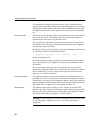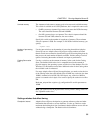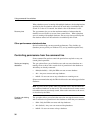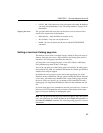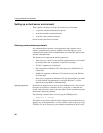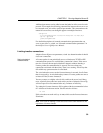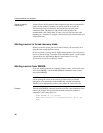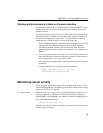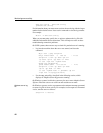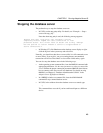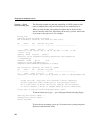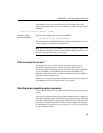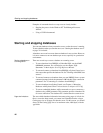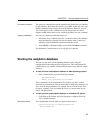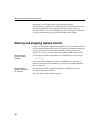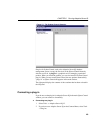Monitoring server activity
42
demo.001.srvlog demo.002.srvlog
janedemo.001.srvlog
For information about your most recent session, choose the log with the largest
number for the desired server. Issue a
tail –f command to view the log contents.
For example:
% tail -f demo.002.srvlog
When you run start_asiq, specify the –z option to enhance the log file with
additional information about connections. This will help new users or those
troubleshooting connection problems.
On UNIX systems, there are two ways to check if a particular server is running:
• Log into the machine where the server was started, and issue the
command:
% ps -eaf | grep asiqsrv12
maryc 24836 25554 0 Feb 09 - 17:36
asiqsrv12 -c 16m -gc 6000 -gd all
-gr 6000 -gm 10 -gp 4096 -ti 4400
-tl 300 -iqmt 450 -iqsmem 2560
@fnma.cfg asiqdemo.db
janed 28932 38122 0 11:39:24 - 2:10
asiqsrv12 -c 16m -gc 6000 -gr 6000
-gm 10 -gp 4096 -ti 4400
-tl 300 -iqsmem 2560 -n janedemo -gd all
-iqmt 256 -x tcpip(port=1872)
•Use the stop_asiq utility, described in the following section, which
displays all Adaptive Server IQ processes running.
On Windows systems, look in the system tray for one or more Adaptive Server
IQ icons. Place the cursor over each icon and read the server name.
Windows server log
file
On Windows systems, use the -o parameter on the asiqserv12 startup command
to create a log file of server activity. For example, to save output to a file named
results, start the server as follows:
asiqsrv12 -o results