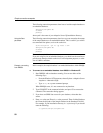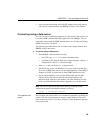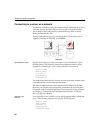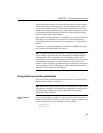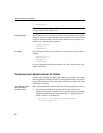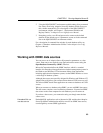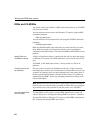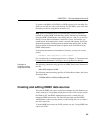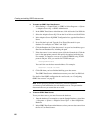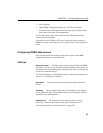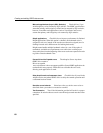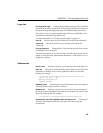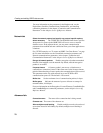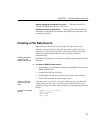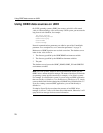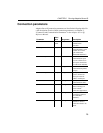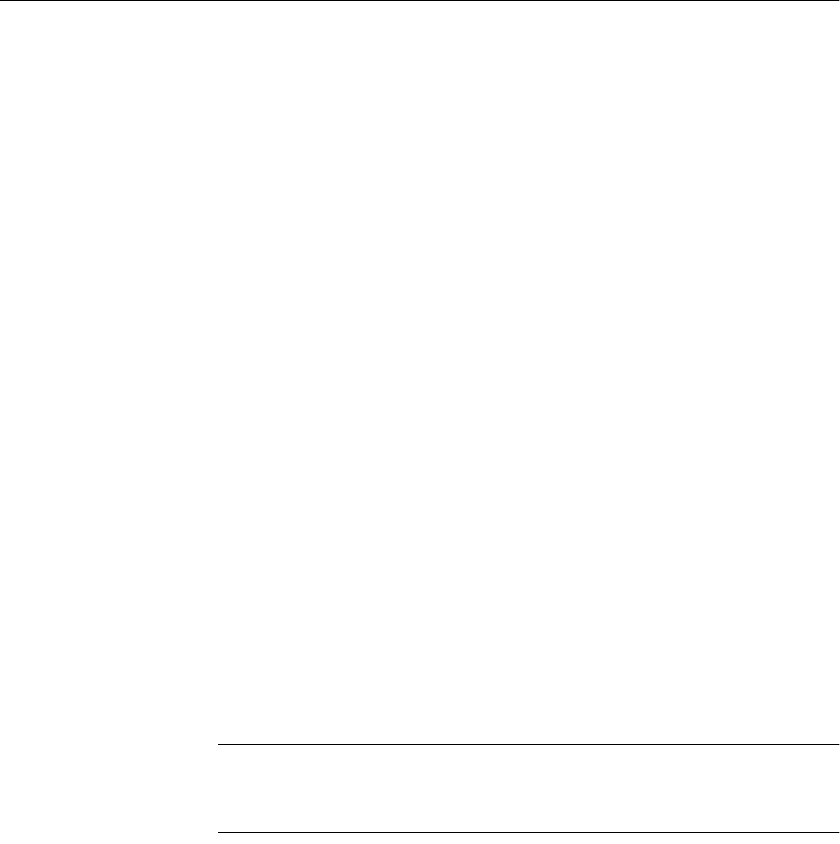
Creating and editing ODBC data sources
66
❖ To create an ODBC User Data Source:
1 Select Settings → Control Panel → ODBC or Select Programs → Sybase
→ Adaptive Server IQ → ODBC Administrator
2 In the ODBC Data Source Administrator, click Add on the User DSN tab.
3 Select the Adaptive Server IQ 12 from the list of drivers and click Finish.
4 In the Adaptive Server IQ ODBC Configuration box, type the Data Source
Name.
5 Now click the Login tab. Type the User ID and Password for your
database. For example, use “DBA” and “SQL”.
6 Click the Database tab. If the data source is on your local machine, type a
Start line and Database file, including the path.
7 If the data source is on a remote system, click the Network tab. Click the
box for the appropriate protocol and specify the options beside the box.
For example, to connect to a server on system PUSHKIN using TCP/IP
protocol and port 1870, you would click TCP/IP and type:
host=pushkin:1870
You could also use the host network address. For example:
host=157.133.66.75:1870
8 Click OK when you have finished defining your data source.
The ODBC Data Source Administrator returns you to the User DSN tab.
For details of the ODBC configuration box and its tabs, see “Configuring
ODBC data sources” on page 67
Note When specifying network connections, you need a different
systemname:port# combination for each database server. The port number
must match the one you started the server with.
❖ To test an ODBC Data Source
To test your data source, you must first start the database.
1 Start the database. For example, to start the Sample Database, select Start
→ Programs → Sybase → Adaptive Server IQ 12 → Start ASIQ Demo
Database.
2 In the ODBC Data Source Administrator, select your new data source from
the list of User Data Sources.