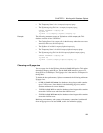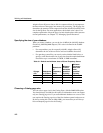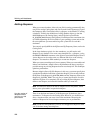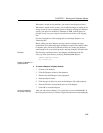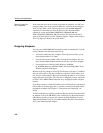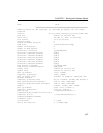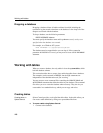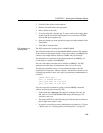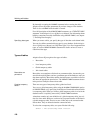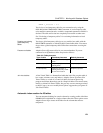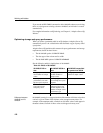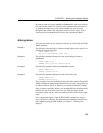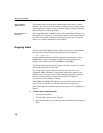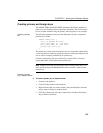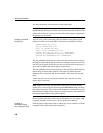CHAPTER 3 Working with Database Objects
119
2 Click the Tables folder for that database.
3 Double-click Add Table in the right panel.
4 Enter a Name for the table.
5 To create an IQ table, skip this step. To create a table in the Catalog Store,
double-click the Advanced Table Properties icon, and select SYSTEM
from the DB space dropdown list.
6 Enter the columns you want and their data types and other attributes in the
Table Editor.
7 Click OK to create the table.
SQL statement for
creating tables
The SQL statement for creating tables is CREATE TABLE.
This section describes how to use the
CREATE TABLE statement. The examples
in this section use the sample database. To try the examples, run DBISQL and
connect to the sample database with user ID DBA and password SQL.
For information on connecting to the sample database from DBISQL, see
“Connecting to a database from DBISQL”.
You can create tables with other tools in addition to DBISQL. The SQL
statements described here are independent of the tool you are using.
Example
The following statement creates a new, permanent IQ table to describe
qualifications of employees within a company. The table has columns to hold
an identifying number, a name, and a type (say
technical or administrative) for
each skill.
CREATE TABLE skill (
skill_id INTEGER NOT NULL,
skill_name CHAR( 20 ) NOT NULL,
skill_type CHAR( 20 ) NOT NULL
)
You can execute this command by typing it into the DBISQL command
window, and pressing the execute key (F9).
• Each column has a data type. The
skill_id is an integer (like 101), the
skill_name is a fixed-width CHARACTER string containing up to 20
characters, and so on.
• The phrase NOT NULL after their data types indicates that all columns in
this example must contain a value.
• In general, you would not create a table that has no primary key. To create
a primary key, see “Creating primary and foreign keys” on page 125.