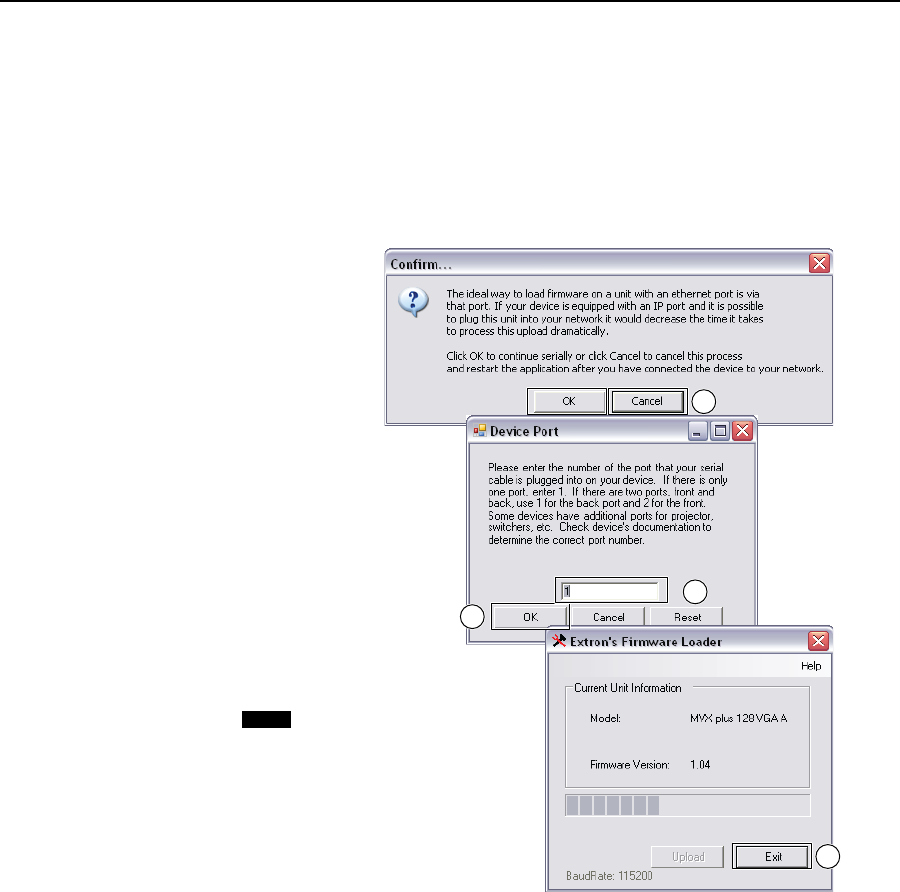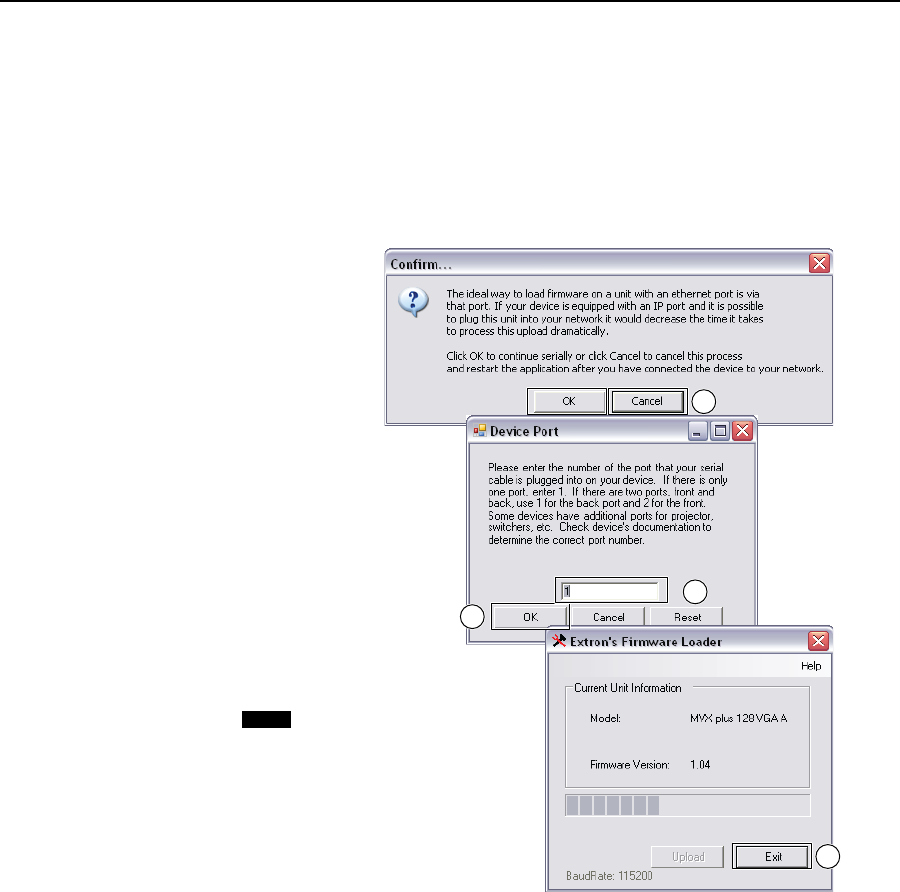
Matrix Software, cont’d
Fiber Matrix 6400 Switcher • Matrix Software
5-18
12. Click Upload. The File Loader advises you that using the Ethernet (LAN) port
is preferred over using either serial port (figure 5-12).
To quit the firmware upload and start over using the LAN port, click the
Cancel button and return to step 3. Use the LAN port connection in step 3.
To continue the firmware upload using either serial port connection, click the
OK button. The program prompts you to identify the serial port to which you
are connected. Continue to step 13.
12
14
13
13
This sequence is shown for
example only.
For the Fiber Matrix 6400,
the firmware file selected and
shown is “Fiber Matrix 6400”.
NOTE
Figure 5-12 — Confirm window
13. If necessary, change the port number in the device port field:
• RearpanelRS-232/RS-422port,enter1.
• FrontpanelCongurationport,enter2.
Click the OK button. The Firmware Loader reports, “This process could take
several minutes. Please wait...”, then displays a status bar that shows the
progress of the upload. When the upload is complete, the Firmware Loader
reports “Unit resetting, this can take some time, please wait. ...“, and then
“Transfercomplete!“.
N
Firmware upgrades using either serial port can take several minutes.
14. When the Firmware Loader reports, “Transfercomplete!”, click the Exit button
on the Firmware Loader and then again on the port configuration window.
The Firmware Loader and the Matrix Switchers Control Program close.