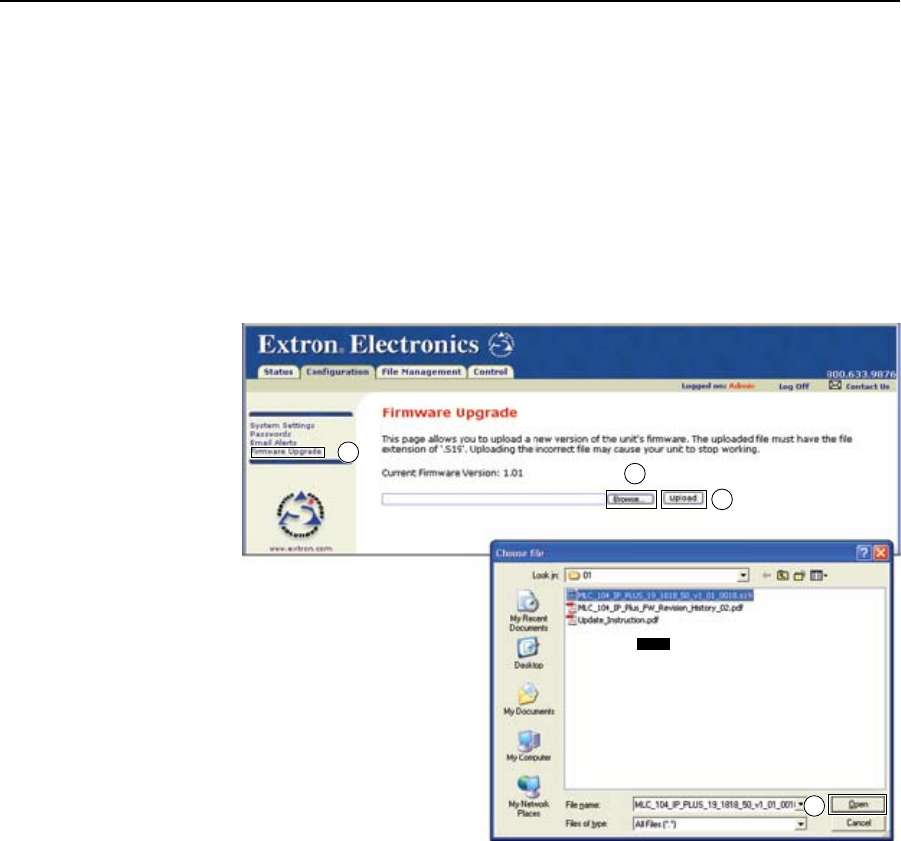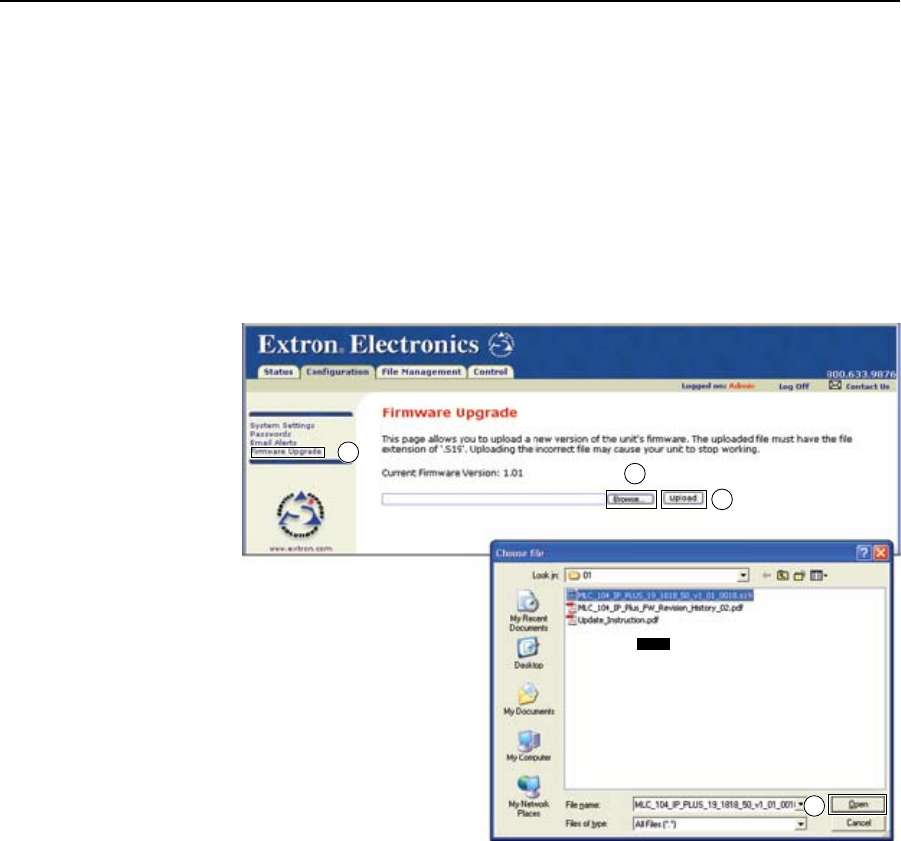
6-11
Fiber Matrix 6400 Switcher • HTML Operation
1. Visit the Extron Web site, www.extron.com, select the Fiber Matrix 6400
product category, select the latest firmware installation package (*.exe file) for
the switcher, and download the file
. Note the folder to which you save the
firmware file.
2. Run the executable (*.exe) file to decompress the firmware file.
3. Connect the PC to the Fiber Matrix switcher via the switcher’s LAN port.
4. Access the Fiber Matrix switcher using HTML pages.
5. Click the Configuration tab.
6. Click the Firmware Upgrade link (figure 6-9).
6
10
7
9
This screen is shown for
example only.
For the Fiber Matrix 6400,
the firmware file selected and
shown is “Fiber Matrix 6400”.
NOTE
Figure 6-9 — Firmware upgrade
7. Click the Browse button. A Choose File window appears.
8. Navigate to the folder where you saved the firmware upgrade file. Select the
file.
N
Valid firmware files must have the file extension “.S19”. Any other file
extension is not a firmware upgrade.
N
The original factory-installed firmware is permanently available on the
Fiber Matrix switcher. If the attempted firmware upload fails for any reason, the
switcher automatically reverts to the factory-installed firmware.
9. Click the Open button.
10. Click the Upload button. The firmware upload to the Fiber Matrix switcher
may take a few minutes.