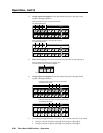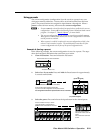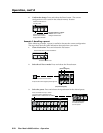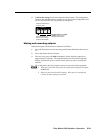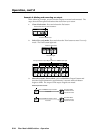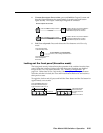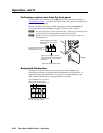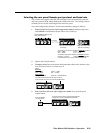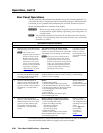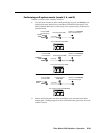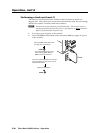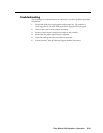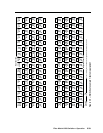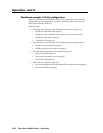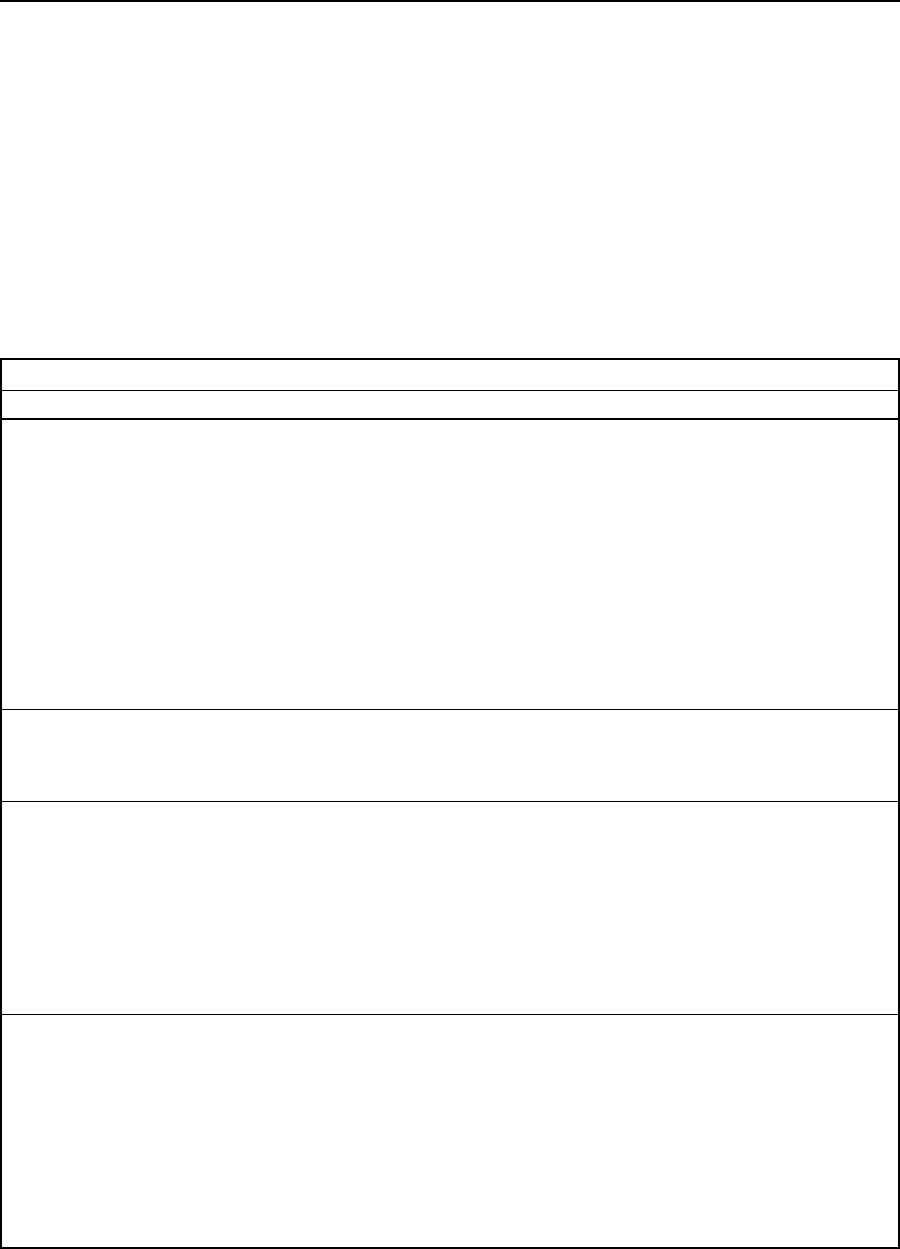
Operation, cont’d
Fiber Matrix 6400 Switcher • Operation
3-28
Rear Panel Operations
The rear panel has a Reset button that initiates four levels of resets (numbered 1, 3,
4, and 5 for the sake of comparison with an Extron IPL product). The Reset button
is recessed, so use a pointed stylus, ballpoint pen, or Extron Tweeker to access it.
See the following table for a summary of the modes.
C
Review the reset modes carefully. Using the wrong reset mode may result
in unintended loss of flash memory programming, port reassignment, or a
controller reboot.
N
The reset modes listed below close all open IP and Telnet connections and close
all sockets. Also, the following modes are separate functions, not a continuation
from Mode 1 to Mode 5.
Reset Mode Comparison/Summary
Mode Activation Result Purpose/Notes
1
Hold down the recessed Reset button
while applying power to the switcher.
N After a mode 1 reset is
performed, update the switcher’s
firmware to the latest version.
Do not operate the switcher
firmware version that results
from the mode 1 reset. If you
want to use the factory default
firmware, you must upload that
version again. See chapter 5,
“Matrix Software”, for details
on uploading firmware.
The switcher reverts to the factory default
firmware. Event scripting will not start if the
switcher is powered on in this mode. All user files
and settings, such as IP settings, are maintained.
N If you do not want to update firmware, or
you performed a mode 1 reset by mistake,
cycle power to the switcher to return to the
firmware version that was running before the
mode 1 reset. Use the 0Q SIS command to
confirm that the factory default firmware is
no longer running (look for the asterisk [*]
following the version number.
Use mode 1 to revert
to the factory default
firmware version if
incompatibility issues
arise with user-loaded
firmware.
3
Hold down the Reset button for about
3 seconds, until the Reset LED blinks
once, then press Reset momentarily
(<1 second) within 1 second.
Mode 3 turns events on or off. During resetting,
the Reset LED flashes 2 times if events are starting,
3 times if events are stopping.
Mode 3 is useful for
troubleshooting.
4
Hold down the Reset button for
about 6 seconds, until the Reset LED
blinks twice (once at 3 seconds and
again at 6 seconds). Then press Reset
momentarily (<1 second) within 1
second.
Mode 4:
• EnablesARPcapability.
• SetstheIPaddresstothefactorydefault.
• Setsthesubnetaddresstothefactorydefault.
• Setsthegatewayaddresstothefactorydefault.
• Setsportmappingtothefactorydefault.
• TurnsDHCPoff.
• Turneventsoff.
The Reset LED flashes four times in quick
succession during the reset.
Mode 4 enables you
to set IP address
information using ARP
and the MAC address.
5
Hold down the Reset button for
about 9 seconds, until the Reset LED
blinks three times (once at 3 seconds,
again at 6 seconds, and then again
at 9 seconds). Then press Reset
momentarily (<1 second) within 1
second.
Mode 5 performs a complete reset to factory
defaults (with the exception of the firmware):
• Doeseverythingmode4does.
• Resetsmostsettingsincluding:
clears all ties and presets
clears all output mutes
clears all I/O grouping
• ResetsallIPoptions.
• Removes/clearsalllesfortheswitcher.
The reset LED flashes four times in quick
succession during the reset.
Mode 5 is useful if
you want to start over
with configuration and
uploading or to replace
events.
Same as
E
ZXXX
}
SIS command,
see chapter 4,
“Programmer’s
Guide“.
For different reset levels, press and hold the button while the switcher is running or
press and hold the button while you apply power to the switcher.
N Mode5resetclearsmostadjustments.Tosavethesesettings,usetheWindows-basedMatrix
Switchers Control Program and the File > Save MATRIX settings as... selection before you
perform this reset (See chapter 5, “Matrix Software”).