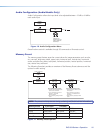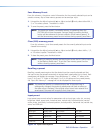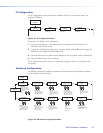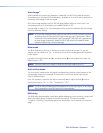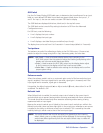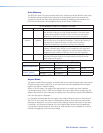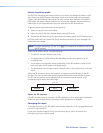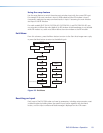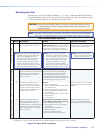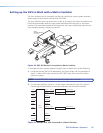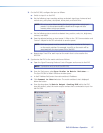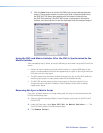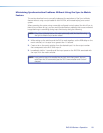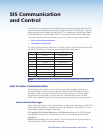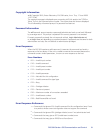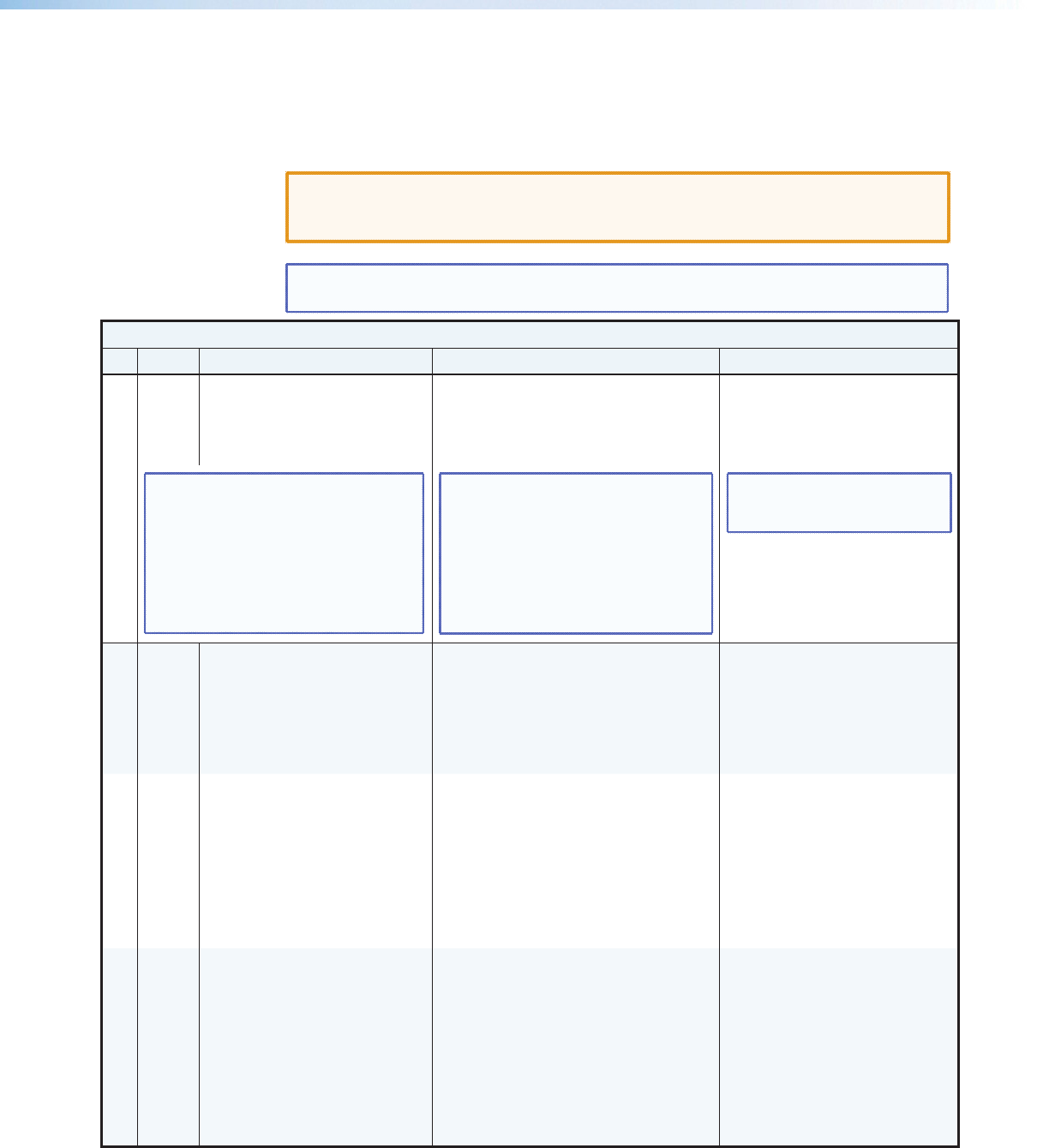
Resetting the Unit
There are four unit reset modes (numbered 1, 3, 4, and 5), These are available by pressing
the recessed Reset button on the rear panel with a pointed stylus, pen, or similar to access
it. See the following table for a summary of the reset modes.
CAUTION: Review the reset modes carefully. Using the wrong reset mode may result
in unintended loss of flash memory programming, port reassignment, or
processor reboot.
NOTE: The reset modes listed close all open IP and Telnet connections and all sockets.
Each mode is a separate function, not a continuation from mode 1 to mode 5.
DVS 304 Reset Mode Summary
Mode Activation Result Purpose and Notes
Use Factory Firmware
1 Hold down the recessed Reset button
while applying power to the unit.
The DVS 304 reverts to the factory
default firmware. Event scripting does not
start if the unit is powered on in this mode.
All user files and settings (such as drivers,
adjustments, and IP settings) are maintained.
Use mode 1 to revert to the factory
default version if incompatibility issues
arise with user-loaded firmware.
NOTE: After a mode 1 reset is performed,
update the firmware of the unit to the
latest version. Do not operate the
DVS 304 rmware version that results
from the mode 1 reset. This mode
temporarily resets the unit to factory
default until power is recycled. If you
want to use the factory default firmware,
you must upload that version again.
NOTE: If you do not want to update
firmware, or you performed a mode
1 reset by mistake, cycle power to the
unit to return to the firmware version
that was running prior to the mode
1 reset. Use the 0Q SIS
™
command
to confirm that the factory default
firmware is no longer running (look for
asterisks following the version number).
NOTE: User-dened Web pages
may not work correctly if using
an earlier firmware version.
Run/Stop Events
3 Hold down the Reset button for
about 3 seconds until the Power LED
blinks once, then release and press
Reset momentarily (<1 second)
within 1 second*.
Mode 3 turns events on or off. If
the events are currently stopped after the
momentary press, the power LED ashes
twice, indicating the starting of events.
If the events are currently running after the
momentary press, the Power LED ashes three
times indicating the stopping of events.
Mode 3 is useful for troubleshooting.
Reset All IP Settings
4 Hold down the Reset button for
about 6 seconds until the Power
LED blinks twice (once at 3 seconds,
again at 6 seconds). Then, release
and press Reset momentarily (for <1
second) within 1 second*.
Mode 4:
• Enables ARP capability
• Sets the IP address back to factory default
(192.168.254.254)
• Sets the subnet back to factory default
• Sets the default gateway address to the
factory default
• Sets port mapping back to factory default
• Turns DHCP off
• Turns events off
Mode 4 enables you to set IP address
information using ARP and the MAC
address.
Reset to Factory Defaults
5 Hold down the Reset button for
about 9 seconds until the Power
LED blinks three times (once at 3
seconds, again at 6 seconds, again at
9 seconds). Then, release and press
Reset momentarily (for <1 second)
within 1 second*.
Mode 5 performs a complete reset to
factory defaults (except the firmware).
• Does everything mode 4 does
• Clears driver-port associations and port
configurations
• Removes button configurations
• Resets all IP options
• Removes scheduling settings
• Removes/clears all files from the unit
Mode 5 is useful if you want to
start over with configuration and
uploading, and also to replace events.
*For modes 3, 4, and 5, nothing happens if the momentary press does not occur within 1 second
Figure 24. Reset Mode Comparison
DVS 304 Series • Operation 24