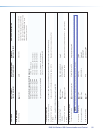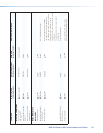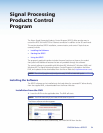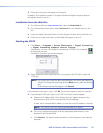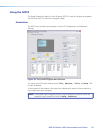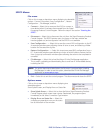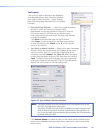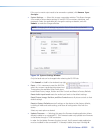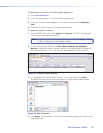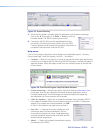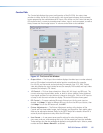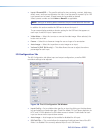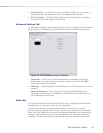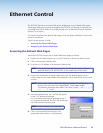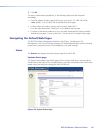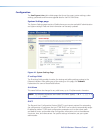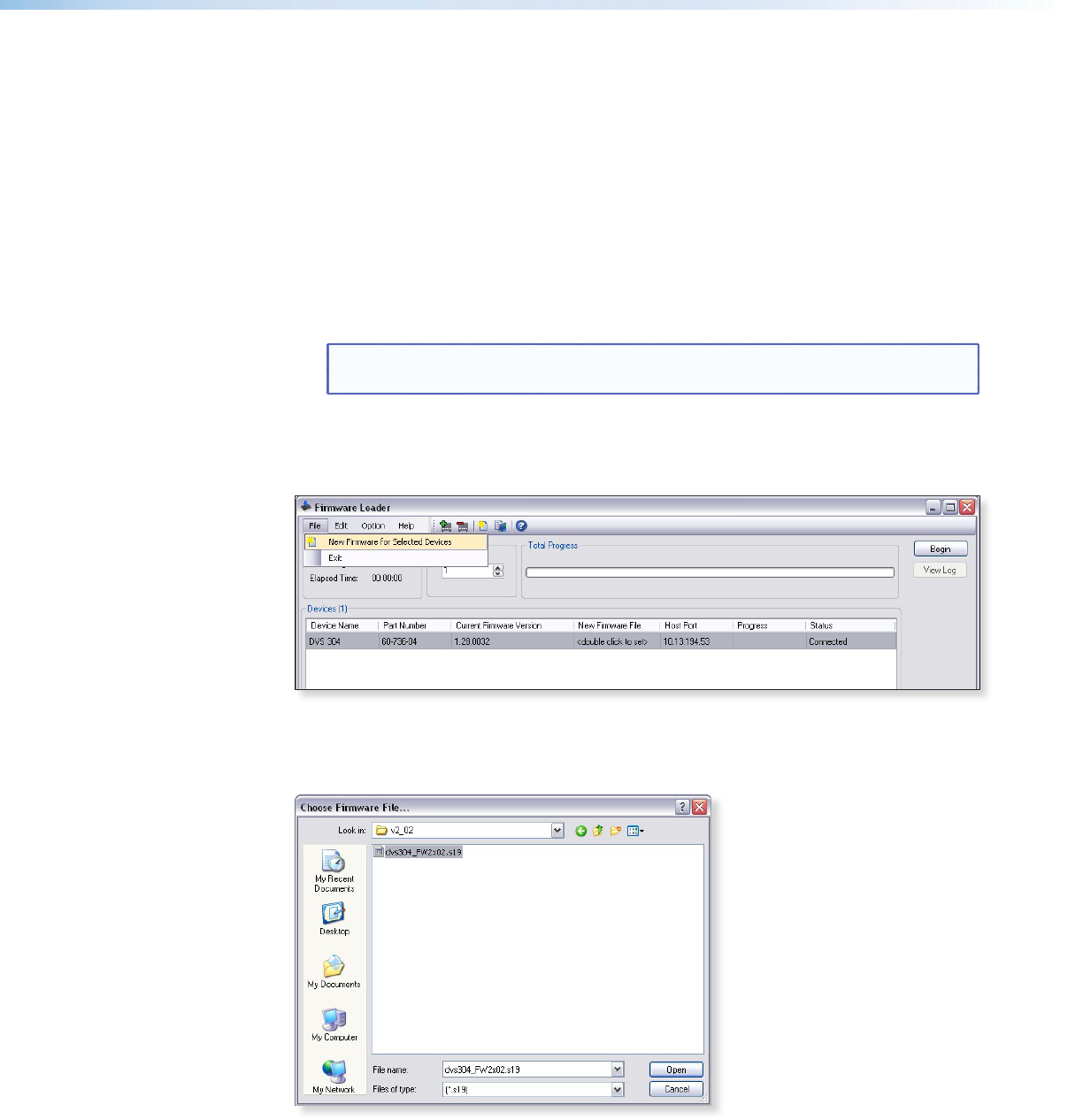
To download and install the Firmware Loader application:
1. Go to www.extron.com.
2. Enter “Firmware Loader” in the Search eld and press Enter.
3. Locate the Firmware Loader application in the search results and click Download
Now!
4. Follow the on-screen prompts to complete the download.
To update the device’s firmware:
1. From the SPPCP Tools menu, select Update Firmware. The SPPCP minimizes and
the Firmware Loader application opens.
NOTE: For full instructions about using the Firmware Loader, click Help > Help
(or F1) on the open Firmware Loader window
2. In the Firmware loader window, click File > New Firmware for Selected
Devices. A dialog box opens to enable a search for the device-specific firmware file
(with the le extension “.S19”) that has been downloaded to the connected PC.
Figure 33. Firmware Loader Window
3. In the dialog box, browse to the file location. Click on the file then click Open.
The dialog box closes, and the file name appears in the Firmware Loader window.
Figure 34. Select Firmware
4. Click Begin. The le uploads to the DVS and the upload progress can be seen on the
Total Progress bar.
DVS 304 Series • SPPCP 60