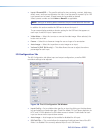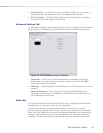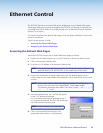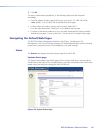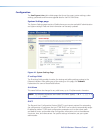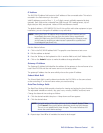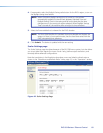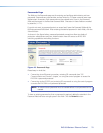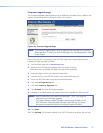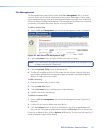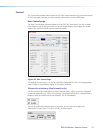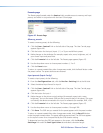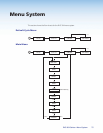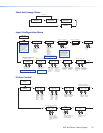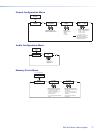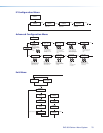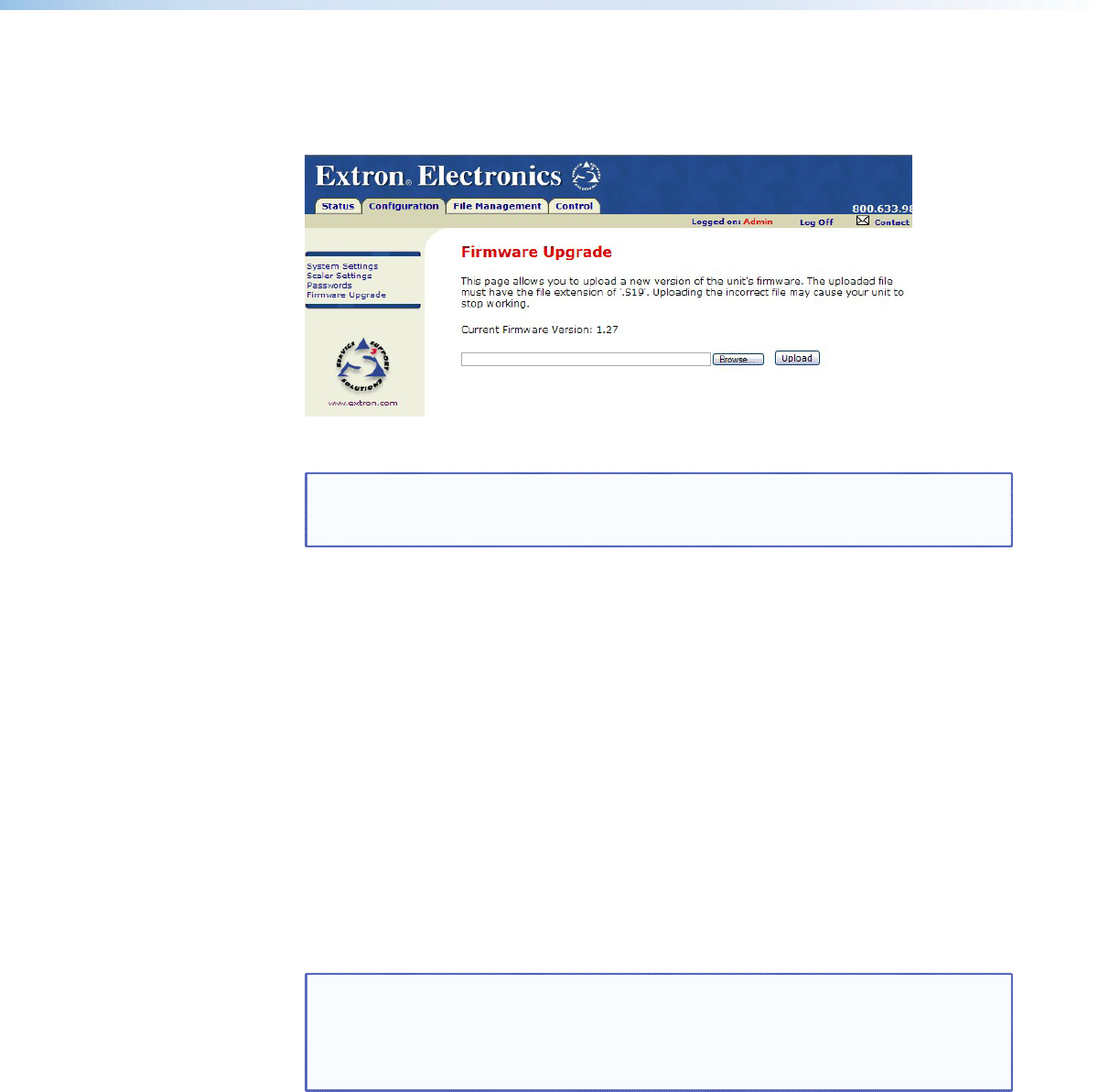
Firmware Upgrade page
The Firmware Upgrade page provides a way to replace the rmware that is coded on the
scaler’s control board without taking the scaler out of service.
Figure 44. Firmware Upgrade Page
NOTE: The Firmware Upgrade page is only for replacing the rmware that controls all
scaler operation. To insert your own HTML pages, see “File Management” later
in this chapter.
Ensure that your PC is connected to the DVS 304 scaler via the scaler’s Ethernet port.
Update the scaler rmware as follows:
1. Visit the Extron Web site at www.extron.com.
2. Select the DVS 304 product category from the Product Shortcut
drop-down box, and select the latest firmware file for download.
3. Note the folder to which you save the firmware file.
4. Connect the PC to the DVS 304 scaler via the scaler’s Ethernet port.
5. Access the DVS 304 scaler using the on-board Web server.
6. Click the Configuration tab.
7. Click the Firmware Upgrade link.
8. Click Browse. An open file window appears.
9. Navigate to the folder where you saved the firmware upgrade file. Select the file.
NOTES: Valid rmware les must have the le extension “.S19”. Any other le
extension is not a firmware upgrade.
The original factory-installed firmware is permanently available on the
DVS 304 scaler. If the attempted rmware upload fails for any reason,
the scaler automatically reverts to the factory-installed firmware.
10. Click Open.
11. Click Upload. The rmware upload to the DVS 304 scaler may take a few minutes.
DVS 304 Series • Ethernet Control 71