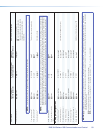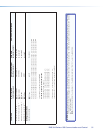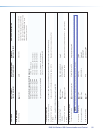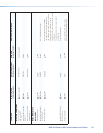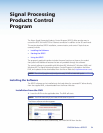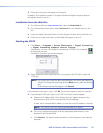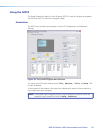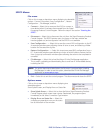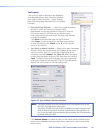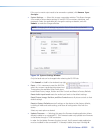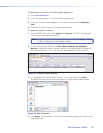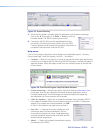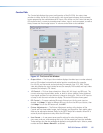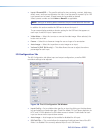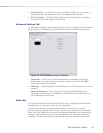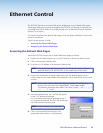Tools menu
Click on this to open a drop-down box displaying
nine selectable options: Data View/Trace Window...
Sync Scaler to Matrix Switcher..., System Settings...,
Reset (has a secondary drop down box), and Update
Firmware....
• Data View/Trace Window... — Select this to open a separate
window in which the transmit and receive (Tx/Rx)
data between the control software on the host PC and the
DVS can be viewed in ASCII format (see gure at right).
During data transmission and receipt, the data tracer window
is constantly updated.
Click Save to save the Data trace in a log file format.
Click Clear to erase all the data in the data tracer window.
To close the window, click Close or the X in the top right
corner of the window.
• Sync Scaler to Matrix Switcher — Select this to open a secondary
window. Within that window enter the IP address of the matrix
switcher to which the DVS is connected. If required enter the
password, then click Connect to Matrix. Select the output
number from the Matrix Output to DVS drop-down list and click
Take. The Matrix Status section displays the matrix output that
is being monitored and the tied input. The DVS Input #4 section
displays the current status of the input being used.
Figure 31. Sync to Matrix Switcher Window
NOTE: The matrix switcher must be connected to via a configured input on the
DVS 304. See page 26 for information.
The matrix and the DVS must to be connected to an active network at all
times to allow the products to remain synchronized. If the connection is
lost, the script needs to be restarted by either sending the SIS command or
by power cycling the DVS.
Click Refresh Status to update the status of the matrix switcher. Refreshing the
status returns updated information about which scaler input is tied to a particular
matrix output.
DVS 304 Series • SIS Communication and Control 58