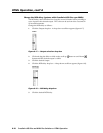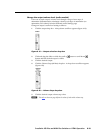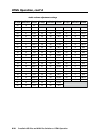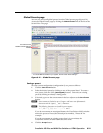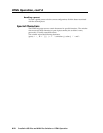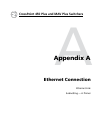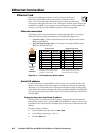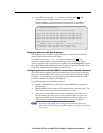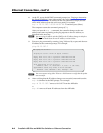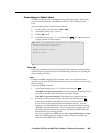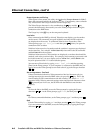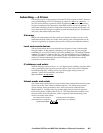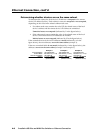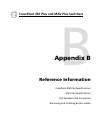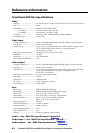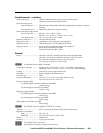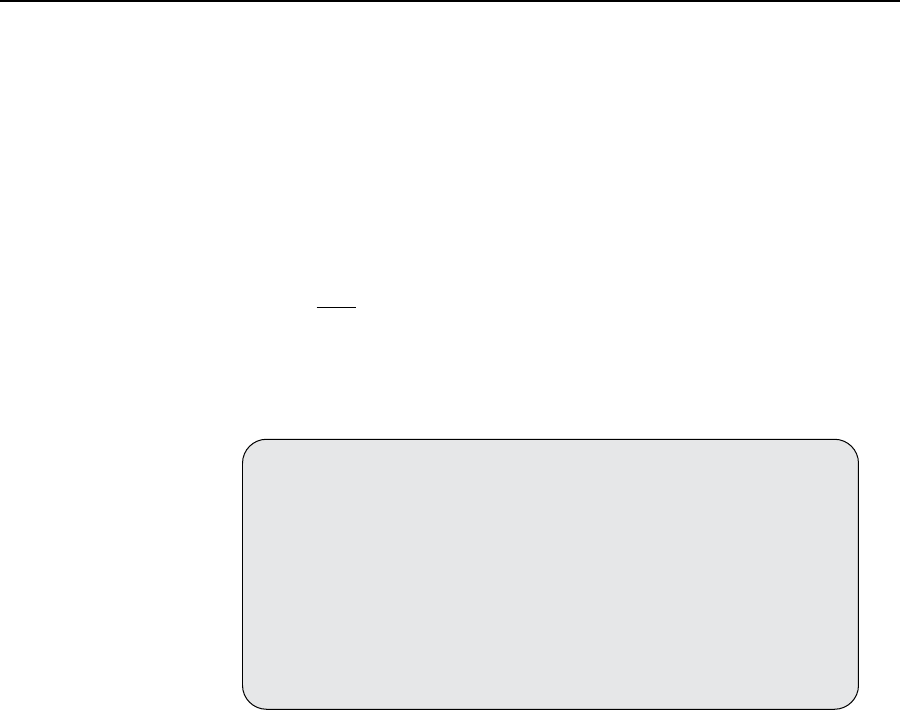
Ethernet Connection, cont’d
CrossPoint 450 Plus and MAV Plus Switchers • Ethernet Connection
A-4
4. At the PC, access the MS-DOS command prompt (see “Pinging to determine
the Extron IP address“, steps 1 through 3), then enter the arp –s command.
Type in the desired new IP address for the unit (obtained in step 1) and the
unit’s MAC address (from the unit’s rear panel), for example
arp –s 10.13.197.7 00-05-A6-03-69-B0 and then press {Enter}.
The computer returns the command prompt (C:\).
After you issue the arp -s command, the controller changes to the new
address and starts responding to the ping requests to the new address, as
described in the next step.
N
You must ping the matrix switcher BME for the IP address change to take place.
The response should show the new IP address, as shown below.
5. Execute a ping command by entering “ping” followed by a space and the new
IP address at the command prompt. For example:
ping 10.13.197.7
C:\>ping 10.13.197.7
Pinging 10.13.197.7 with 32 bytes of data:
Reply from 10.13.197.7: bytes=32 time<10ms TTL=128
Reply from 10.13.197.7: bytes=32 time<10ms TTL=128
Reply from 10.13.197.7: bytes=32 time<10ms TTL=128
Reply from 10.13.197.7: bytes=32 time<10ms TTL=128
Ping statistics for 10.13.197.7:
Packets: Sent = 4, Received = 4, Lost = 0 (0% loss),
Approximate round trip times in milli-seconds:
Minimum = 0ms, Maximum = 0ms, Average = 0ms
N
You can reconnect using either Telnet or a Web browser to verify that the update
was successful.
6. After verifying that the IP address change was successful, enter and issue the
arp –d command at the DOS prompt. For example:
arp –d 10.13.197.7 removes 10.13.197.7 from the ARP table
or
arp –d* removes all static IP addresses from the ARP table.