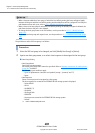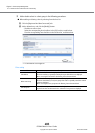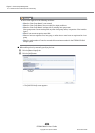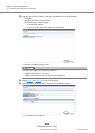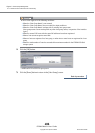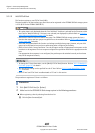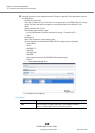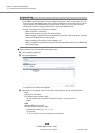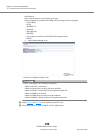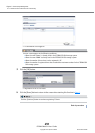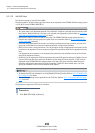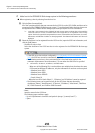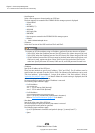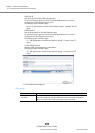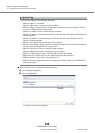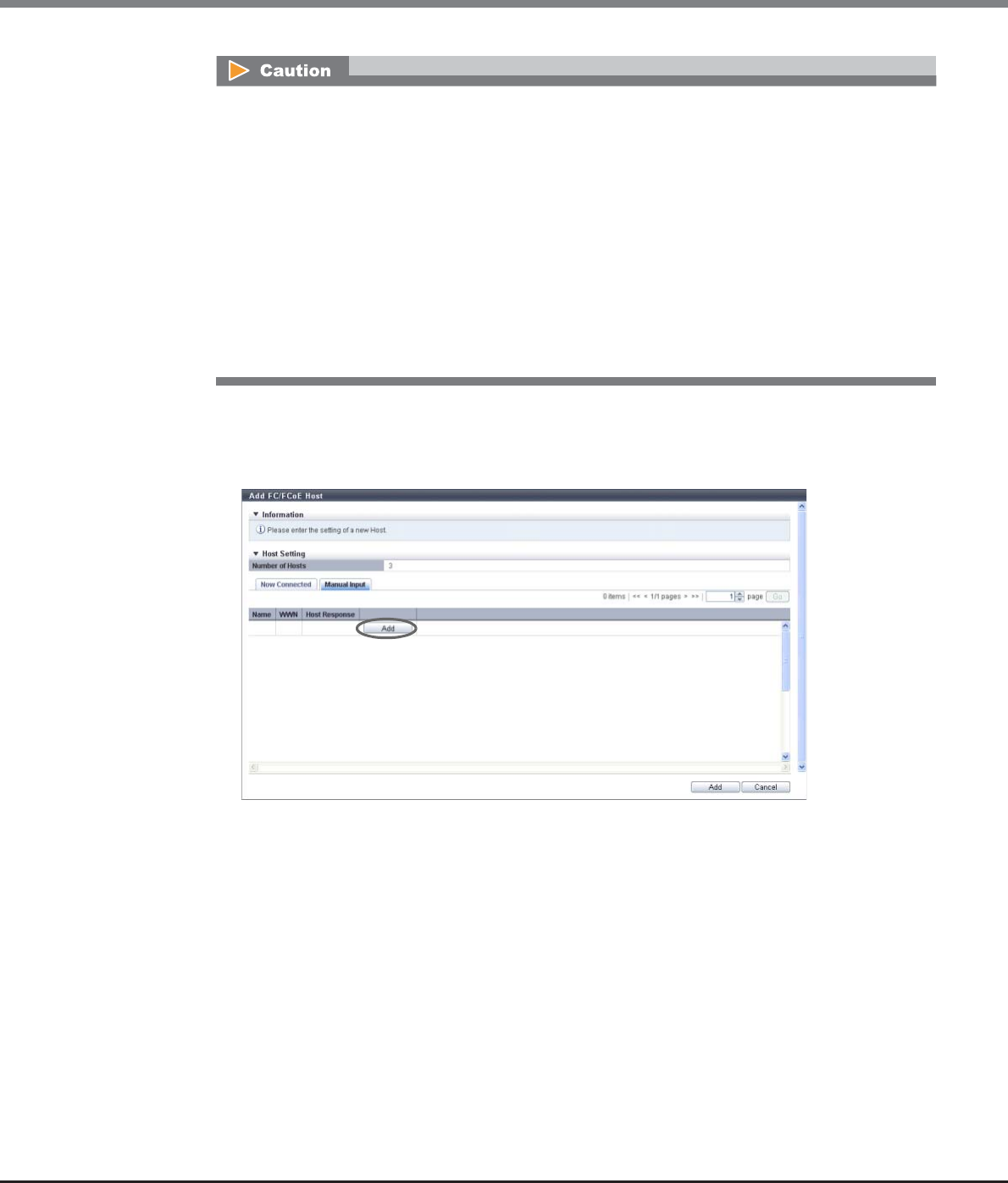
Chapter 9 Connectivity Management
9.2 Functions in the Action Area for Connectivity
ETERNUS Web GUI User’s Guide
Copyright 2013 FUJITSU LIMITED P2X0-1090-10ENZ0
489
■ When registering a host by manually specifying the host
(1) Click the [Manual Input] tab.
(2) Click the [Add] button.
→ The [Add FC/FCoE Host] screen appears.
(3) Specify the host information of the FC host that is to be registered, and click the [OK] button.
- Name
Specify the FC host name.
The following input conditions apply:
• Up to 16 alphanumeric characters and symbols (except ", (comma)" and "?")
• Spaces
- WWN
Input the WWN for the FC host.
The following input conditions apply:
• Hexadecimal numbers (0 - 9, A - F, a - f)
• 16 characters
• "F (f)" or "0" used in entire 16 characters are not allowed.
• If the WWN is not displayed when clicking the [Rediscover] button, make sure that there is no error
in the connection environment, such as the connection between the host and the switch, and the
CA port settings of the ETERNUS DX Disk storage system. If there is no error in the connection
environment, contact the Support Department, or specify the WWN manually.
• An error screen appears in the following conditions:
- When the "Name" is not entered
- When the "Name" does not satisfy the input conditions
- When the "Name" is already used for the registration target host or the same "Name" is already
used in the ETERNUS DX Disk storage system
- When the number of hosts that is to be registered is "0"
- When the number of registered hosts has exceeded the maximum number for the ETERNUS DX
Disk storage system