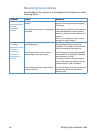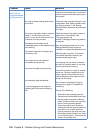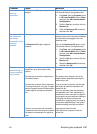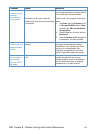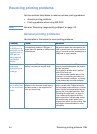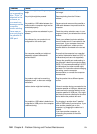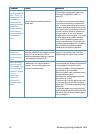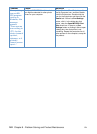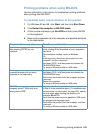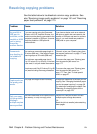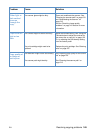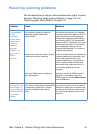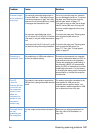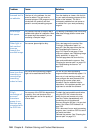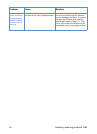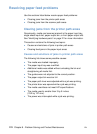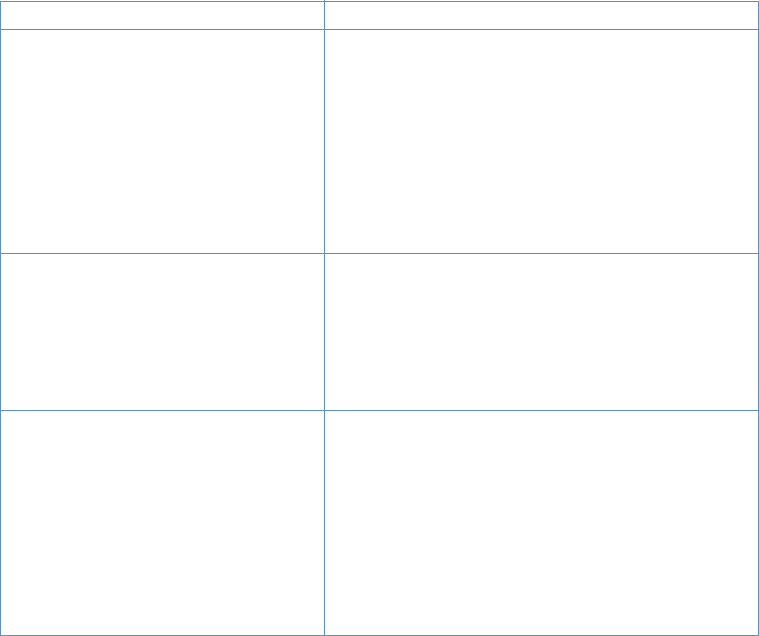
EN Resolving printing problems 163
Printing problems when using MS-DOS
Use the information in this section to troubleshoot printing problems
when printing from MS-DOS.
To establish basic communication to the product
1 For Windows 95 and 98, click Start, and then click Shut Down.
2 Click Restart the computer in MS-DOS mode.
3 At the command prompt, type Dir>PRN and then press ENTER
on the keyboard.
4 Refer to the responses from the computer and possible solutions
in the table below.
Response from computer Results or needed action
Command prompt returned to computer
after pressing ENTER on your
keyboard.
The product begins printed the document, and then
prints a listing of the directories on your computer’s
hard drive.
Communication verified; return to Windows.
-Or-
If nothing prints, disconnect the product from the
computer, and then reconnect.
Hold down CTRL, and then press and release the
PAUSE/BREAK keys.
Try using a different parallel or USB cable.
Flashing cursor;
command prompts did not return;
keyboard is not responding.
Verify that the Ready light is on.
Hold down CTRL, and then press and release the
PAUSE/BREAK keys.
Disconnect the product from the computer and then
reconnect.
Restart the computer.
Try using a different parallel or USB cable.
MS-DOS message appears on
computer screen: "Write fault error
writing device PRN."
Verify that the Ready light is on.
In Step 3 in the procedure above (“To establish basic
communication to the product” on page 163), specify
the port name when sending the directory (for
example, Dir>LPT1).
Verify that the power cord and parallel or USB cords
are plugged into the proper ports.
Disconnect the product from the computer, and then
reconnect.
Try using a different parallel or USB cable.