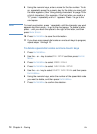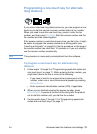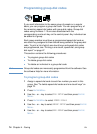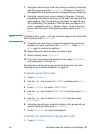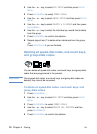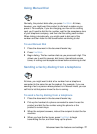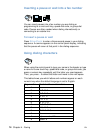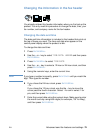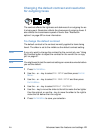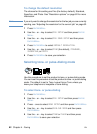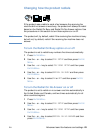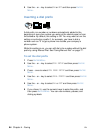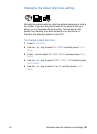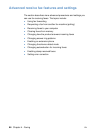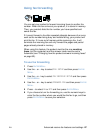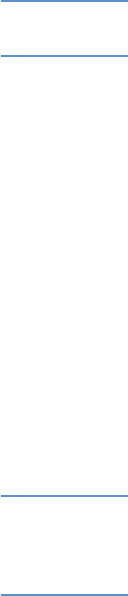
80 Chapter 4 - Faxing EN
Changing the fax number and company name
You already entered this information when installing the software or
when you first set up the product. You only need this procedure if you
want to change the information from the control panel.
The header contains information about your name or your company’s
name and your fax number. When a fax you sent arrives at its
destination, this header is printed at the top of the page. Filling in
this information is a legal requirement.
Hint The fax header is more easily changed from the software. See the
software Help for more information.
To change the fax number and company name
1 Press E
NTER/MENU.
2 Use the < or > key to select
TIME/DATE, HEADER and then press
E
NTER/MENU.
3 Use the < or > key to select
FAX HEADER and then press ENTER/
M
ENU.
4 Enter your fax number, and then press E
NTER/MENU. To separate
numbers, press > to insert spaces. To add a plus sign, press *.
5 Use the numeric keys to add the name of your company. To do
so, repeatedly press the numeric key for the letter you need until
the letter appears. (See “Using dialing characters” on page 78 for
a list of characters.) For example, if the first letter you need is a
“C,” press 2 repeatedly until a
C appears. Use the > key to go to
the next space.
Note To insert punctuation, press * repeatedly until the character you want
appears, and then press > to go to the next space. To delete a letter,
press < or > until you reach the space to the right of the letter, and then
press BACK SPACE.
6 When you have finished, press E
NTER/MENU.