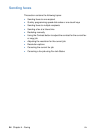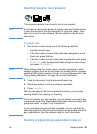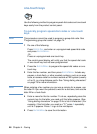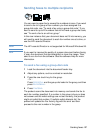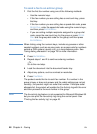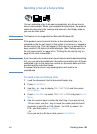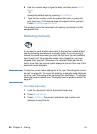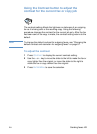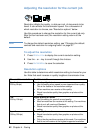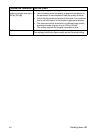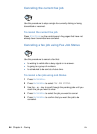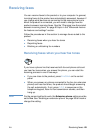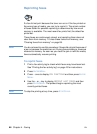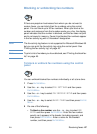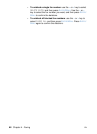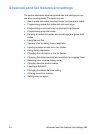62 Chapter 4 - Faxing EN
Adjusting the resolution for the current job
Resolution affects the quality, in dots per inch, of documents to be
faxed. It also affects the transmission speed. For a discussion of
which resolution to choose, see “Resolution options” below.
Use this procedure to change the resolution for the current job only.
After the fax has been sent, the resolution setting returns to the
default.
Note To change the default resolution setting, see “Changing the default
contrast and resolution for outgoing faxes” on page 81.
To adjust the resolution
1 Press RESOLUTION to display the current resolution setting.
2 Use the < or > key to scroll through the choices.
3 Press E
NTER/MENU to save the selection.
Resolution options
Use this table to determine which resolution setting to choose for your
fax. Note that each increase in quality lengthens transmission time.
Choose this resolution: For this result:
Standard
(203 by 98 dpi)
Standard quality for text.
l Use this setting when speed is more important than quality.
This is the fastest of the resolution settings.
l All fax machines can receive at this quality.
l Words have better quality than graphics or photos at this
setting.
Fine
(203 by 196 dpi)
Higher quality for words.
l Use this setting for good all-around quality.
l Most fax machines can receive at this setting. Fax machines
that do not, will receive at Standard.
l Words have better quality than graphics or photos at this
setting.
Superfine
(300 by 300 dpi)
Best quality for words.
l Words have better quality than graphics or photos at this
setting.
l Only a few fax machines receive at this mode. Fax machines
that do not will receive at the highest supported resolution.