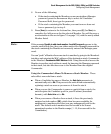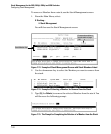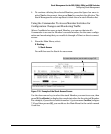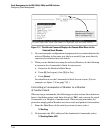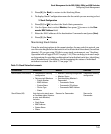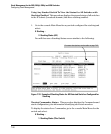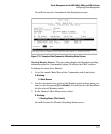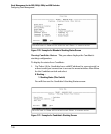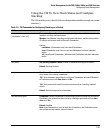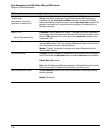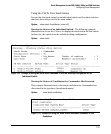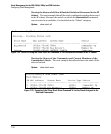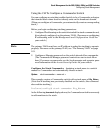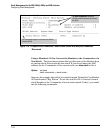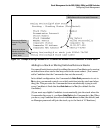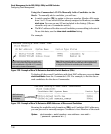Stack Management for the 3500, 3500yl, 6200yl and 6600 Switches
Configuring Stack Management
Using the CLI To View Stack Status and Configure
Stacking
The CLI enables you to do all of the stacking tasks available through the menu
interface.)
Table 7-6. CLI Commands for Configuring Stacking on a Switch
CLI Command Operation
show stack
[candidates | view | all]
Commander: Shows Commander’s stacking configuration and lists the stack
members and their individual status.
Member: Lists Member’s stacking configuration and status, and the status and the
IP address and subnet mask of the stack Commander.
Options:
candidates: (Commander only) Lists stack Candidates.
view: (Commander only) Lists current stack Members and their individual
status.
all: Lists all stack Commanders, Members and Candidates, with their individual
status.
[no] stack Any Stacking-Capable Switch: Enables or disables stacking on the switch.
Default: Stacking Enabled
[no] stack commander <stack name> Candidate or Commander: Converts a Candidate to a Commander or changes the
stack name of an existing commander.
“No” form eliminates named stack and returns Commander and stack Members
to Candidate status with Auto Join set to No.
“No” form prevents the switch from being discovered as a stacking-capable
switch.
Default: Switch Configured as a Candidate
[no] stack auto-grab Commander: Causes Commander to automatically add to its stack any discovered
Candidate in the subnet that does not have a Manager password and has Auto-
Join set to Yes.
Default: Disabled
Note: If the Commander’s stack already has 15 members, the Candidate cannot
join until an existing member leaves the stack.
7-29