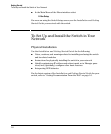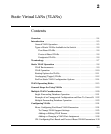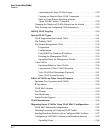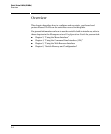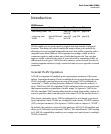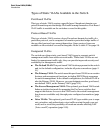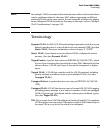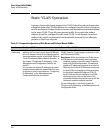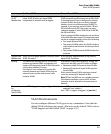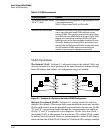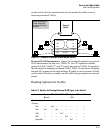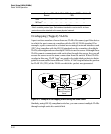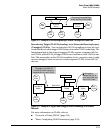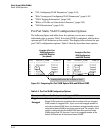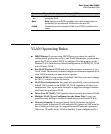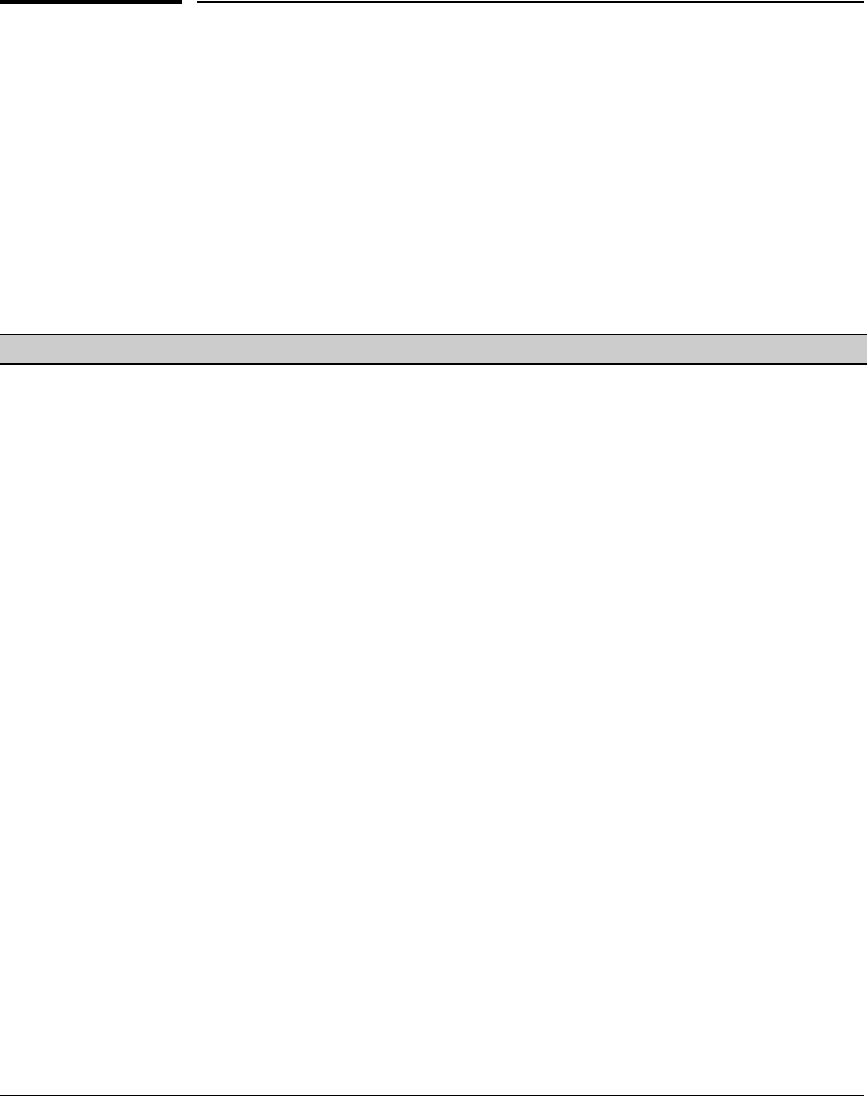
Static Virtual LANs (VLANs)
Static VLAN Operation
Static VLAN Operation
A group of networked ports assigned to a VLAN form a broadcast domain that
is separate from other VLANs that may be configured on the switch. On a given
switch, packets are bridged between source and destination ports that belong
to the same VLAN. Thus, all ports passing traffic for a particular subnet
address should be configured to the same VLAN. Cross-domain broadcast
traffic in the switch is eliminated and bandwidth is saved by not allowing
packets to flood out all ports.
Table 2-1. Comparative Operation of Port-Based and Protocol-Based VLANs
Port-Based VLANs Protocol-Based VLANs
IP Usually configured with at least one unique IP
Addressing address. You can create a port-based VLAN with-
out an IP address. However, this limits the switch
features available to ports on that VLAN. (Refer to
“How IP Addressing Affects Switch Operation” in
the chapter “Configuring IP Addressing” in the
Management and Configuration Guide for the
switch.)
You can also use multiple IP addresses to create
multiple subnets within the same VLAN. (For more
on this topic, refer to the chapter on “Configuring
IP Addressing” in the Management and
Configuration Guide for the switch.)
You can configure IP addresses on all protocol
VLANs. However, IP addressing is used only on IPv4
and IPv6 protocol VLANs.
Restrictions: When you configure an IP address on
a VLAN interface, the following restrictions apply:
Loopback interfaces share the same IP address
space with VLAN configurations. The maximum
number of IP addresses supported on a switch is
2048, which includes all IP addresses configured
for both VLANs and loopback interfaces (except
for the default loopback IP address 127.0.0.1).
Each IP address that you configure on a VLAN
interface must be unique in the switch. This
means that the address cannot be used by a VLAN
interface or another loopback interface.
For more information, refer to the chapter on
“Configuring IP Addressing” in the Management and
Configuration Guide.
2-8