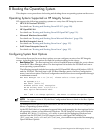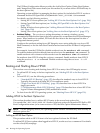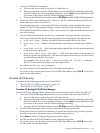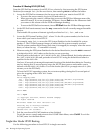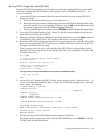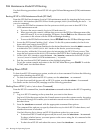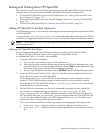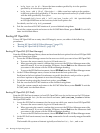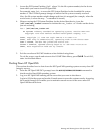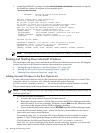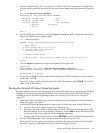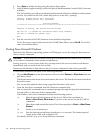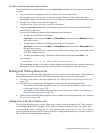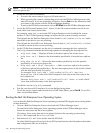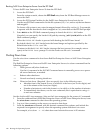3. Access the EFI System Partition (fsX: where X is the file system number) for the device
from which you want to boot HP OpenVMS.
For example, enter fs2: to access the EFI System Partition for the bootable file system
number 2. The EFI Shell prompt changes to reflect the file system currently accessed.
Also, the file system number might change each time it is mapped (for example, when the
server boots, or when the map -r command is issued).
4. When accessing the EFI System Partition for the desired boot device, issue the
\efi\vms\vms_loader command to initiate the vms_loader.efi loader on the device
you are accessing.
fs5:> \efi\vms\vms_loader.efi
HP OpenVMS Industry Standard 64 Operating System, Version XAV1-D2Y
Copyright 1976-2005 Hewlett-Packard Development Company, L.P.
%PKA0, Copyright (c) 1998 LSI Logic PKW V3.2.20 ROM 4.19
%PKA0, SCSI Chip is SYM53C1010/66, Operating mode is LVD Ultra3 SCSI
%SMP-I-CPUTRN, CPU #01 has joined the active set.
%SMP-I-CPUTRN, CPU #02 has joined the active set.
%STDRV-I-STARTUP, OpenVMS startup begun at 13-JUL-2005 14:54:36.25
%EWA0, Auto-negotiation mode set by console
...
5. Exit the console and iLO MP interfaces when finished using them.
To exit the server console and return to the iLO MP Main Menu, press Ctrl+B. To exit iLO,
enter X at the Main Menu.
Shutting Down HP OpenVMS
This section describes how to shut down the HP OpenVMS operating system on entry-class HP
Integrity servers.
1. From the HP OpenVMS DCL prompt, issue the @SYS$SYSTEM:SHUTDOWN command to
shut down the OpenVMS operating system.
2. Log in to HP OpenVMS running on the server that you want to shut down.
Log in to iLO for the server and use the Console menu to access the system console. Accessing
the console through iLO enables you to maintain console access to the server after HP
OpenVMS has shut down.
Booting and Shutting Down HP OpenVMS 133