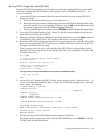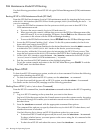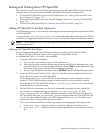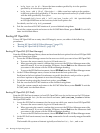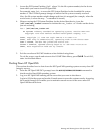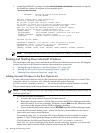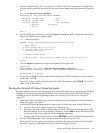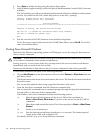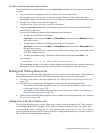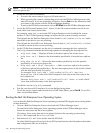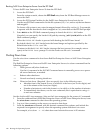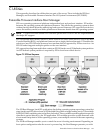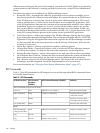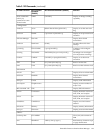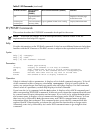Windows Shutdown from the Command Line
From the Windows command line, issue the shutdown command to shut down the operating
system.
1. Log in to Windows running on the server that you want to shut down.
For example, access the system console and use the Windows SAC interface to start a
command prompt, from which you can issue Windows commands to shut down the server.
2. Check to see whether any users are logged in.
Use the query user or query session command.
3. Issue the shutdown command and the appropriate options to shut down the Windows
Server 2003 on the server.
You have the following options when shutting down Windows:
• To shut down Windows and reboot:
shutdown /r or choose the Start —> Shut Down action and choose Restart from the
pull-down menu.
• To shut down Windows and halt (power off server hardware):
shutdown /s or choose the Start —> Shut Down action and choose Shut down from
the pull-down menu.
To reboot a halted server you must power on the server using the PC command at the
iLO MP Command menu.
• To abort a shutdown (stop a shutdown that has been initiated): shutdown /a
For example:
shutdown /r /t 60 /c "Shut down in one minute."
This command initiates a Windows system shutdown and reboot after a timeout period of
60 seconds. The /c option specifies a message that is broadcast to any other users.
Booting and Shutting Down Linux
This section covers booting and shutting down Linux on entry-class HP servers. Procedures for
Red Hat Enterprise Linux and SuSE Linux Enterprise Server are given in this section.
• To add a Linux entry to the boot options list, see “Adding Linux to the Boot Options List”
(page 137).
• To boot Linux on entry-class HP Integrity servers, use the following procedures.
— For details on Red Hat Enterprise Linux, see “Booting the Red Hat Enterprise Linux
Operating System” (page 138) .
— For details on SuSE Linux Enterprise Server, see “Booting the SuSE Linux Enterprise
Server Operating System” (page 139) .
• To shut down either Red Hat Enterprise Linux or SuSE Linux Enterprise Server, see “Shutting
Down Linux” (page 140).
Adding Linux to the Boot Options List
This section describes how to add a Linux entry to the system boot options list. The processes
for adding both Red Hat Enterprise Linux and SuSE Linux Enterprise Servers are given here.
You can add the \EFI\redhat\elilo.efi loader or the \efi\SuSE\elilo.efi loader to
the boot options list from the EFI Shell or EFI Boot Configuration menu (or in some versions of
EFI, the Boot Option Maintenance Menu).
Booting and Shutting Down Linux 137