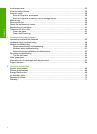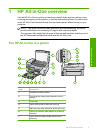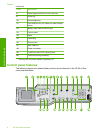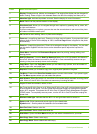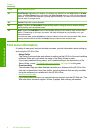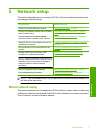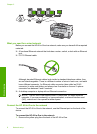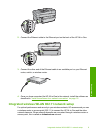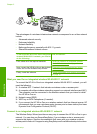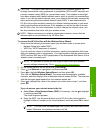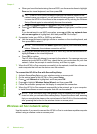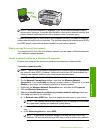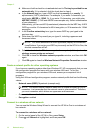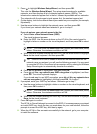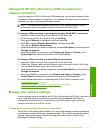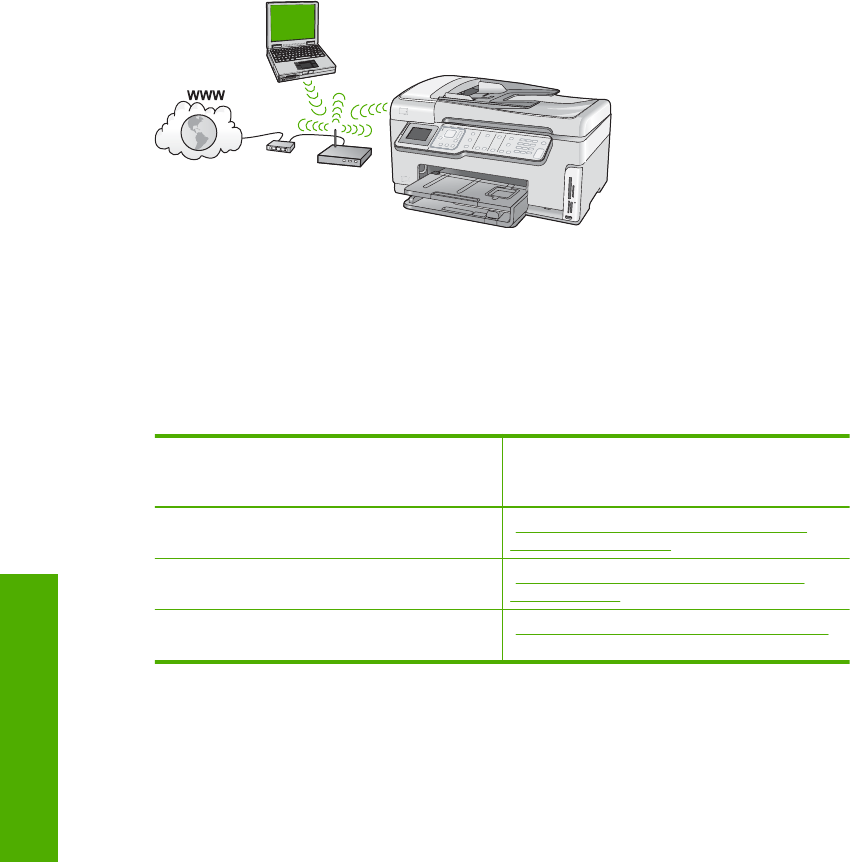
The advantages of a wireless infrastructure network as compared to an ad hoc network
include:
• Advanced network security
• Enhanced reliability
• Network flexibility
• Better performance, especially with 802.11 g mode
• Shared Broadband Internet access
To set up the HP All-in-One on an integrated
wireless WLAN 802.11 network, you need to
do the following:
See this section:
First, collect all of the required materials. “What you need for an integrated wireless
WLAN 802.11 network” on page 10
Next, connect the HP All-in-One to the wireless
router, and run the Wireless Setup Wizard.
“Connect to an integrated wireless WLAN
802.11 network” on page 10
Finally, install the software. “Install the software for a network connection”
on page 16
What you need for an integrated wireless WLAN 802.11 network
To connect the HP All-in-One to an integrated wireless WLAN 802.11 network, you will
need the following:
❑
A wireless 802.11 network that includes a wireless router or access point.
❑
A computer with either wireless networking support or a network interface card (NIC).
The computer must be connected to the wireless network that you intend to install
the HP All-in-One on.
❑
Network name (SSID).
❑
WEP key or WPA Passphrase (if needed).
❑
If you connect the HP All-in-One on a wireless network that has Internet access, HP
recommends that you use a wireless router (access point or base station) that uses
Dynamic Host Configuration Protocol (DHCP).
Connect to an integrated wireless WLAN 802.11 network
The Wireless Setup Wizard provides an easy way to connect the HP All-in-One to your
network. You can also use SecureEasySetup, if your wireless router or access point
supports this feature. See the documentation that came with your wireless router or
access point to find out if it supports using EasySetup and for additional setup instructions.
Chapter 2
10 Network setup
Network setup