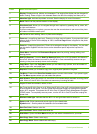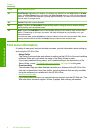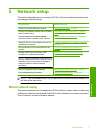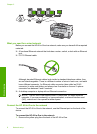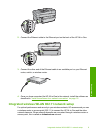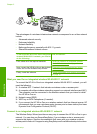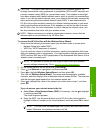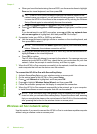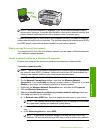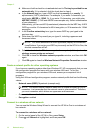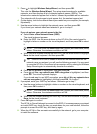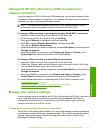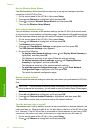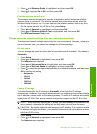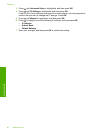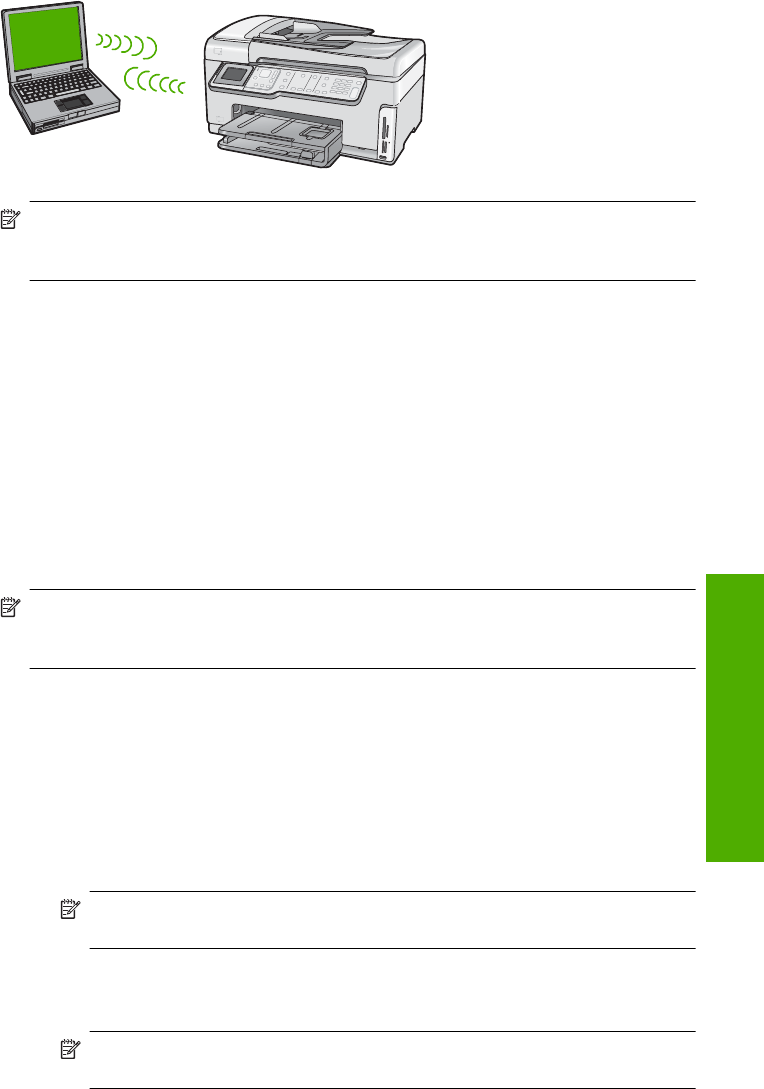
NOTE: An ad hoc connection is available if you do not have a wireless router or
access point. However, it provides little flexibility, a low level of network security, and
slower network performance than with a wireless router or access point.
In order to connect the HP All-in-One to your computer (ad hoc), you need to create an
ad hoc network profile on your computer. This includes choosing a network name (SSID)
and WEP security (optional but recommended) for your ad hoc network.
What you need for an ad hoc network
To connect the HP All-in-One to a wireless network, you will need a Windows computer
with a wireless network adapter.
Create a network profile for a Windows XP computer
Prepare your computer for an ad hoc connection by creating a network profile.
To create a network profile
NOTE: The HP All-in-One comes configured with a network profile with hpsetup as
the network name (SSID). However, for security and privacy HP recommends you
create a new network profile on your computer as described here.
1. In the Control Panel, double-click Network Connections.
2. On the Network Connections window, right-click the Wireless Network
Connection. If you see Enable on the pop-up menu, select it. Otherwise, if you see
Disable on the menu, the wireless connection is already enabled.
3. Right-click the Wireless Network Connection icon, and then click Properties.
4. Click the Wireless Networks tab.
5. Select the Use Windows to configure my wireless network settings check box.
6. Click Add, and then do the following:
a.In Network name (SSID) box, type in a unique network name of your choice.
NOTE: The network name is case sensitive, so it is important to remember
any uppercase (capital) and lowercase (small) letters.
b. If there is a Network Authentication list, select Open. Otherwise, go to the next
step.
c.In the Data encryption list, select WEP.
NOTE: It is possible to create a network that does not use a WEP key.
However, HP recommends using a WEP key in order to secure your network.
Wireless ad hoc network setup 13
Network setup