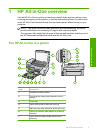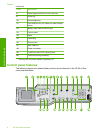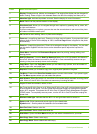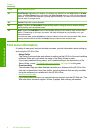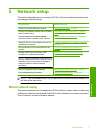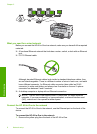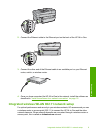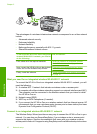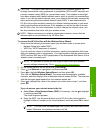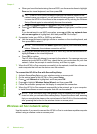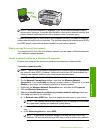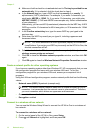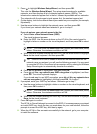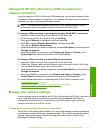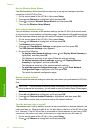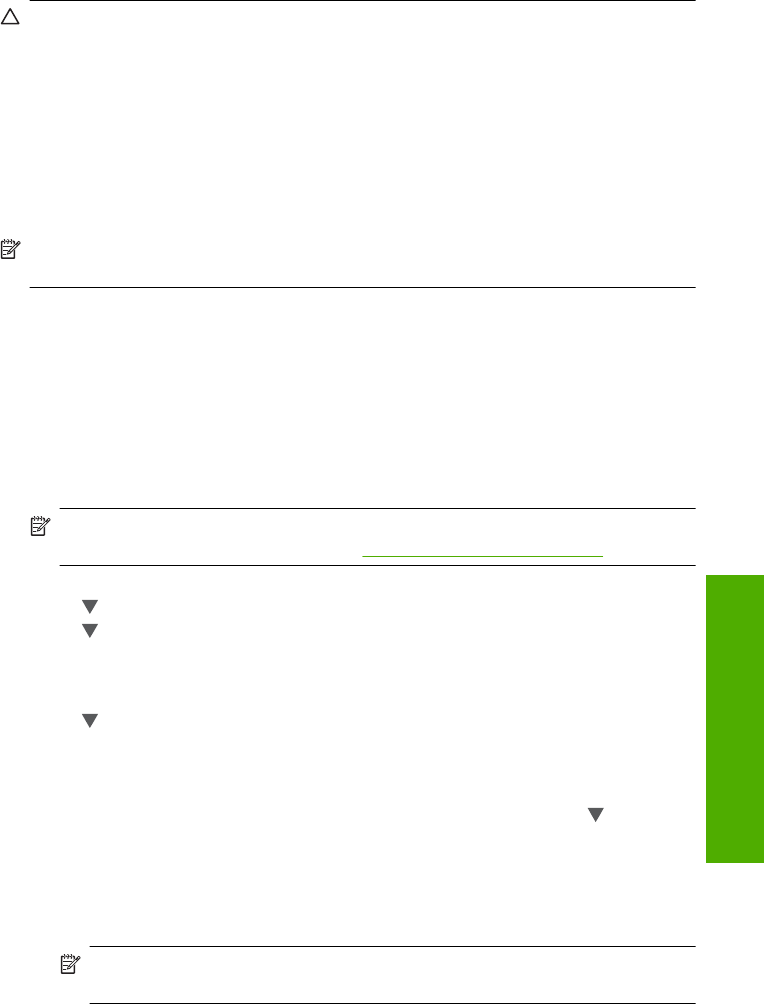
CAUTION: To prevent other users from accessing your wireless network, HP
strongly recommends using a password or passphrase (WPA or WEP security) and
a unique network name (SSID) for your wireless router. Your wireless router might
have been shipped with a default network name, which is typically the manufacturer
name. If you use the default network name, your network can be easily accessed by
other users using the same default network name (SSID). It also means that the
HP All-in-One might accidently connect to a different wireless network in your area
which uses the same network name. If this happens you will not be able to access
the HP All-in-One. For more information on how to change the network name, see
the documentation that came with your wireless router.
NOTE: Before connecting to a wireless infrastructure network, ensure that the
ethernet cable is not connected to the HP All-in-One.
To connect the HP All-in-One with the Wireless Setup Wizard
1. Write down the following information about your wireless router or access point:
• Network Name (also called SSID)
• WEP Key, WPA Passphrase (if needed)
If you do not know where to find this information, see the documentation that came
with your wireless router or access point. You might be able to find the network name
(SSID) and the WEP key or WPA passphrase on the Embedded Web Server for the
wireless router or access point.
NOTE: HP provides an online tool that might be able to find your wireless
security settings automatically. Go to:
www.hp.com/go/networksetup.
2. On the control panel of the HP All-in-One, press Setup.
3. Press
until Network is highlighted, and then press OK.
4. Press
to highlight Wireless Setup Wizard, and then press OK.
This runs the Wireless Setup Wizard. The setup wizard searches for available
networks, and then displays a list of detected network names (SSIDs). The networks
with the strongest signal appear first, the weakest appear last.
5. Press
to highlight the name of the network you wrote down in step 1, and then
press OK.
If you do not see your network name in the list
a. Select Enter a New Network Name (SSID). If necessary, use the
to highlight
it, and then press OK.
The visual keyboard appears.
b. Enter the SSID. Use the arrow buttons on the HP All-in-One control panel to
highlight a letter or number on the visual keyboard, and then press OK to select
it.
NOTE: You must enter the exact uppercase (capital) and lowercase (small)
letters. Otherwise, the wireless connection will fail.
Integrated wireless WLAN 802.11 network setup 11
Network setup