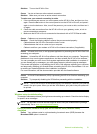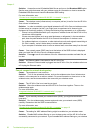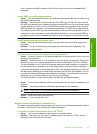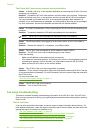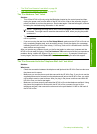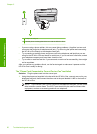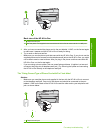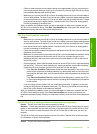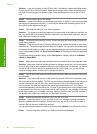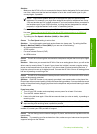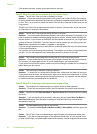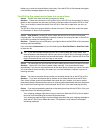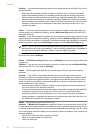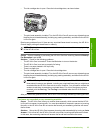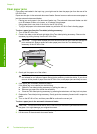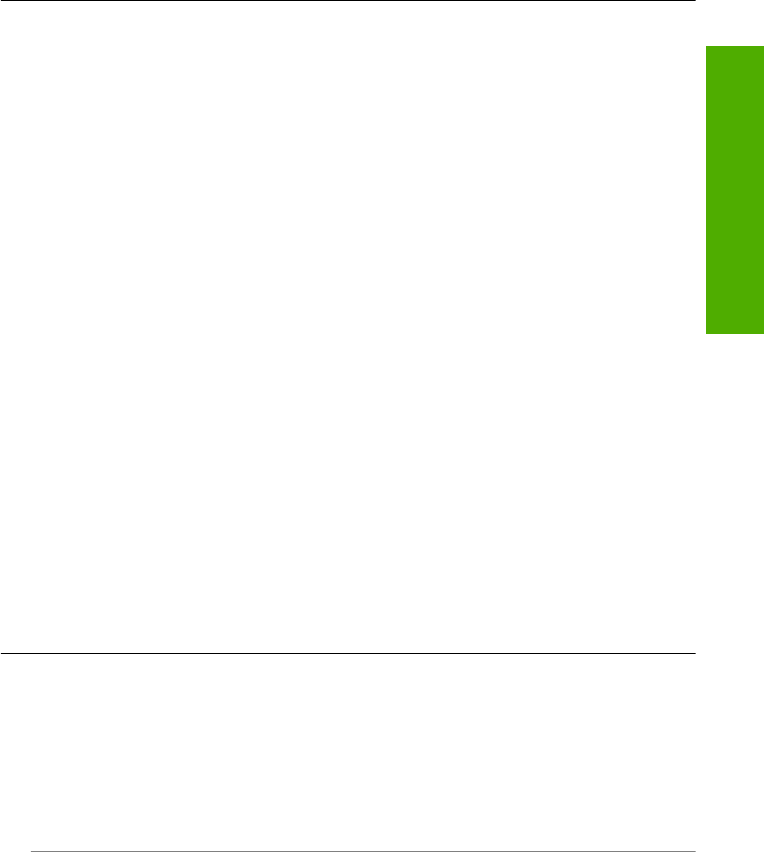
• Check to make sure the country/region setting is set appropriately for your country/region.
If the country/region setting is not set or is set incorrectly, the test might fail and you might
have problems sending and receiving faxes.
• Make sure you connect the HP All-in-One to an analog phone line or you will not be able to
send or receive faxes. To check if your phone line is digital, connect a regular analog phone
to the line and listen for a dial tone. If you do not hear a normal sounding dial tone, it might
be a phone line set up for digital phones. Connect the HP All-in-One to an analog phone
line and try sending or receiving a fax.
After you resolve any problems found, run the fax test again to make sure it passes and the
HP All-in-One is ready for faxing. If the Dial Tone Detection test continues to fail, contact your
telephone company and have them check the phone line.
The "Fax Line Condition" test failed
Solution
• Make sure you connect the HP All-in-One to an analog phone line or you will not be able to
send or receive faxes. To check if your phone line is digital, connect a regular analog phone
to the line and listen for a dial tone. If you do not hear a normal sounding dial tone, it might
be a phone line set up for digital phones. Connect the HP All-in-One to an analog phone
line and try sending or receiving a fax.
• Check the connection between the telephone wall jack and the HP All-in-One to make sure
the phone cord is secure.
• Make sure you have correctly connected the HP All-in-One to the telephone wall jack. Using
the phone cord supplied in the box with the HP All-in-One, connect one end to your
telephone wall jack, then connect the other end to the port labeled 1-LINE on the back of
the HP All-in-One.
• Other equipment, which uses the same phone line as the HP All-in-One, might be causing
the test to fail. To find out if other equipment is causing a problem, disconnect everything
except the HP All-in-One from the phone line, and then run the test again.
•If the Fax Line Condition Test passes without the other equipment, then one or more
pieces of the equipment is causing problems; try adding them back one at a time and
rerunning the test each time, until you identify which piece of equipment is causing the
problem.
• If the Fax Line Condition Test fails without the other equipment, connect the HP All-
in-One to a working phone line and continue reviewing the troubleshooting information
in this section.
• If you are using a phone splitter, this can cause faxing problems. (A splitter is a two-cord
connector that plugs into a telephone wall jack.) Try removing the splitter and connecting
the HP All-in-One directly to the telephone wall jack.
After you resolve any problems found, run the fax test again to make sure it passes and the
HP All-in-One is ready for faxing. If the Fax Line Condition test continues to fail and you
experience problems faxing, contact your telephone company and have them check the phone
line.
The HP All-in-One is having problems sending and receiving faxes
Cause: The HP All-in-One is not set up properly for faxing.
Solution: Follow the instructions in this guide to set up the HP All-in-One properly for faxing,
based on the equipment and services you have on the same phone line as the HP All-in-One.
Then, run a fax test to check the status of the HP All-in-One and to make sure you set it up
properly.
The HP All-in-One prints a report with the results of the test. If the test fails, review the report
for information on how to fix the problem.
Cause: The HP All-in-One is turned off.
Fax setup troubleshooting 59
Troubleshooting and support