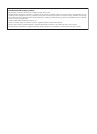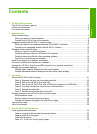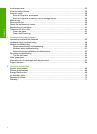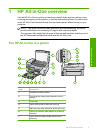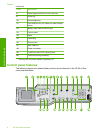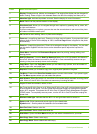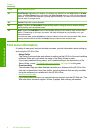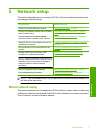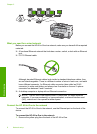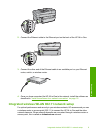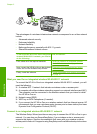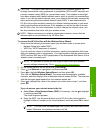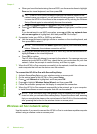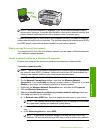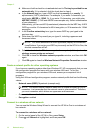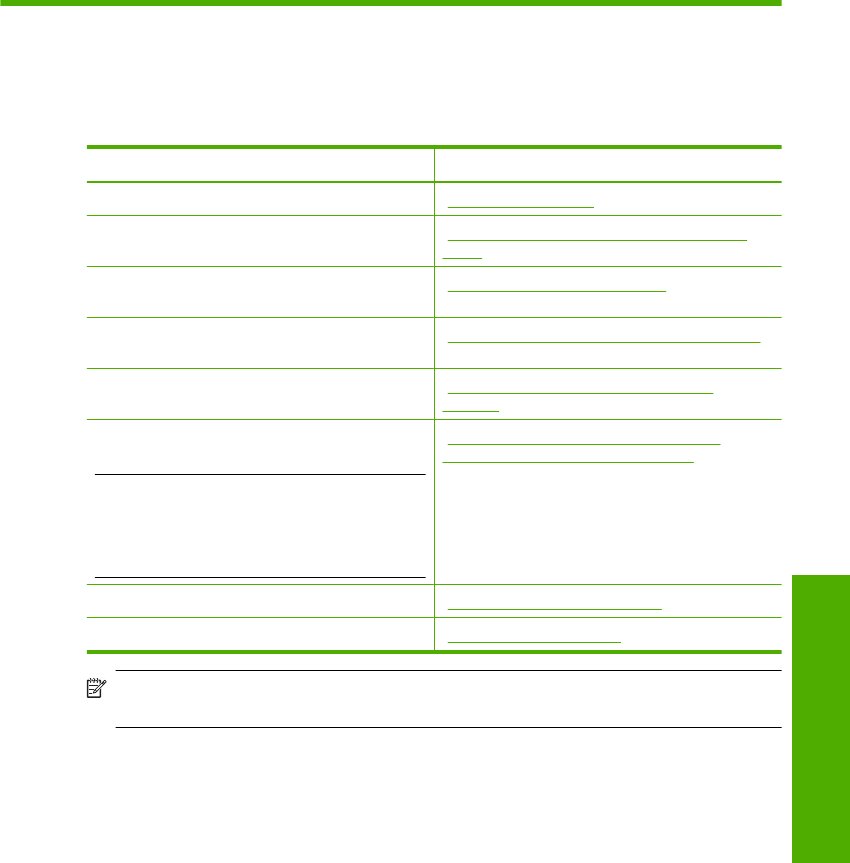
2 Network setup
This section describes how to connect the HP All-in-One to a network and how to view
and manage network settings.
If you want to: See this section:
Connect to a wired (Ethernet) network. “Wired network setup” on page 7
Connect to a wireless network with a wireless
router (infrastructure).
“Integrated wireless WLAN 802.11 network
setup” on page 9
Connect directly to a wireless-capable
computer without a wireless router (ad hoc).
“Wireless ad hoc network setup” on page 12
Install the HP All-in-One software for use in a
networked environment.
“Install the software for a network connection”
on page 16
Add connections to more computers on the
network.
“Connect to additional computers on a
network” on page 16
Change the HP All-in-One from a USB
connection to a network connection.
NOTE: Use the instructions in this section if
you first installed the HP All-in-One with a USB
connection, and you now want to change to
either a wireless or Ethernet network
connection.
“Change the HP All-in-One from a USB
connection to a network connection”
on page 17
View or change the network settings. “Manage your network settings” on page 17
Find troubleshooting information. “Network troubleshooting” on page 49
NOTE: You can connect the HP All-in-One to either a wireless or wired network, but
not both at the same time.
Wired network setup
This section describes how to connect the HP All-in-One to a router, switch, or hub using
an Ethernet cable and how to install the HP All-in-One software for a network connection.
This is known as a wired or Ethernet network.
Network setup 7
Network setup