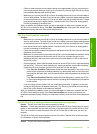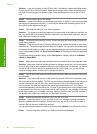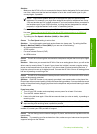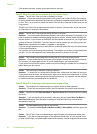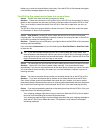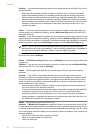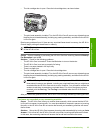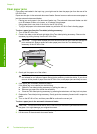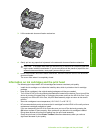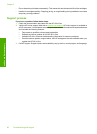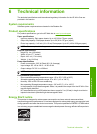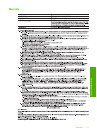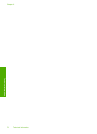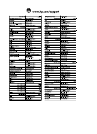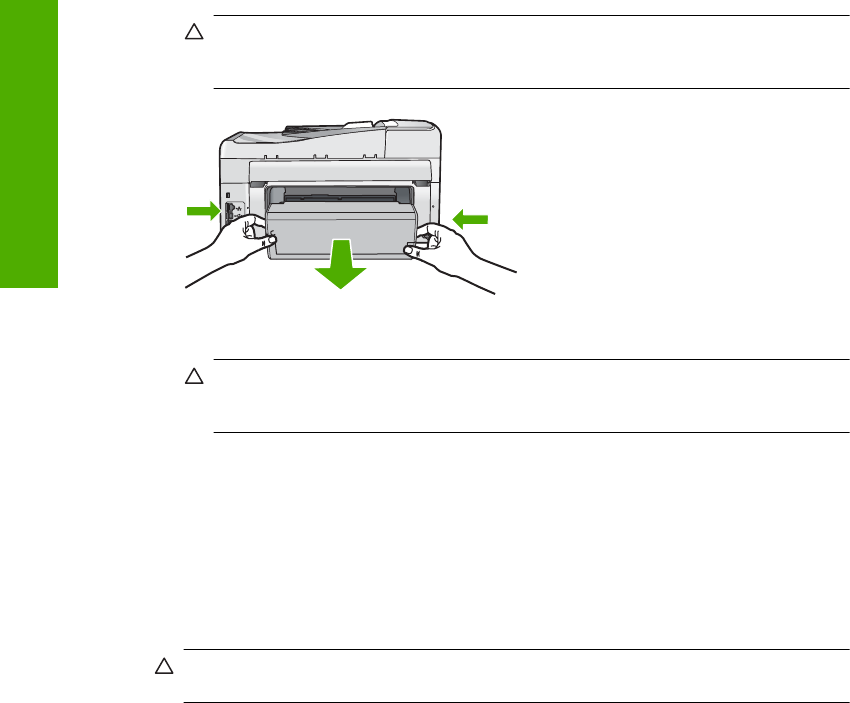
Clear paper jams
If the paper was loaded in the input tray, you might need to clear the paper jam from the rear of the
HP All-in-One.
Paper can also jam in the automatic document feeder. Several common actions can cause paper to
jam the automatic document feeder:
• Placing too much paper in the document feeder tray. The automatic document feeder can hold
up to 50 sheets of letter or A4 paper, or 35 sheets of legal paper.
• Using paper that is too thick or too thin for the HP All-in-One.
• Trying to add paper to the document feeder tray while the HP All-in-One is feeding pages.
To clear a paper jam from the Two-sided printing accessory
1. Turn off the HP All-in-One.
2. Press in the tabs on the left and right side of the Two-sided printing accessory. Remove the
accessory by pulling it away from the HP All-in-One.
CAUTION: Trying to clear a paper jam from the front of the HP All-in-One can damage the
print mechanism. Always access and clear paper jams from the Two-sided printing
accessory of the HP All-in-One.
3. Gently pull the paper out of the rollers.
CAUTION: If the paper tears when you are removing it from the rollers, check the rollers
and wheels for torn pieces of paper that might be remaining inside the device. If you do not
remove all the pieces of paper from the HP All-in-One, more paper jams are likely to occur.
4. If the paper jam is cleared, proceed to step 5.
If the paper jam is not cleared, do the following:
a. Open the Two-sided printing accessory by pulling the tabs up.
b. Remove any paper from inside the accessory.
c. Close the Two-sided printing accessory by pressing the tabs down until they lock into place.
5. Replace the Two-sided printing accessory. Gently push the accessory forward until it snaps into
place.
6. Turn on the HP All-in-One, and then press OK to continue the current job.
To clear a paper jam in the automatic document feeder
CAUTION: Do not lift the lid of the HP All-in-One and try to remove the jammed document from
the glass. You might damage your original document.
1. Remove all originals from the document feeder tray.
2. Lift the cover of the automatic document feeder.
Chapter 5
66 Troubleshooting and support
Troubleshooting and support