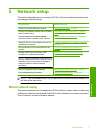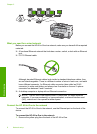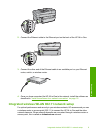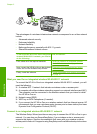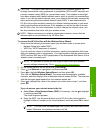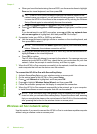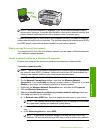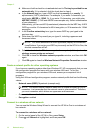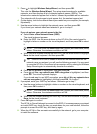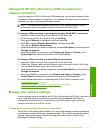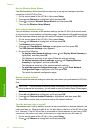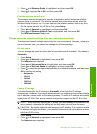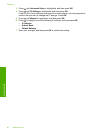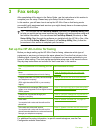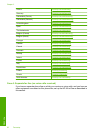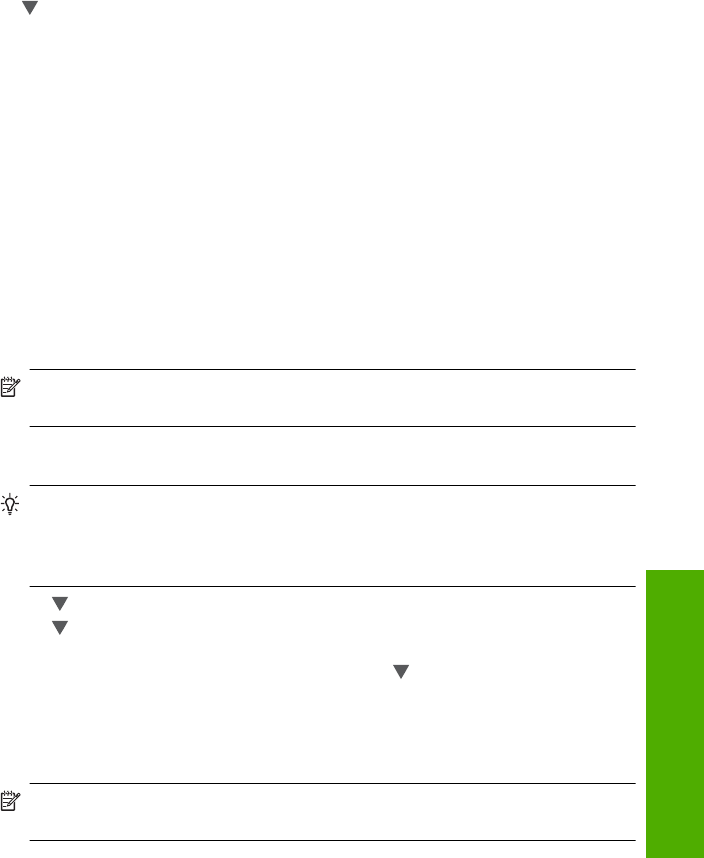
3. Press to highlight Wireless Setup Wizard, and then press OK.
This runs the Wireless Setup Wizard. The setup wizard searches for available
networks, and then displays a list of detected network names (SSIDs). The
infrastructure networks appear first in the list, followed by available ad hoc networks.
The networks with the strongest signal appear first, the weakest appear last.
4. On the display, look for the network name you created on your computer (for example,
Mynetwork).
5. Use the arrow buttons to highlight the network name, and then press OK.
If you found your network name and selected it, go on to step 6.
If you do not see your network name in the list
a. Select Enter a New Network Name (SSID).
The visual keyboard appears.
b. Enter the SSID. Use the arrow buttons on the HP All-in-One control panel to
highlight a letter or number on the visual keyboard, and then press OK to select
it.
NOTE: You must enter the exact uppercase (capital) and lowercase (small)
letters. Otherwise, the wireless connection will fail.
c. When you have finished entering the new SSID, use the arrow buttons to highlight
Done on the visual keyboard, and then press OK.
TIP: If the HP All-in-One is unable to discover the network based on the
network name you entered, you will see the following prompts. You may want
to move the HP All-in-One closer to the computer and try running the Wireless
Setup Wizard again to automatically discover the network.
d. Press until Ad Hoc is highlighted, and then press OK.
e. Press
until Yes, my network uses WEP encryption is highlighted, and then
press OK. The visual keyboard displays.
If you do not want to use WEP encryption, press
until No, my network does
not use encryption is highlighted, and then press OK. Go to step 7.
6. If prompted, enter your WEP key as follows. Otherwise go to step 7.
a. Use the arrow buttons to highlight a letter or number on the visual keyboard, and
then press OK to select it.
NOTE: You must enter the exact uppercase (capital) and lowercase (small)
letters. Otherwise, the wireless connection will fail.
b. When you are finished entering the WEP key, use the arrow buttons to highlight
Done on the visual keyboard.
7. Press OK again to confirm.
The HP All-in-One will attempt to connect to the SSID. If a message says you entered
an invalid WEP key, check the key you wrote down for your new network, follow the
prompts to correct the WEP key, and then try again.
8. When the HP All-in-One connects successfully to the network, go to your computer
to install the software.
Wireless ad hoc network setup 15
Network setup