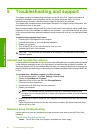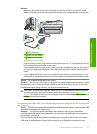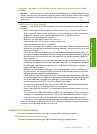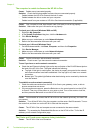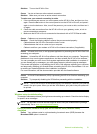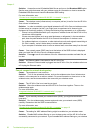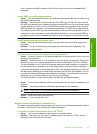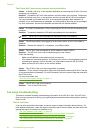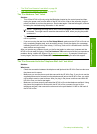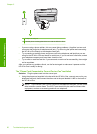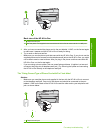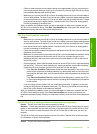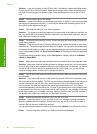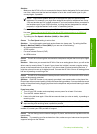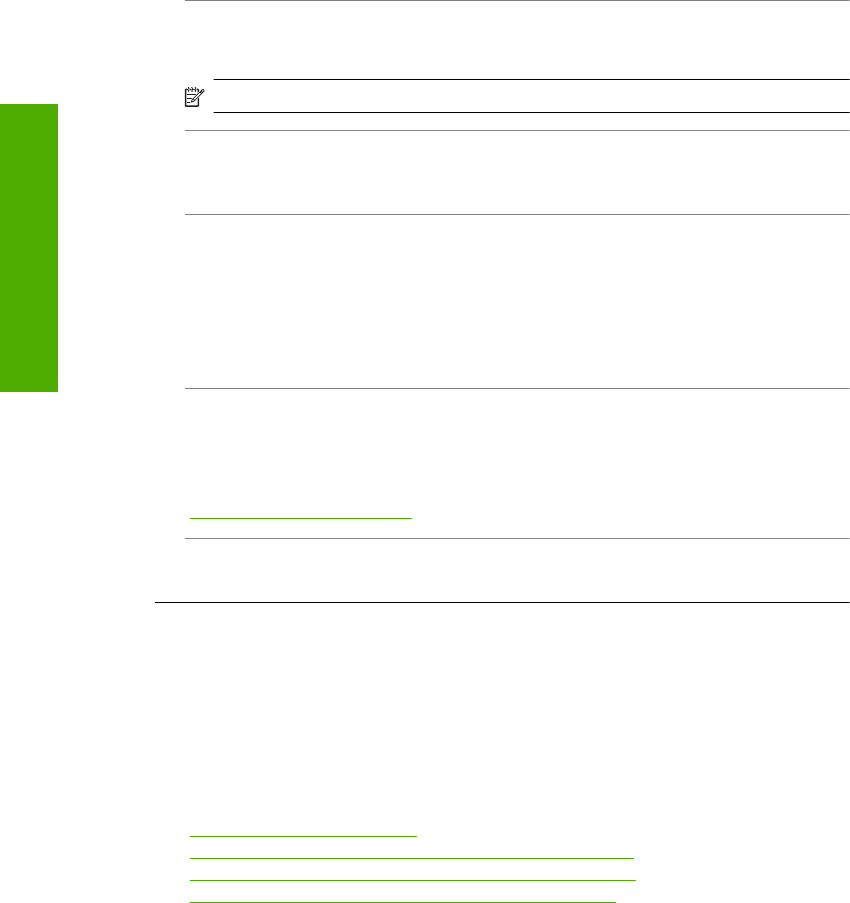
The Printer Not Found screen appears during installation
Cause: A firewall, anti-virus, or anti-spyware application is preventing the HP All-in-One from
accessing your computer.
Solution: Uninstall the HP All-in-One software, and then reboot your computer. Temporarily
disable the firewall, anti-virus, or anti-spyware, and then reinstall the HP All-in-One software.
You can re-enable your firewall, anti-virus, or anti-spyware application after installation is
complete. If you see firewall pop-up messages, you must accept or allow the pop-up messages.
For more information, see the documentation provided with the firewall software.
Cause: A Virtual Private Network (VPN) is preventing the HP All-in-One from accessing your
computer.
Solution: Temporarily disable the VPN before proceeding with the installation.
NOTE: The HP All-in-One functionality will be limited during VPN sessions.
Cause: The Ethernet cable is not plugged in to the router, switch, or hub, or the cable is
defective.
Solution: Reinsert the cables. Or, if necessary, try a different cable.
Cause: The HP All-in-One is assigned an AutoIP address instead of DHCP.
Solution: The HP All-in-One is not connected properly to the network.
Check the following:
• Make sure all cables are connected properly and securely.
• If the cables are connected properly, your access point, router, or home gateway might not
be sending an address. If this is the case, you might need to reset the HP All-in-One.
• Make sure the HP All-in-One is on the correct network.
Cause: The HP All-in-One is on the wrong subnet or gateway.
Solution: Print a network configuration page, and verify that the router and HP All-in-One are
on the same subnet and gateway. For more information, see the onscreen Help that came with
the HP All-in-One.
For more information, see:
“
View and print network settings” on page 18
Cause: The HP All-in-One is not turned on.
Solution: Turn on the HP All-in-One.
Fax setup troubleshooting
This section contains fax setup troubleshooting information for the HP All-in-One. If the HP All-in-
One is not set up properly for faxing, you might experience problems when sending faxes, receiving
faxes, or both.
The fax test failed
If you ran a fax test and the test failed, review the report for basic information about the error. For
more detailed information, check the report to see which part of the test failed, and then review the
appropriate topic in this section for solutions to try.
•“
The "Fax Hardware Test" failed.” on page 55
•“The "Fax Connected to Active Telephone Wall Jack" test failed” on page 55
•“
The "Phone Cord Connected to Correct Port on Fax" test failed” on page 56
•“
The "Using Correct Type of Phone Cord with Fax" test failed” on page 57
Chapter 5
54 Troubleshooting and support
Troubleshooting and support