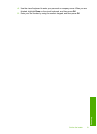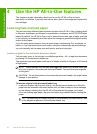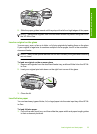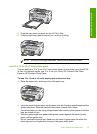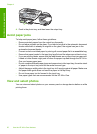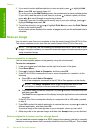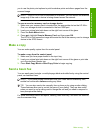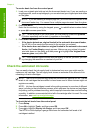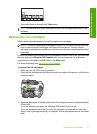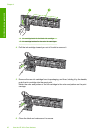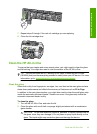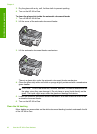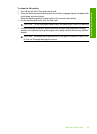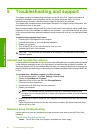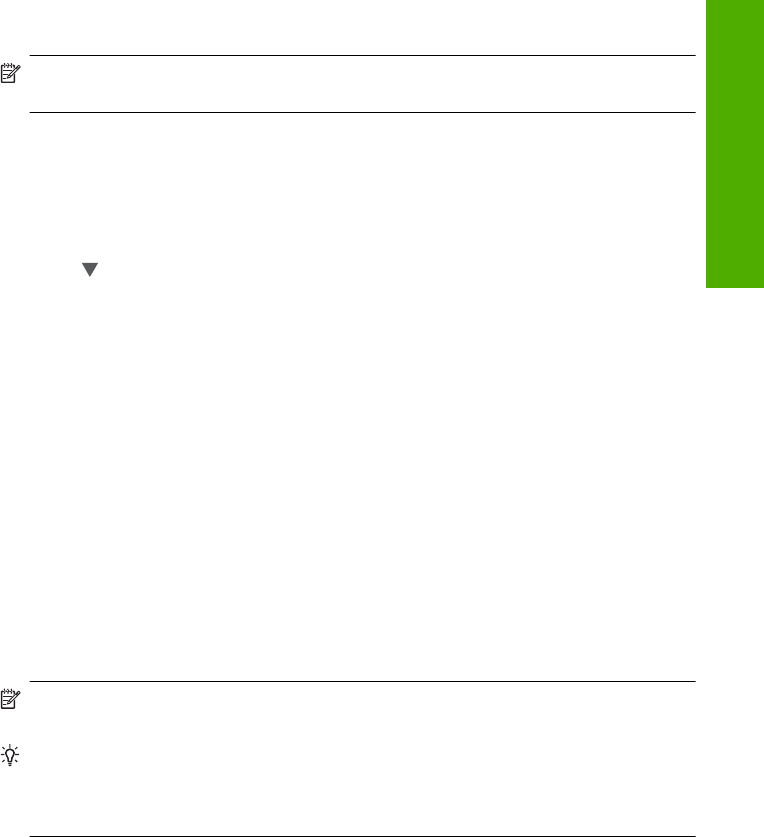
you to use the photo print options to print borderless prints and album pages from the
scanned image.
NOTE: If the HP All-in-One is connected to a network, you can access the scanned
image only if the card or device is being shared across the network.
To save a scan to a memory card or storage device
1. Make sure your memory card is inserted into the appropriate slot on the HP All-in-
One, or a storage device is connected to the front USB port.
2. Load your original print side down on the right front corner of the glass.
3. Press the Scan Menu button.
4. Press
to highlight Scan to Memory Card, and then press OK.
The HP All-in-One scans the image and saves the file to the memory card or storage
device in the JPEG format.
Make a copy
You can make quality copies from the control panel.
To make a copy from the control panel
1. Make sure you have paper loaded in the input tray.
2. Load your original print side down on the right front corner of the glass or print side
up in the document feeder tray.
3. Press Start Copy Black or Start Copy Color to begin copying.
Send a basic fax
You can easily send a single- or multiple-page black-and-white fax by using the control
panel, as described here.
NOTE: If you need printed confirmation that your faxes were successfully sent,
enable fax confirmation before sending any faxes.
TIP: You can also send a fax manually from a phone or by using monitor dialing.
These features allow you to control the pace of your dialing. They are also useful
when you want to use a calling card to charge the call and you need to respond to
tone prompts while dialing.
For more information about fax reports, sending faxes manually, and other fax features,
see the onscreen Help.
Make a copy 39
Use the HP All-in-One features