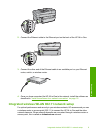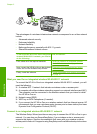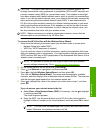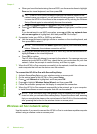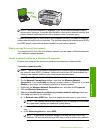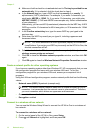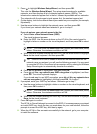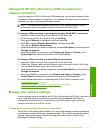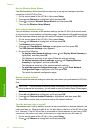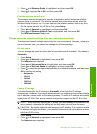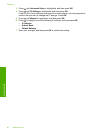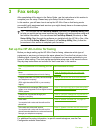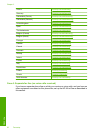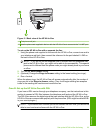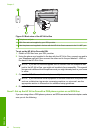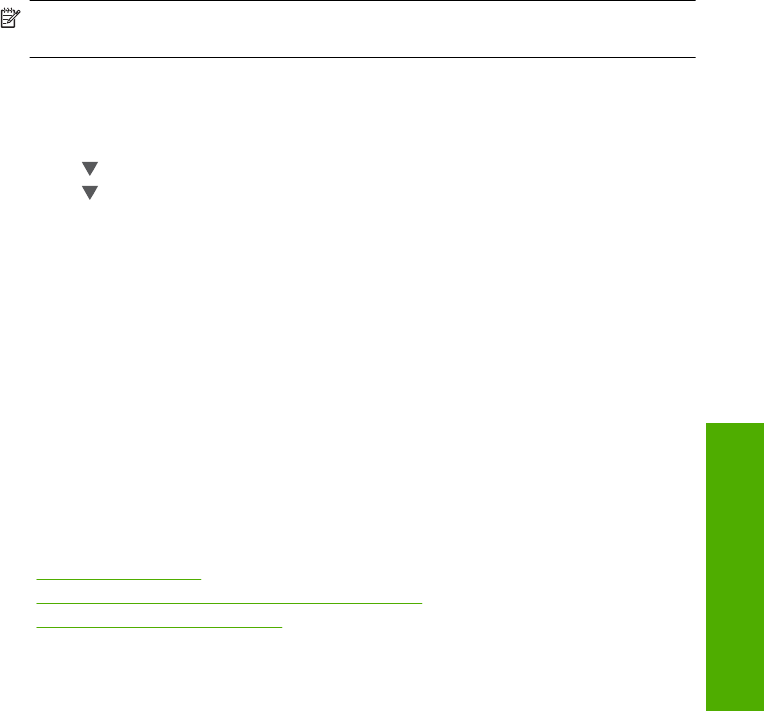
Change the HP All-in-One from a USB connection to a
network connection
If you first install the HP All-in-One with a USB connection, you can later change to either
a wireless or Ethernet network connection. If you already understand how to connect to
a network, you can use the general directions below.
NOTE: For optimal performance and security in your wireless network, use an
access point (such as a wireless router) to connect the HP All-in-One.
To change a USB connection to an integrated wireless WLAN 802.11 connection
1. Unplug the USB connection from the back of the HP All-in-One.
2. On the control panel of the HP All-in-One, press Setup.
3. Press
until Network is highlighted, and then press OK.
4. Press
to highlight Wireless Setup Wizard, and then press OK.
This runs the Wireless Setup Wizard.
5. Install the software for a network connection, choose Add a Device, and then choose
Through the network.
6. When the installation is complete, open Printers and Faxes (or Printers) in the
Control Panel and delete the printers for the USB installation.
To change a USB connection to a wired (Ethernet) connection
1. Unplug the USB connection from the back of the HP All-in-One.
2. Connect an Ethernet cable from the Ethernet port on the back of the HP All-in-One
to an available Ethernet port on the router or switch.
3. Install the software for a network connection, choose Add a Device, and then choose
Through the network.
4. When the installation is complete, open Printers and Faxes (or Printers) in the
Control Panel and delete the printers from the previous USB installation.
For more detailed instructions on connecting the HP All-in-One to a network, see:
•“
Wired network setup” on page 7
•“
Integrated wireless WLAN 802.11 network setup” on page 9
•“
Wireless ad hoc network setup” on page 12
Manage your network settings
You can manage network settings for the HP All-in-One through the HP All-in-One control
panel. Additional advanced settings are available in the Embedded Web Server, a
configuration and status tool you access from your Web browser using an existing
network connection to the HP All-in-One.
Change basic network settings from the control panel
The HP All-in-One control panel enables you to set up and manage a wireless connection
and to perform a variety of network management tasks. This includes viewing the network
settings, restoring the network defaults, turning the wireless radio on and off, and
changing the network settings.
Change the HP All-in-One from a USB connection to a network connection 17
Network setup