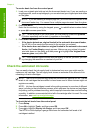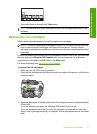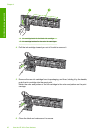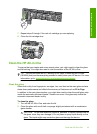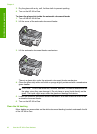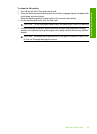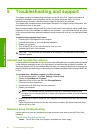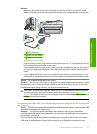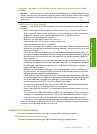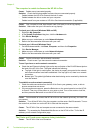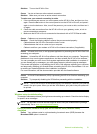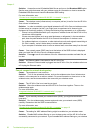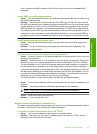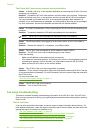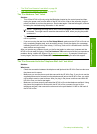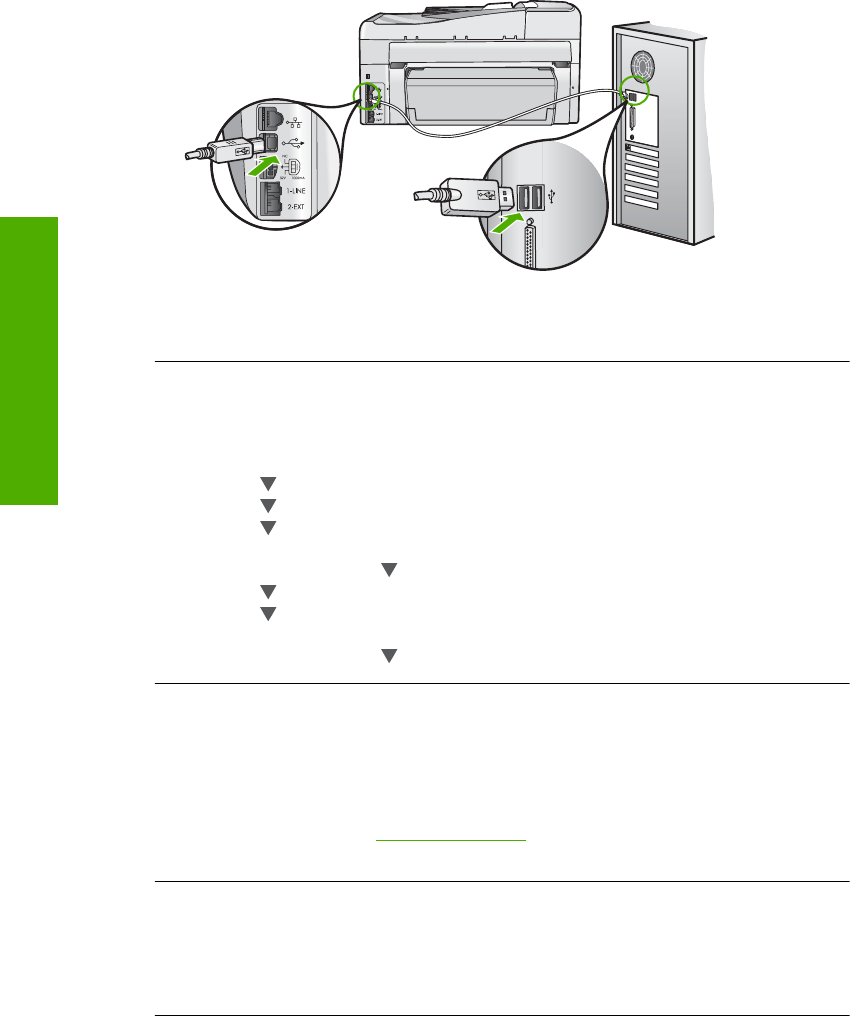
computer and the other into the back of the HP All-in-One. You can connect to any USB port on
the back of your computer.
For more information on installing the software and connecting the USB cable, see the Setup
Guide that came with the HP All-in-One.
The display shows the wrong language
Solution: You can change the language settings at any time from the Preferences menu.
To set your language and country/region
1. Press Setup.
2. Press
to highlight Preferences, and then press OK.
3. Press
to highlight Set Language, and then press OK.
4. Press
to scroll through the languages. When the language you want to use appears,
press OK.
5. When prompted, press
to highlight Yes or No, and then press OK.
6. Press
to highlight Set Country/Region, and then press OK.
7. Press
to scroll through the countries/regions. When the country/region you want to use
appears, press OK.
8. When prompted, press
to highlight Yes or No, and then press OK.
I received a message on the display that the printer alignment failed
Cause: The incorrect type of paper is loaded in the input tray (for example, colored paper,
paper with text on it or, certain recycled paper).
Solution: Load unused plain white letter or A4 paper into the input tray, and then try the
alignment again.
If the alignment fails again, you might have a defective sensor on the print head assembly.
Contact HP Support. Go to
www.hp.com/support. If prompted, choose your country/region, and
then click Contact HP for information on calling for technical support.
The wrong measurements are showing in menus on the display
Cause: You might have selected the incorrect country/region when setting up the HP All-in-
One. The country/region you select determines the paper sizes shown on the display.
Solution: To change the country/region, you must reset the language settings. You can
change the language settings at any time from the Preferences menu.
Chapter 5
48 Troubleshooting and support
Troubleshooting and support