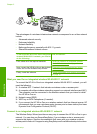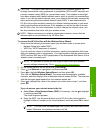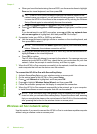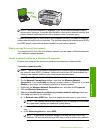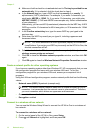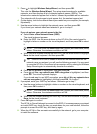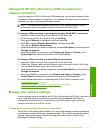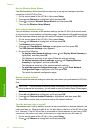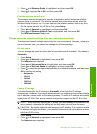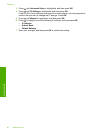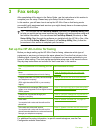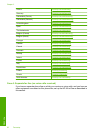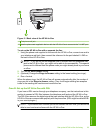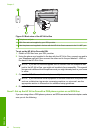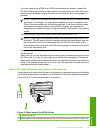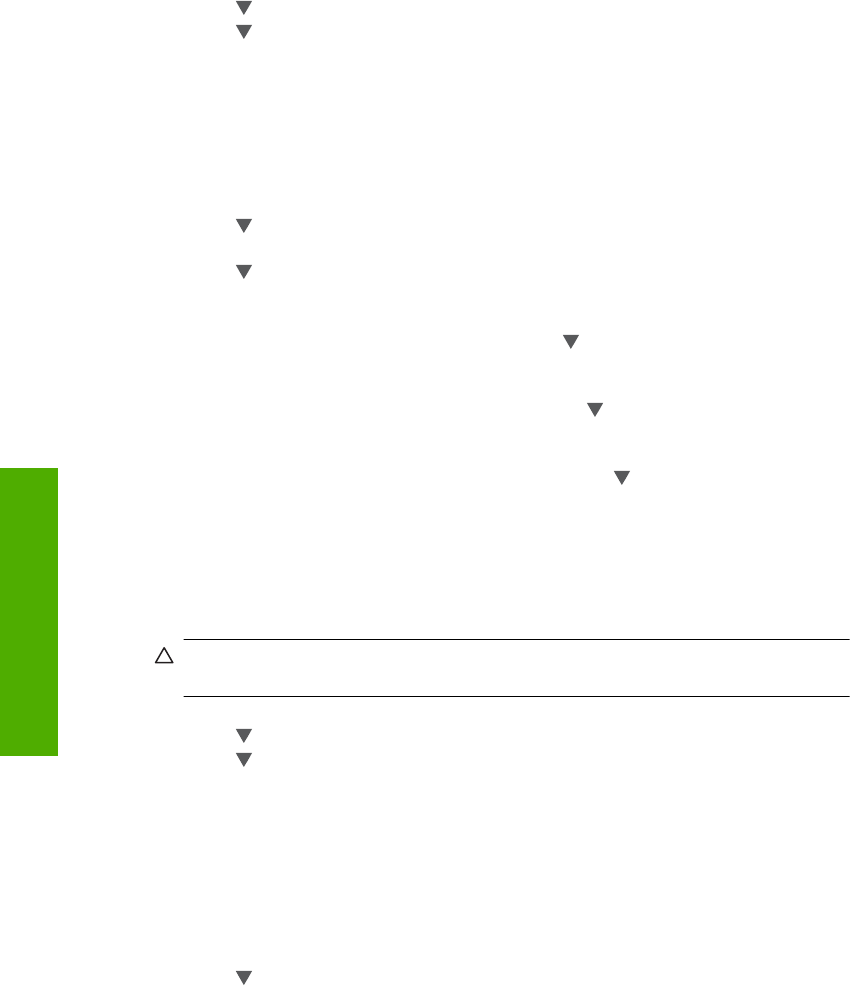
Use the Wireless Setup Wizard
The Wireless Setup Wizard provides an easy way to set up and manage a wireless
connection to the HP All-in-One.
1. On the control panel of the HP All-in-One, press Setup.
2. Press
until Network is highlighted, and then press OK.
3. Press
to highlight Wireless Setup Wizard, and then press OK.
This runs the Wireless Setup Wizard.
View and print network settings
You can display a summary of the network settings on the HP All-in-One control panel,
or you can print a more detailed configuration page. The network configuration page lists
all of the important network settings such as the IP address, link speed, DNS, and mDNS.
1. On the control panel of the HP All-in-One, press Setup.
2. Press
until Network is highlighted, and then press OK.
The Network menu appears.
3. Press
until View Network Settings is highlighted, and then press OK.
The View Network Settings menu appears.
4. Do one of the following:
• To display wired network settings, press
until Display Wired Summary is
highlighted, and then press OK.
This displays a summary of the wired (Ethernet) network settings.
• To display wireless network settings, press
until Display Wireless
Summary is highlighted, and then press OK.
This displays a summary of the wireless network settings.
• To print the network configuration page, press
until Print Network
Configuration Page is highlighted, and then press OK.
This prints the network configuration page.
Restore network defaults
You can reset the network settings to what they were when you purchased the HP All-in-
One.
CAUTION: This will erase all wireless setup information that you have entered. In
order to restore this information, you will need to run the Wireless Setup Wizard again.
1. On the control panel of the HP All-in-One, press Setup.
2. Press
until Network is highlighted, and then press OK.
3. Press
until Restore Network Defaults is highlighted, and then press OK.
4. Press OK to confirm that you want to restore the network defaults.
Turn the wireless radio on and off
The wireless radio is off by default. In order to stay connected to a wireless network, the
radio must stay on. When the radio is on, the blue light on the front of the HP All-in-One
is lit. However, if the HP All-in-One is connected to a wired network or you have a USB
connection, the radio is not used. In this case you might want to turn the radio off.
1. On the control panel of the HP All-in-One, press Setup.
2. Press
until Network is highlighted, and then press OK.
Chapter 2
18 Network setup
Network setup