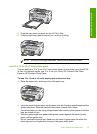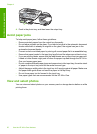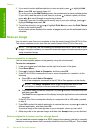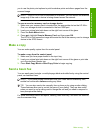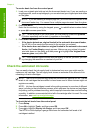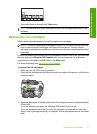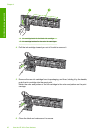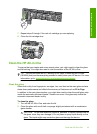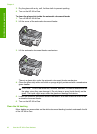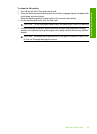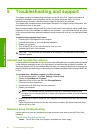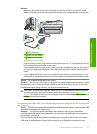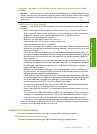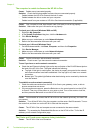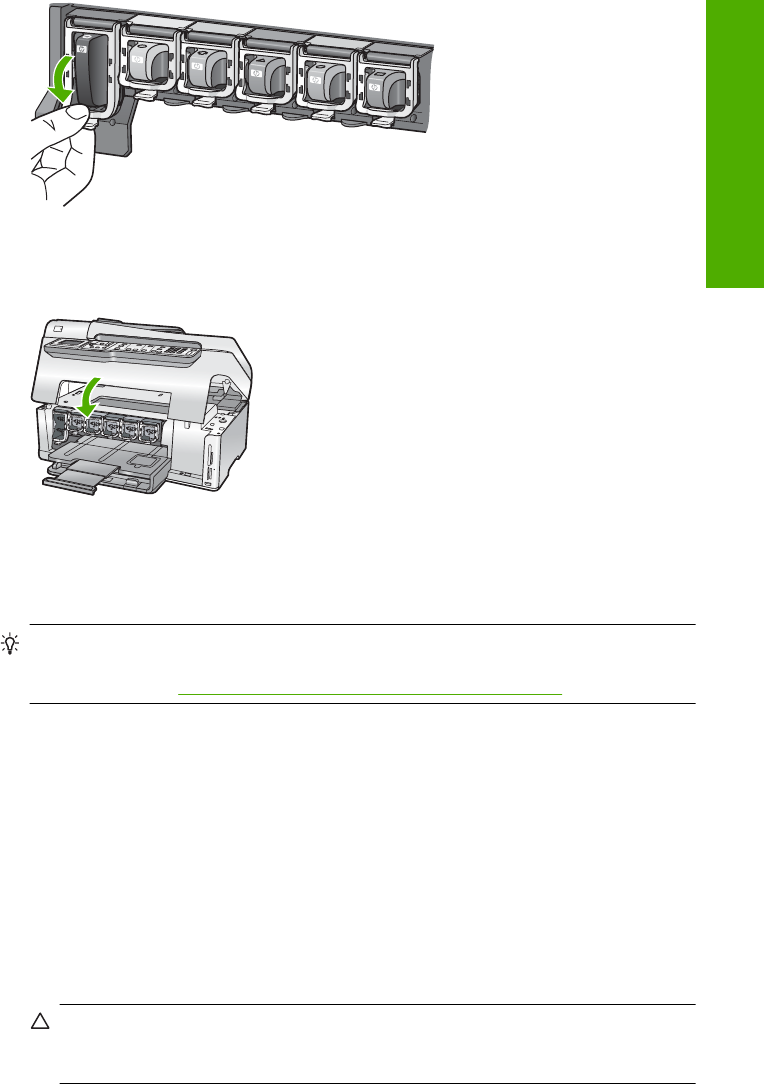
7. Repeat steps 3 through 6 for each ink cartridge you are replacing.
8. Close the ink cartridge door.
Clean the HP All-in-One
To ensure that your copies and scans remain clear, you might need to clean the glass
and lid backing. You might also want to dust the exterior of the HP All-in-One.
TIP: You can purchase an HP Cleaning Kit for Inkjet Printers and All-in-Ones
(Q6260A) that provides everything needed to safely clean your HP device. For more
information, go to:
www.shopping.hp.com/accessories-store/printer.
Clean the glass
Glass that is dirty from fingerprints, smudges, hair, and dust on the main glass surface
slows down performance and affects the accuracy of features such as Fit to Page.
In addition to the main glass surface, you might also need to clean the small glass strip
inside the automatic document feeder. Streaks can occur if the glass strip inside the
automatic document feeder is dirty.
To clean the glass
1. Turn off the HP All-in-One, and raise the lid.
2. Clean the glass with a soft cloth or sponge slightly moistened with a nonabrasive
glass cleaner.
CAUTION: Do not use abrasives, acetone, benzene, or carbon tetrachloride on
the glass, since they can damage it. Do not place or spray liquid directly on the
glass. The liquid might seep under the glass and damage the device.
Clean the HP All-in-One 43
Use the HP All-in-One features