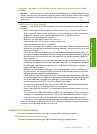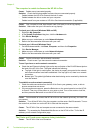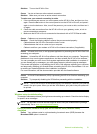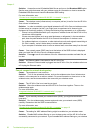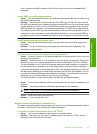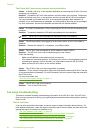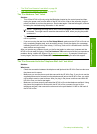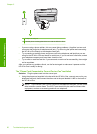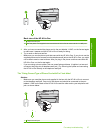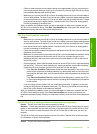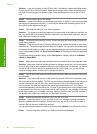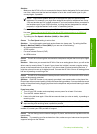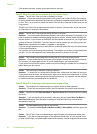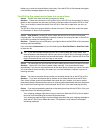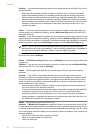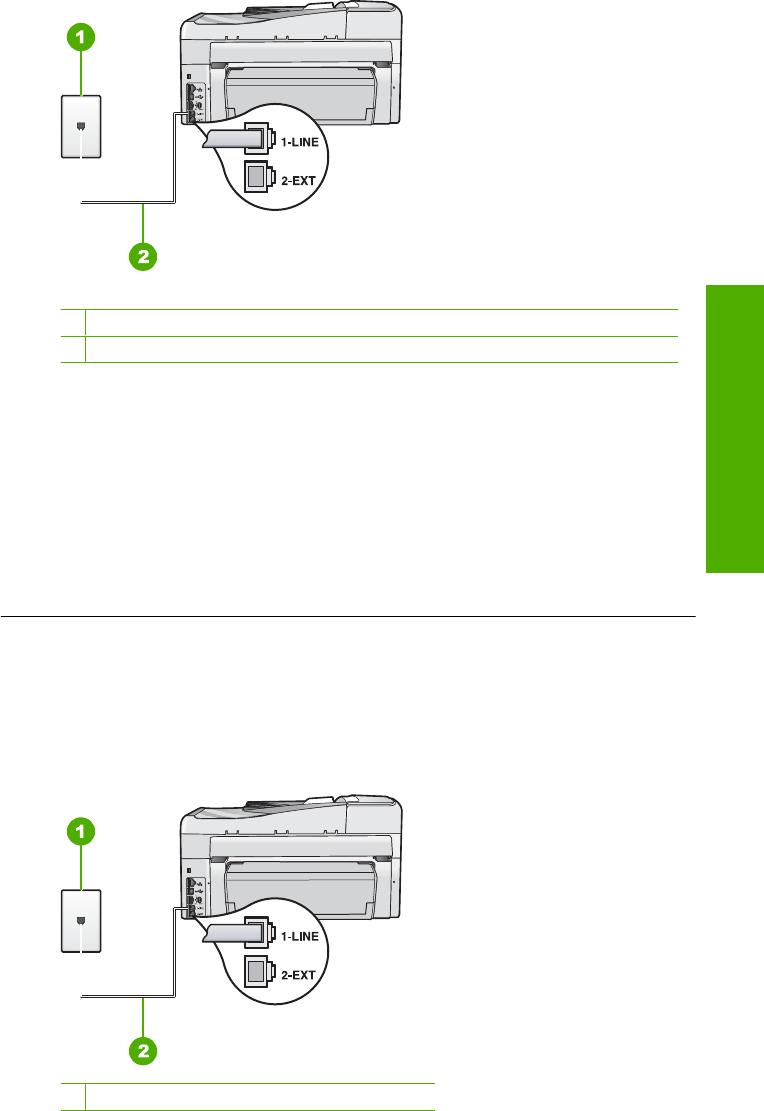
Back view of the HP All-in-One
1 Telephone wall jack
2 Use the phone cord supplied in the box with the HP All-in-One to connect to the "1-LINE" port
2. After you have connected the phone cord to the port labeled 1-LINE, run the fax test again
to make sure it passes and the HP All-in-One is ready for faxing.
3. Try to send or receive a test fax.
• Make sure you use the phone cord that came with the HP All-in-One. If you do not use the
supplied phone cord to connect from the telephone wall jack to the HP All-in-One, you might
not be able to send or receive faxes. After you plug in the phone cord that came with the
HP All-in-One, run the fax test again.
• If you are using a phone splitter, this can cause faxing problems. (A splitter is a two-cord
connector that plugs into a telephone wall jack.) Try removing the splitter and connecting
the HP All-in-One directly to the telephone wall jack.
The "Using Correct Type of Phone Cord with Fax" test failed
Solution
• Make sure you used the phone cord supplied in the box with the HP All-in-One to connect
to the telephone wall jack. One end of the phone cord should be connected to the port
labeled 1-LINE on the back of the HP All-in-One and the other end to your telephone wall
jack, as shown below.
1 Telephone wall jack
Fax setup troubleshooting 57
Troubleshooting and support