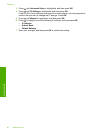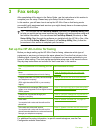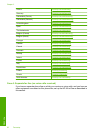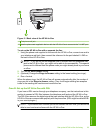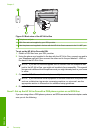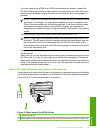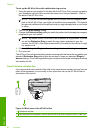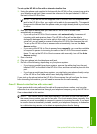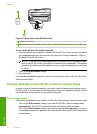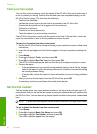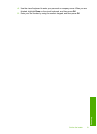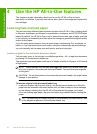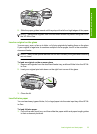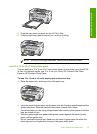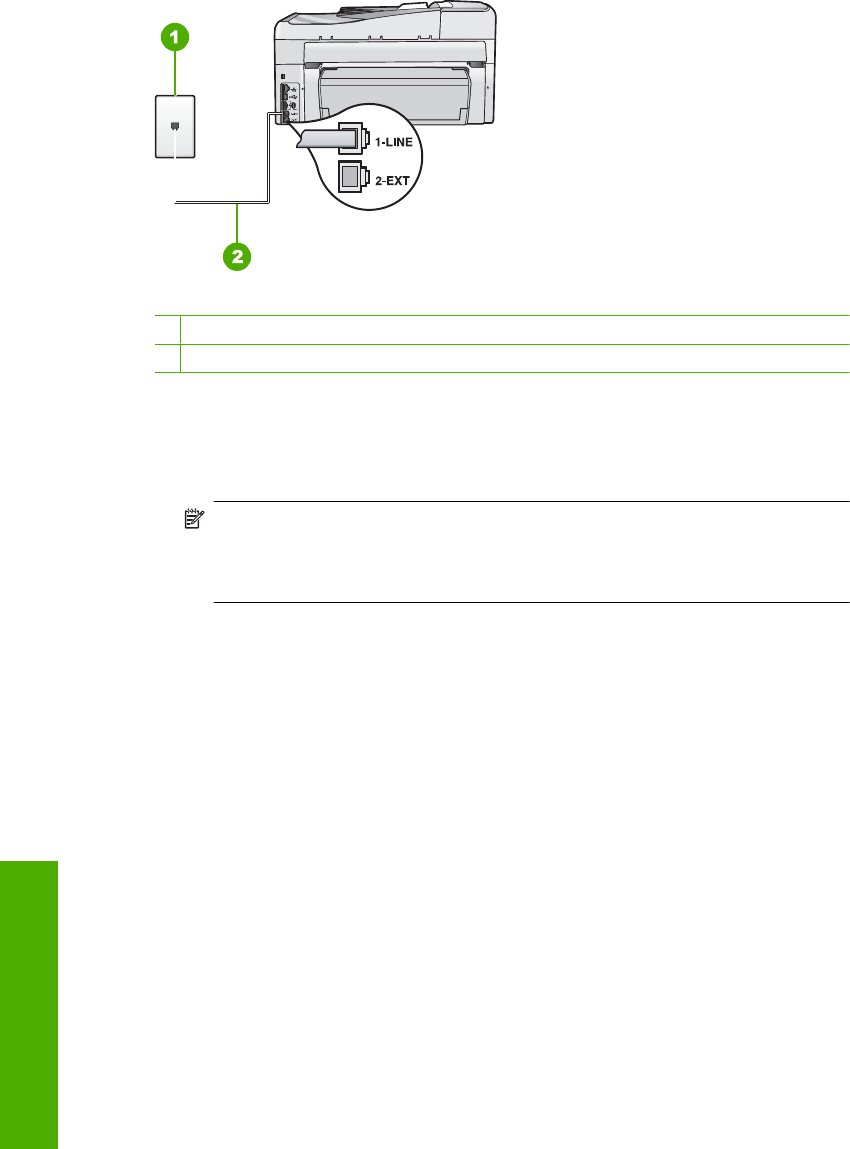
Figure 3-5 Back view of the HP All-in-One
1 Telephone wall jack
2 Use the phone cord supplied in the box with the HP All-in-One to connect to the "1-LINE" port
To set up the HP All-in-One with voice mail
1. Using the phone cord supplied in the box with the HP All-in-One, connect one end to
your telephone wall jack, then connect the other end to the port labeled 1-LINE on
the back of the HP All-in-One.
NOTE: If you do not use the supplied cord to connect from the telephone wall
jack to the HP All-in-One, you might not be able to fax successfully. This special
phone cord is different from the phone cords you might already have in your home
or office.
2. Turn off the Auto Answer setting.
3. Run a fax test.
You must be available to respond in person to incoming fax calls, or the HP All-in-One
cannot receive faxes.
Change settings on the HP All-in-One to receive faxes
In order to receive faxes successfully, you might need to change some settings on the
HP All-in-One. If you are unsure which setting to choose for a specific fax option, refer to
the detailed fax setup instructions provided in this guide.
Set the answer mode
The answer mode determines whether the HP All-in-One answers incoming calls or not.
• Turn on the Auto Answer setting if you want the HP All-in-One to answer faxes
automatically. The HP All-in-One will answer all incoming calls and faxes.
• Turn off the Auto Answer setting if you want to receive faxes manually. You must
be available to respond in person to the incoming fax call or the HP All-in-One will not
receive faxes.
Chapter 3
28 Fax setup
Fax setup