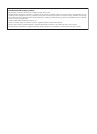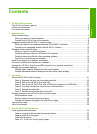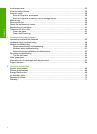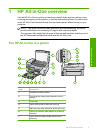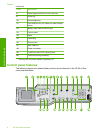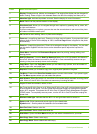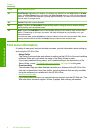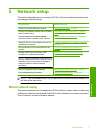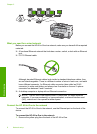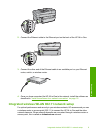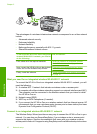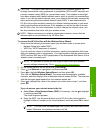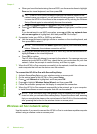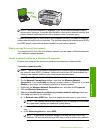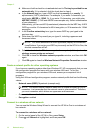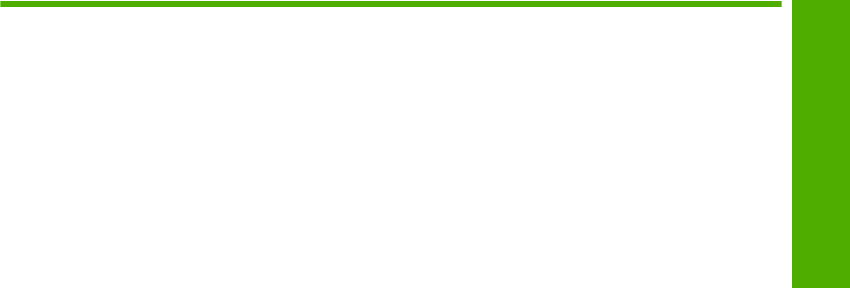
Contents
1 HP All-in-One overview
The HP All-in-One at a glance....................................................................................................3
Control panel features................................................................................................................4
Find more information.................................................................................................................6
2 Network setup
Wired network setup...................................................................................................................7
What you need for a wired network......................................................................................8
Connect the HP All-in-One to the network............................................................................8
Integrated wireless WLAN 802.11 network setup.......................................................................9
What you need for an integrated wireless WLAN 802.11 network.....................................10
Connect to an integrated wireless WLAN 802.11 network.................................................10
Wireless ad hoc network setup.................................................................................................12
What you need for an ad hoc network................................................................................13
Create a network profile for a Windows XP computer........................................................13
Create a network profile for other operating systems.........................................................14
Connect to a wireless ad hoc network................................................................................14
Install the software for a network connection...........................................................................16
Connect to additional computers on a network........................................................................16
Change the HP All-in-One from a USB connection to a network connection...........................17
Manage your network settings..................................................................................................17
Change basic network settings from the control panel.......................................................17
Change advanced network settings from the control panel settings..................................19
3 Fax setup
Set up the HP All-in-One for faxing..........................................................................................21
Case A: Separate fax line (no voice calls received)...........................................................22
Case B: Set up the HP All-in-One with DSL.......................................................................23
Case C: Set up the HP All-in-One with a PBX phone system or an ISDN line...................24
Case D: Fax with a distinctive ring service on the same line..............................................25
Case E: Shared voice/fax line............................................................................................26
Case F: Shared voice/fax line with voice mail....................................................................27
Change settings on the HP All-in-One to receive faxes...........................................................28
Set the answer mode..........................................................................................................28
Set the number of rings before answering..........................................................................29
Change the answer ring pattern for distinctive ringing.......................................................29
Test your fax setup...................................................................................................................30
Set the fax header....................................................................................................................30
4 Use the HP All-in-One features
Load originals and load paper..................................................................................................32
Load an original in the automatic document feeder............................................................32
Load an original on the glass..............................................................................................33
Load full-size paper............................................................................................................33
Load 10 x 15 cm (4 x 6 inch) photo paper..........................................................................35
1
Contents