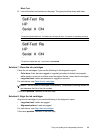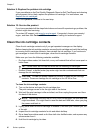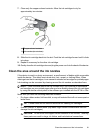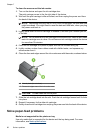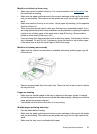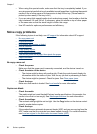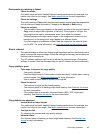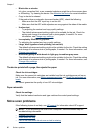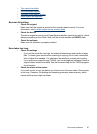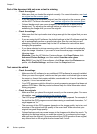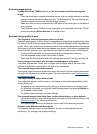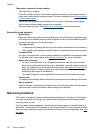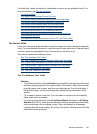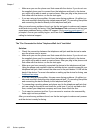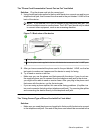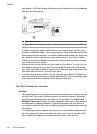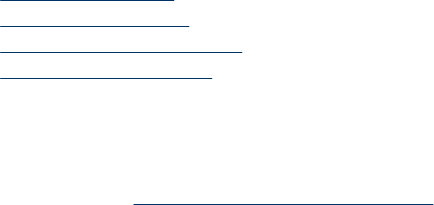
• Text cannot be edited
•
Error messages appear
•
Scanned image quality is poor
•
Scan defects are apparent
Scanner did nothing
• Check the original
Make sure that the original is placed on the scanner glass correctly. For more
information, see
Load an original on the scanner glass.
• Check the device
The device might be coming out of PowerSave mode after a period of inactivity, which
delays processing a short while. Wait until the device reaches the READY state.
• Check the software
Make sure the software is properly installed.
Scan takes too long
• Check the settings
◦ If you set the resolution too high, the scan job takes longer and results in larger
files. To obtain good results when scanning or copying, do not use a resolution
that is higher than needed. You can lower the resolution to scan more quickly.
◦ If you acquire an image through TWAIN, you can change the settings so that the
original scans in black and white. See the onscreen Help for the TWAIN program
for information.
• Check the status of the device
If you sent a print or copy job before you tried to scan, the scan starts if the scanner
is not busy. However, the printing and scanning processes share memory, which
means that the scan might be slower.
Solve scan problems 97