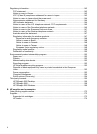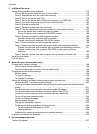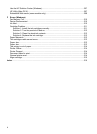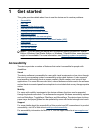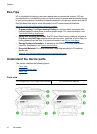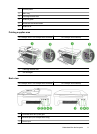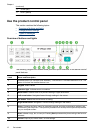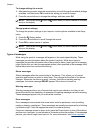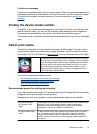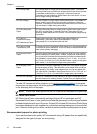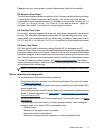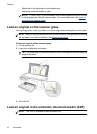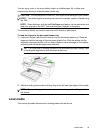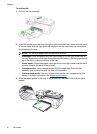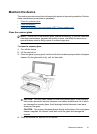To change settings for a mode
1. After selecting a mode, press the arrow buttons to scroll through the available settings
available, and then press OK to select the setting you want to change.
2. Press the arrow buttons to change the settings, and then press OK.
NOTE: Use the left arrow button or button when you want to delete an incorrect
entry on the display.
Change product settings
To change the product settings or print reports, use the options available in the Setup
menu:
1. Press the
(Setup) button
2. Press the arrow buttons to scroll through the menus.
3. Press OK to select menus or options.
NOTE: Use the left arrow button or button when you want to delete an incorrect
entry on the display.
Types of messages
While using the product, messages will appear on the control panel display. These
messages provide information about the product's activity. While some types of
messages just provide information about the product's status, other types of messages
might require that you take the appropriate action (often specified in the message itself)
before the product can continue functioning.
Status messages
Status messages reflect the current state of the device. They inform you of normal
operation and require no action to clear them. They change as the state of the device
changes. Whenever the device is ready, not busy, and has no pending warning
messages, the status message READY appears if the device is turned on.
Warning messages
Warning messages inform you of events that require your attention, but they do not
prevent the device from operating. An example of a warning message is a low ink warning.
These messages appear until you resolve the condition.
Error messages
Error messages communicate that some action must be performed, such as adding
media or clearing a media jam. These messages are usually accompanied by a blinking
red Attention light. Take the appropriate action to continue printing.
If the error message shows an error code, press the Power button to turn off the device,
and then turn it on again. In most situations, this action solves the problem. If the message
persists, your device might need service. For more information, see
Solve a problem.
Chapter 1
14 Get started