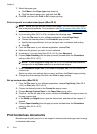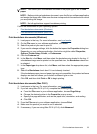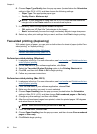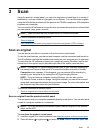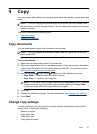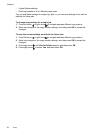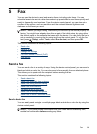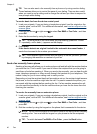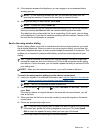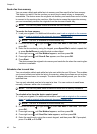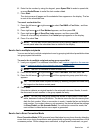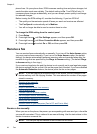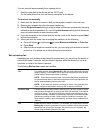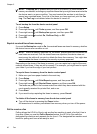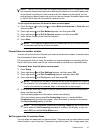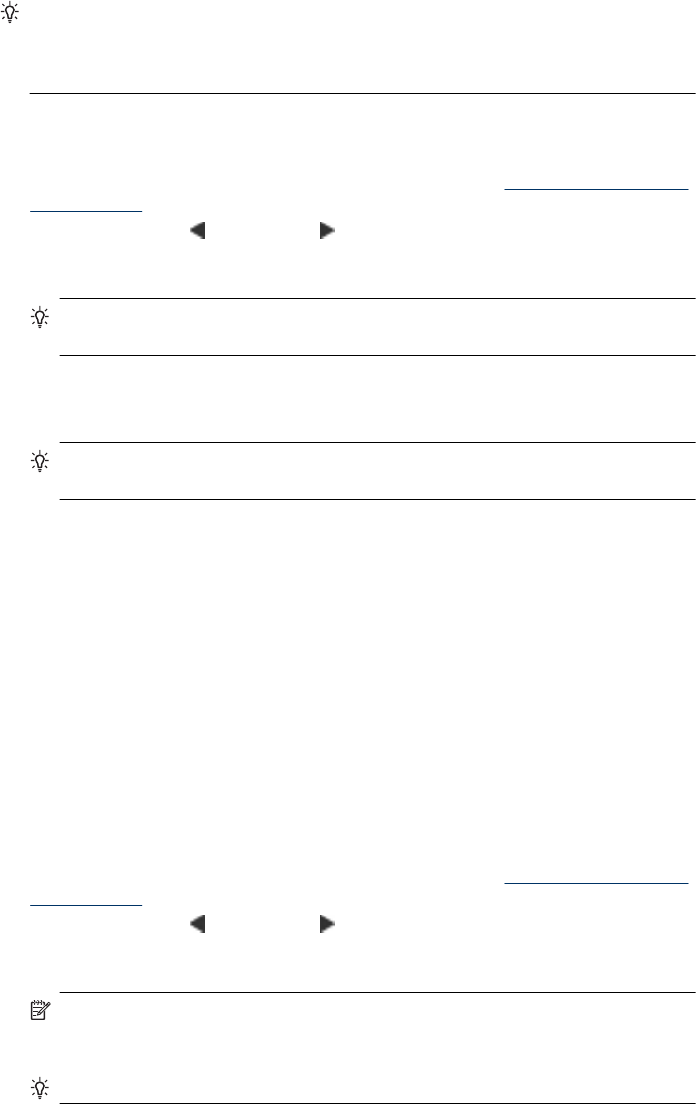
TIP: You can also send a fax manually from a phone or by using monitor dialing.
These features allow you to control the pace of your dialing. They are also useful
when you want to use a calling card to charge the call and you have to respond to
tone prompts while dialing.
To send a basic fax from the device control panel
1. Load your originals. If you are faxing a borderless original, load the original on the
scanner glass, not the ADF. For additional information, see
Load an original on the
scanner glass.
2. Press the left arrow
or right arrow to select Fax B&W or Fax Color , and then
press OK.
3. Enter the fax number by using the keypad.
TIP: To add a pause in the fax number you are entering, press the * button
repeatedly, until a dash (-) appears on the display.
4. Press Start.
If the device detects an original loaded in the automatic document feeder, it
sends the document to the number you entered.
TIP: If the recipient reports issues with the quality of the fax you sent, you can
try changing the resolution or contrast of your fax.
Send a fax manually from a phone
Sending a fax manually allows you to make a phone call and talk with the recipient before
you send the fax. This is useful if you want to inform the recipient that you are going to
send them a fax before sending it. When you send a fax manually, you can hear the dial
tones, telephone prompts, or other sounds through the handset on your telephone. This
makes it easy for you to use a calling card to send your fax.
Depending on how the recipient has their fax machine set up, the recipient might answer
the phone, or the fax machine might take the call. If a person answers the phone, you
can speak with the recipient before sending the fax. If a fax machine answers the call,
you can send the fax directly to the fax machine when you hear the fax tones from the
receiving fax machine.
To send a fax manually from an extension phone
1. Load your originals. If you are copying a borderless original, load the original on the
scanner glass, not the ADF. For additional information, see
Load an original on the
scanner glass.
2. Press the left arrow
or right arrow to select Fax B&W or Fax Color , and then
press OK.
3. Dial the number by using the keypad on the phone that is connected to the device.
NOTE: Do not use the keypad on the control panel of the device when manually
sending a fax. You must use the keypad on your phone to dial the recipient's
number.
TIP: To switch between Fax B&W or Fax Color , press the Back button.
Chapter 5
40 Fax