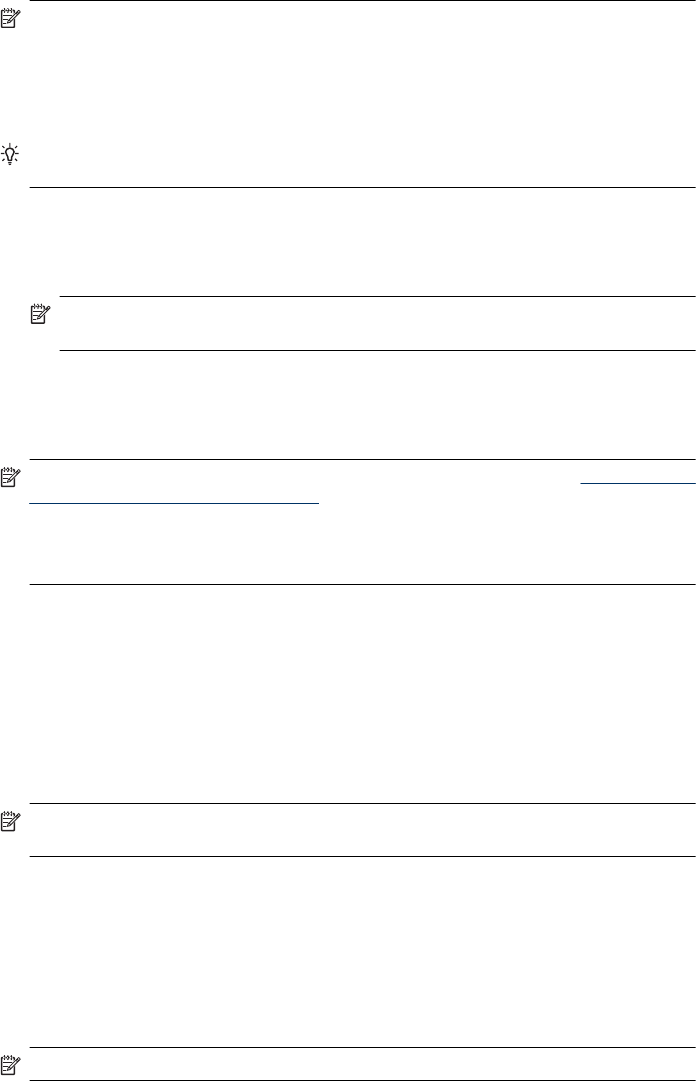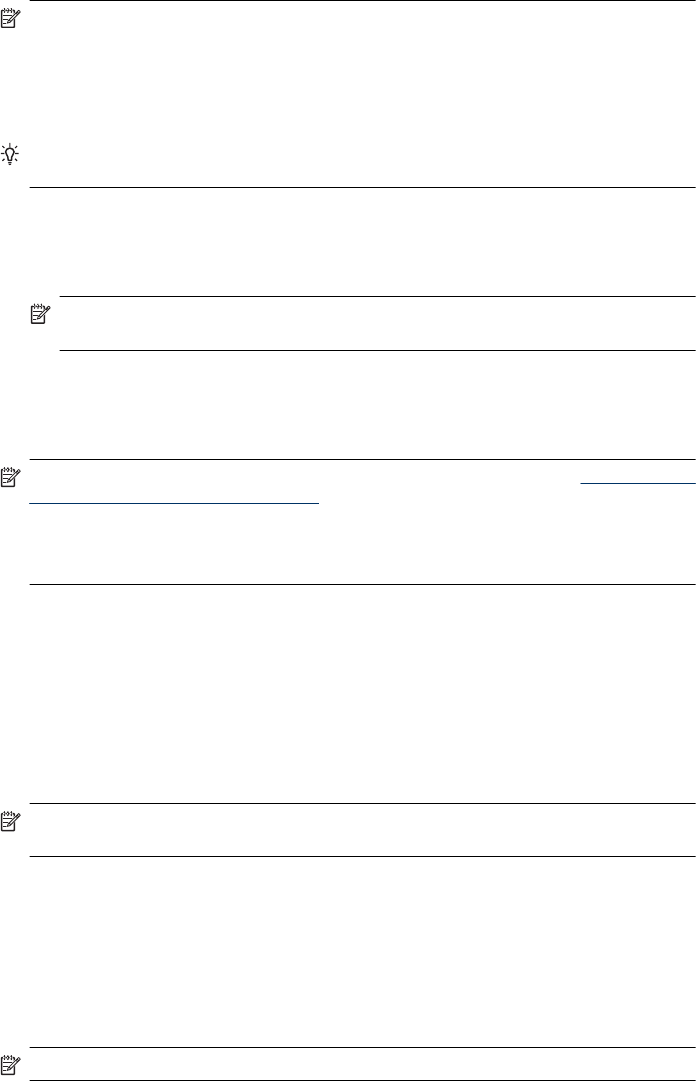
NOTE: On a Macintosh computer, the features available in the HP Utility vary depending on
the selected device.
Ink level warnings and indicators provide estimates for planning purposes only. When you
receive an ink alert message, consider having a replacement cartridge available to avoid
possible printing delays. You do not need to replace cartridges until print quality becomes
unacceptable.
TIP: When the HP Utility is opened, you can gain access to the Dock menu shortcuts by
selecting and holding the mouse button over the appropriate icon for the HP Utility in the Dock.
Open the HP Utility
To open the HP Utility
▲ Click the HP Utility icon in the Dock.
NOTE: If the icon does not appear in the Dock, click the Spotlight icon on the right side of
the menu bar, type HP Utility in the box, and then click the HP Utility entry.
Embedded Web server (some models only)
When the device is connected to a network, you can use the embedded Web server to view status
information, change settings, and manage it from your computer.
NOTE: For a list of system requirements for the embedded Web server, see Embedded Web
server specifications (some models only).
Some settings might be restricted by the requirement for a password.
You can open and use the embedded Web server without being connected to the Internet;
however, some features will not be available.
The embedded Web server (EWS) places very small text files (cookies) on your hard drive when
you are browsing. These files let the EWS recognize your computer the next time you visit. For
example, if you have configured the EWS language, a cookie helps remember which language you
have selected so that the next time you access the EWS, the pages are displayed in that language.
Though some cookies are cleared at the end of each session (such as the cookie that stores the
selected language), others (such as the cookie that stores customer-specific preferences) are stored
on the computer until you clear them manually.
You can configure your browser to accept all cookies, or you can configure it to alert you every time
a cookie is offered, which allows you to decide which cookies to accept or refuse. You can also use
your browser to remove unwanted cookies.
NOTE: Depending on your device, if you chose to disable cookies, you will disable one or more
of the following features:
• Automatically refreshing the existing page
• Starting where you left the application (especially useful when using setup wizards)
• Preventing other users from modifying the same settings while you are making changes
• Remembering the EWS browser language setting
For information about how to change your privacy and cookie settings and how to view or delete
cookies, see the documentation available with your Web browser.
To open the embedded Web server
NOTE: The device must be on a network and must have an IP address.
Appendix E
208 Device management tools