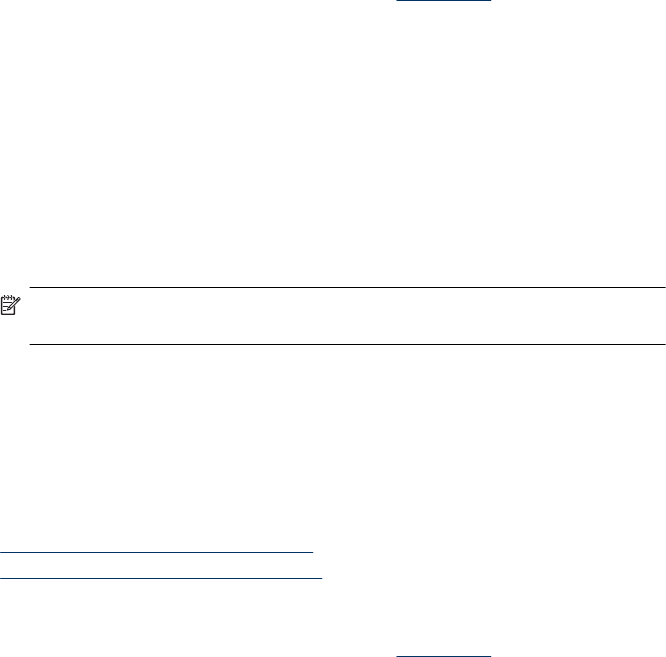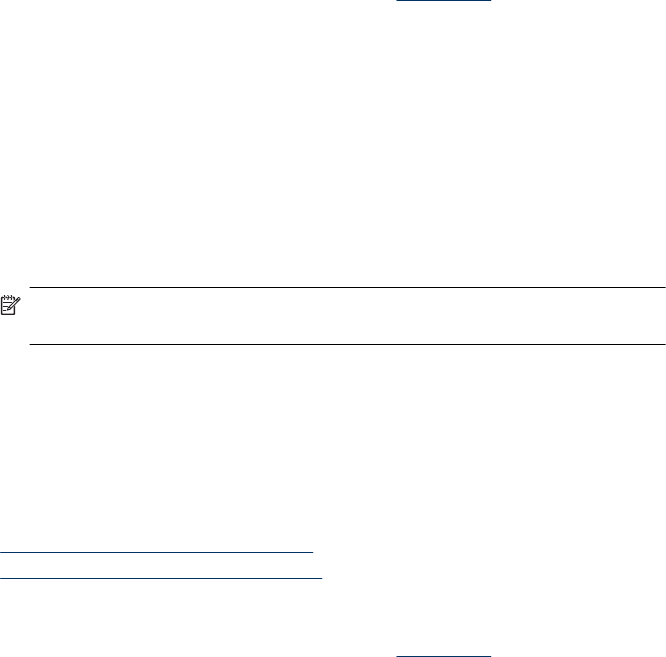
3. Select the product you want to print to.
4. If your Web browser supports it, select the items on the Web page that you want to
include in the printout.
For example, in Internet Explorer, click the Options tab to select options such as As
laid out on screen, Only the selected frame, and Print all linked documents.
5. Click Print or OK to begin printing.
Print a Web page (Mac OS X)
1. Load paper in the tray. For more information, see Load media.
2. If you are using Mac OS X (v10.4), complete the following steps:
a.From the File menu in your software application, choose Page Setup.
b. Choose the desired printer in the Format for pop-up menu.
c. Specify the page attributes, such as the paper size, orientation, and scaling.
d. Click OK.
3. From the File menu in your software application, choose Print.
4. Make sure the product you want to use is selected.
5. Some Web browsers include special options for printing Web pages. If available,
choose the option for your Web browser from the pop-up menu in the Print dialog
(located below the Orientation setting in Mac OS X v10.5). For more information,
see the documentation provided with your Web browser.
NOTE: If your computer is using Mac OS X (v10.5), click the blue disclosure
triangle next to the Printer selection to access these options.
6. Select any other print settings that you want, and then click Print to begin printing.
Print photos
Do not leave unused photo paper in the input tray. The paper might start to curl, which
could reduce the quality of your printout. Photo paper should be flat before printing.
Follow the instructions for your operating system.
•
Print photos on photo paper (Windows)
•
Print photos on photo paper (Mac OS X)
Print photos on photo paper (Windows)
1. Load paper in the tray. For more information, see Load media.
2. On the File menu in your software application, click Print.
3. Select the product you want to print to.
4. If you need to change settings, click the button that opens the Properties dialog box.
Depending on your software application, this button might be called Properties,
Options, Printer Setup, Printer, or Preferences.
Print photos 29