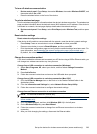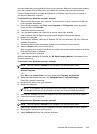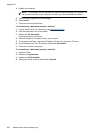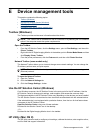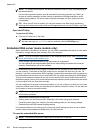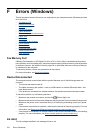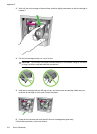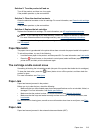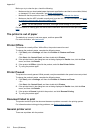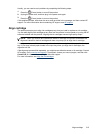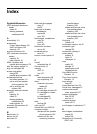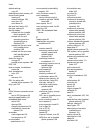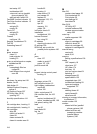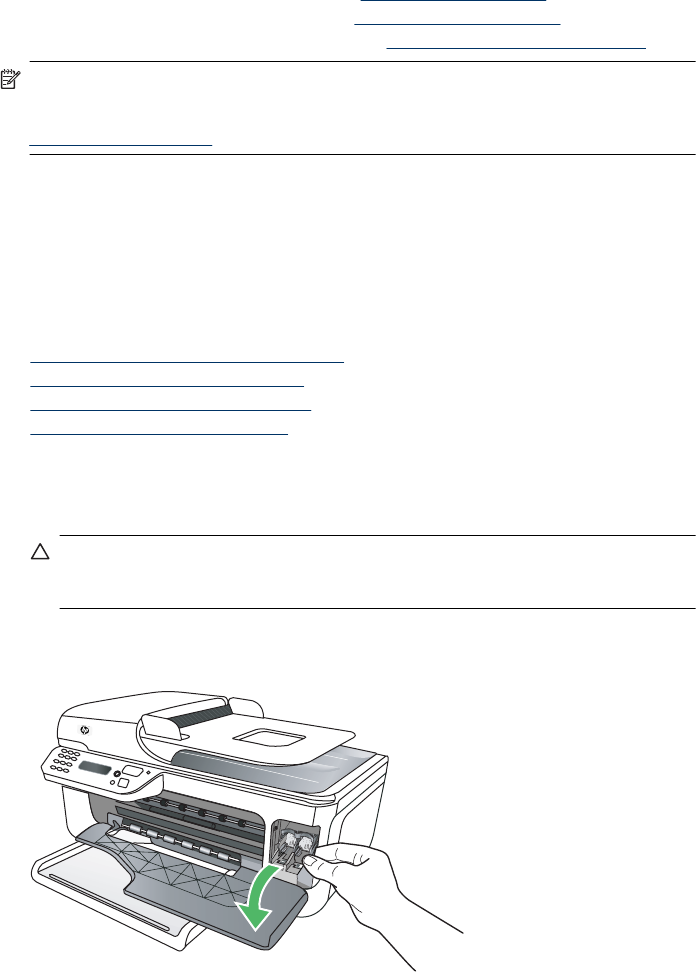
Ink level warnings and indicators provide estimates for planning purposes only. When you receive
a low-ink warning message, consider having a replacement cartridge available to avoid possible
printing delays. You do not need to replace the ink cartridges until print quality becomes
unacceptable.
For information about replacing ink cartridges, see
Replace the ink cartridges.
For information about ordering ink cartridges, see HP supplies and accessories.
For information about recycling used ink supplies, see HP inkjet supplies recycling program.
NOTE: Ink from the cartridges is used in the printing process in a number of different ways,
including in the initialization process, which prepares the device and cartridges for printing. In
addition, some residual ink is left in the cartridge after it is used. For more information see
www.hp.com/go/inkusage.
Cartridge Problem
The ink cartridge identified in the message is missing, damaged, or inserted into the wrong slot in
the product.
To solve this problem, try the following solutions. Solutions are listed in order, with the most likely
solution first. If the first solution does not solve the problem, continue trying the remaining solutions
until the issue is resolved.
Choose your error
•
Solution 1: Install the ink cartridges correctly
• Solution 2: Turn the product off and on
• Solution 3: Clean the electrical contacts
• Solution 4: Replace the ink cartridge
Solution 1: Install the ink cartridges correctly
Make sure all of the ink cartridges are properly installed:
1. Make sure the product is turned on.
CAUTION: If the product is turned off when you open the front access door to access the
ink cartridges, the product cannot release the cartridges for changing. You might damage
the product if the ink cartridges are not docked safely when you try to remove them.
2. Open the front access door.
The print carriage moves to the far right side of the product.
Cartridge Problem 211