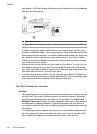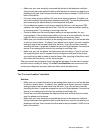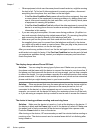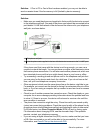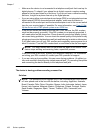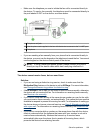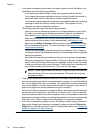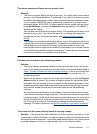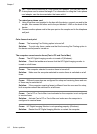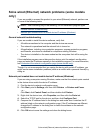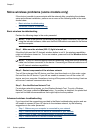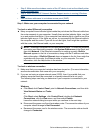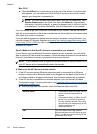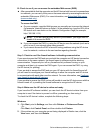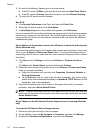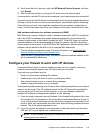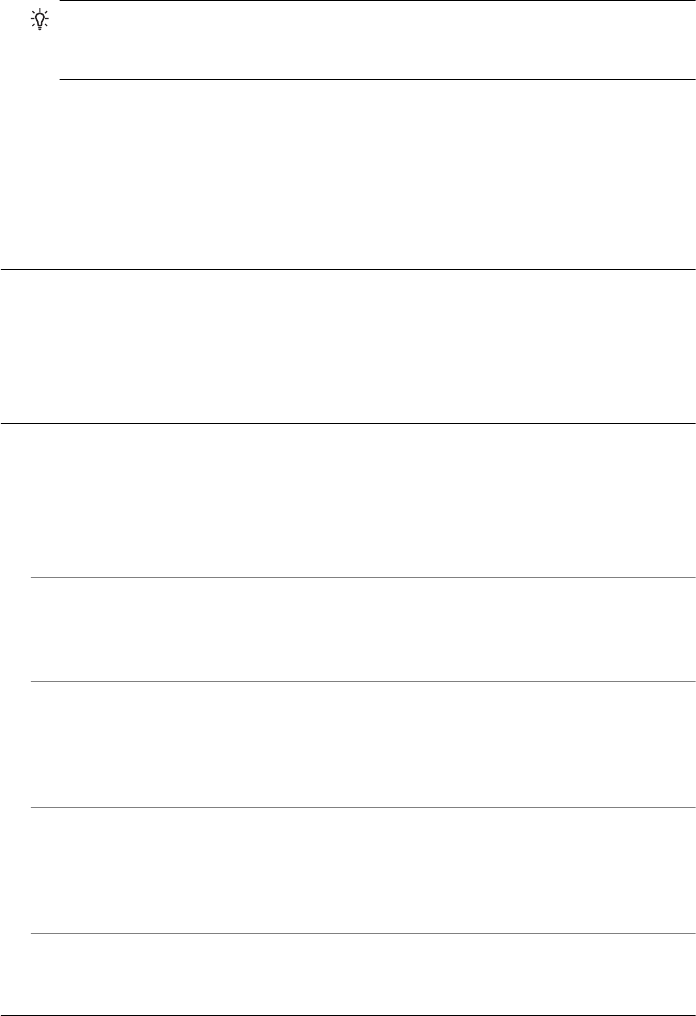
TIP: If the device came with a 2-wire phone cord adaptor, you can use it with a
4-wire phone cord to extend the length. For information on using the 2-wire phone
cord adaptor, see the documentation that came with it.
To extend your phone cord
1. Using the phone cord supplied in the box with the device, connect one end to the
coupler, then connect the other end to the port labeled 1-LINE on the back of the
device.
2. Connect another phone cord to the open port on the coupler and to the telephone
wall jack.
Color faxes do not print
Cause: The Incoming Fax Printing option is turned off.
Solution: To print color faxes, make sure that the Incoming Fax Printing option in
the device control panel is turned on.
The computer cannot receive faxes (Fax to PC and Fax to Mac)
Cause: The HP Digital Imaging monitor is turned off (Windows).
Solution: Check the taskbar and ensure that the HP Digital Imaging monitor is
turned on at all times.
Cause: The computer selected to receive faxes is turned off.
Solution: Make sure the computer selected to receive faxes is switched on at all
times.
Cause: Different computers are configured for setup and receiving faxes and one
of them may be switched off.
Solution: If the computer receiving faxes is different from the one used for setup,
both computers should be switched on at all times.
Cause: Fax to PC or Fax to Mac is not activated or the computer is not configured
to receive faxes.
Solution: Activate Fax to PC or Fax to Mac and make sure the computer is
configured to receive faxes.
Cause: HP Digital Imaging Monitor is not operating properly (Windows).
Solution: Restart the HP Digital Imaging Monitor or restart the computer.
Chapter 7
112 Solve a problem