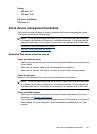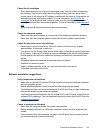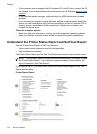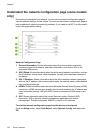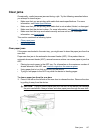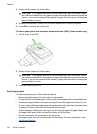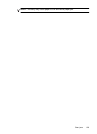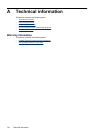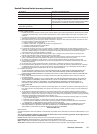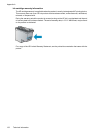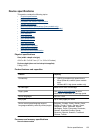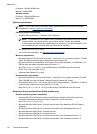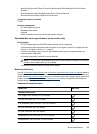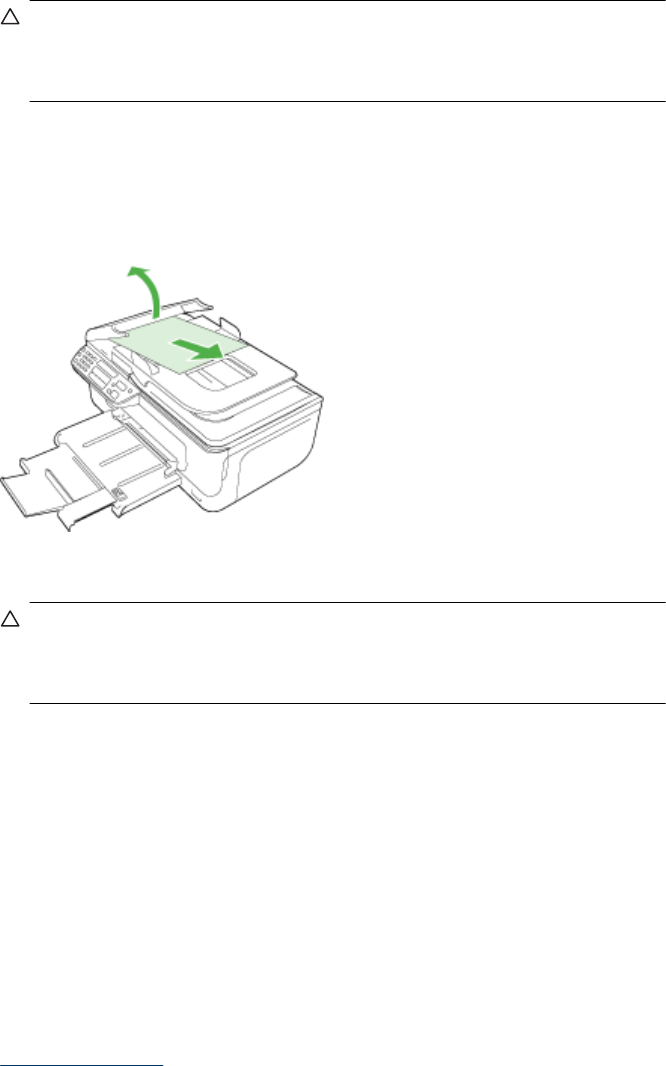
2. Gently pull the paper out of the rollers.
CAUTION: If the paper tears when you are removing it from the rollers, check
the rollers and wheels for torn pieces of paper that might be remaining inside the
device. If you do not remove all the pieces of paper from the device, more paper
jams are likely to occur.
3. Replace the rear door. Gently push the door forward until it snaps into place.
4. Press OK to continue the current job.
To clear a paper jam in the automatic document feeder (ADF) (Some models only)
1. Lift the cover of the ADF.
2. Gently pull the paper out of the rollers.
CAUTION: If the paper tears when you are removing it from the rollers, check
the rollers and wheels for torn pieces of paper that might be remaining inside the
device. If you do not remove all the pieces of paper from the device, more paper
jams are likely to occur.
3. Close the cover of the ADF.
Avoid paper jams
To help avoid paper jams, follow these guidelines.
• Remove printed papers from the output tray frequently.
• Prevent curled or wrinkled paper by storing all unused paper flat in a resealable bag.
• Ensure that paper loaded in the input tray lays flat and the edges are not bent or torn.
• Do not combine different paper types and paper sizes in the input tray; the entire stack
of paper in the input tray must be the same size and type.
• Adjust the paper-width guide in the input tray to fit snugly against all paper. Make sure
the paper-width guide does not bend the paper in the input tray.
• Do not force paper too far forward in the input tray.
• Use paper types that are recommended for the device. For more information, see
Media specifications.
Chapter 7
128 Solve a problem