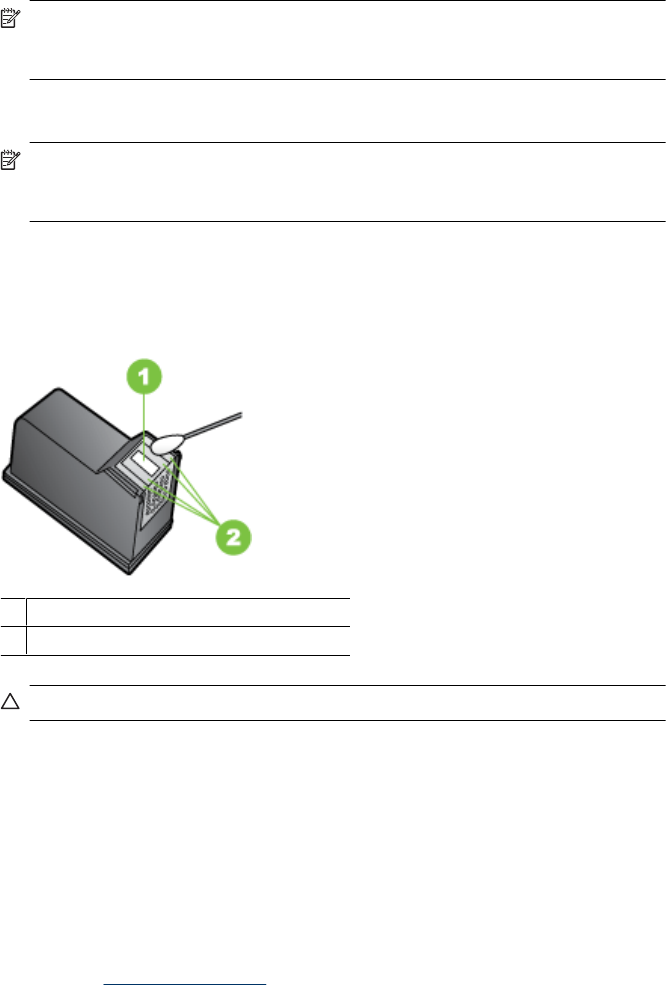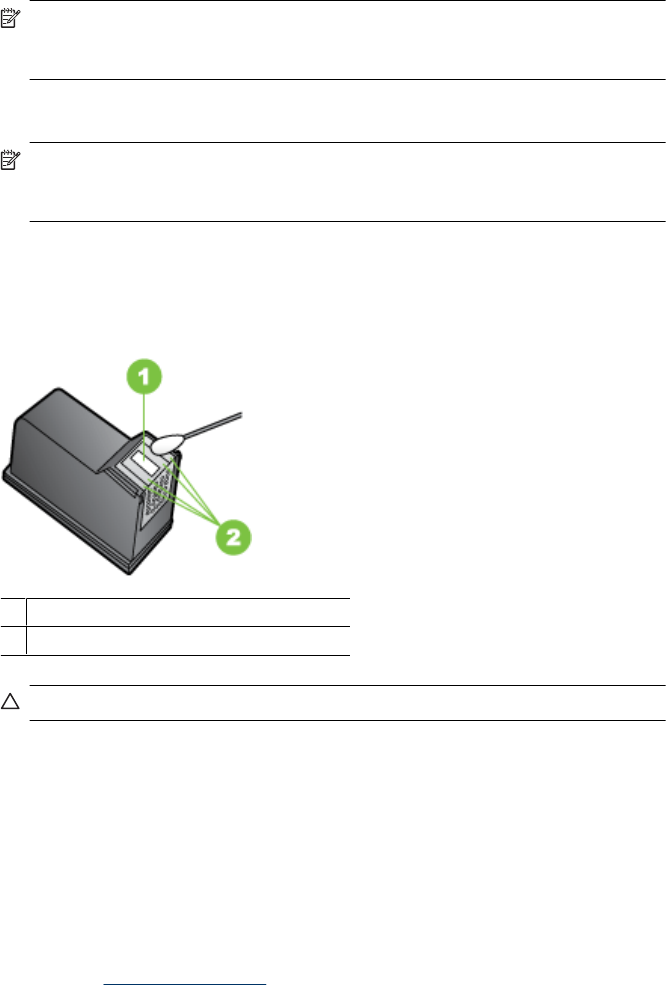
To clean the area around the ink nozzles
1. Turn on the device and open the ink cartridge door.
The print carriage moves to the far right side of the device.
2. Wait until the print carriage is idle and silent, and then unplug the power cord from
the back of the device.
NOTE: Depending how long the HP All-in-One is unplugged, the date and time
might be erased. You might need to reset the date and time later, when you plug
the power cord back in.
3. Lightly press down on the ink cartridge to release it, and then pull it toward you out,
of the slot.
NOTE: Do not remove both ink cartridges at the same time. Remove and clean
each ink cartridge one at a time. Do not leave an ink cartridge outside the device
for more than 30 minutes.
4. Place the ink cartridge on a piece of paper with the ink nozzles facing up.
5. Lightly moisten a clean foam rubber swab with distilled water, and squeeze any
excess water from it.
6. Clean the face and edges around the ink nozzle area with the swab, as shown below.
1 Nozzle plate (do not clean)
2 Face and edges around the ink nozzle area
CAUTION: Do not clean the nozzle plate.
7. Slide the ink cartridge back into the slot. Push the ink cartridge forward until it clicks
into place.
8. Repeat if necessary for the other ink cartridge.
9. Gently close the ink cartridge door and plug the power cord into the back of the device.
Solve paper-feed problems
Media is not supported for the printer or tray
Use only media that is supported for the device and the tray being used. For more
information, see
Media specifications.
Chapter 7
92 Solve a problem