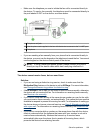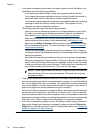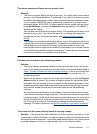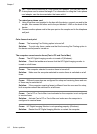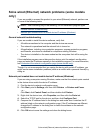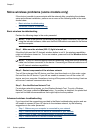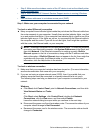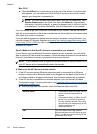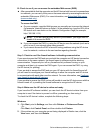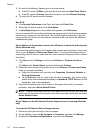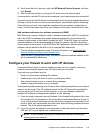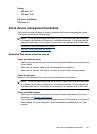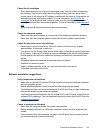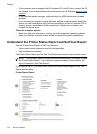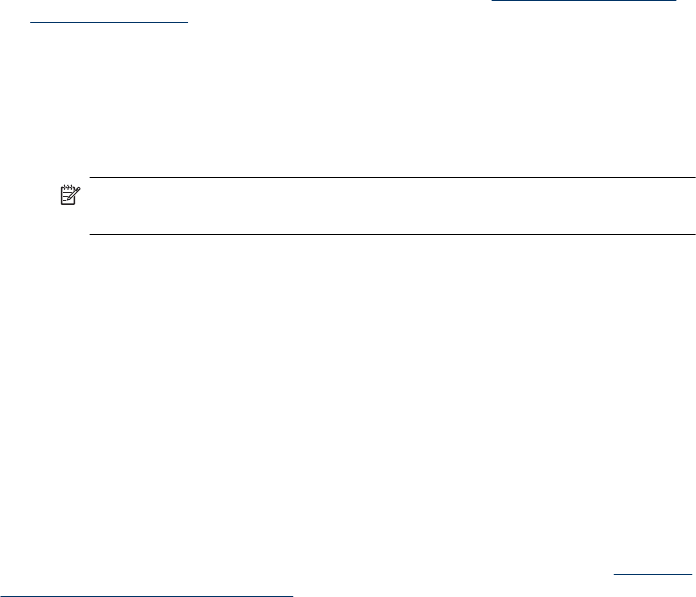
B: Check to see if you can access the embedded Web server (EWS)
▲ After you establish that the computer and the HP device both have active connections
to a network, you can verify if they are on the same network by accessing the device's
embedded Web server (EWS). For more information, see
Embedded Web server
(some models only).
To access the EWS
a. On your computer, open the Web browser you normally use to access the Internet
(for example, Internet Explorer or Safari). In the address box, type the URL of the
HP device as it was shown on the Network Configuration Page (for example,
http://192.168.1.101).
NOTE: If you are using a proxy server in your browser, you might need to
disable it to access the EWS.
b. If you can access the EWS, try using the HP device over the network (such as to
print) to see if your network setup was successful.
c. If you cannot access the EWS or are still having problems using the HP device
over the network, continue to the next section regarding firewalls.
Step 3: Check to see if the firewall software is blocking communication
If you cannot access the EWS and are sure both the computer and HP device have active
connections to the same network, the firewall security software might be blocking
communication. Temporarily turn off any firewall security software running on your
computer and then try to access the EWS again. If you can access the EWS, try using
the HP device (for printing).
If you are able to access the EWS and use your HP device with the firewall turned off,
you will need to reconfigure your firewall settings to allow the computer and HP device
to communicate with each other over the network. For more information, see
Configure
your firewall to work with HP devices.
If you are able to access the EWS, but are still unable to use the HP device even with the
firewall turned off, try enabling the firewall software to recognize the HP device.
Step 4: Make sure the HP device is online and ready
If you have the HP software installed, you can check the HP device’s status from your
computer to see if the device is paused or offline, preventing you from using it.
To check the HP device’s status, complete the following steps:
Windows
1. Click Start, point to Settings, and then click Printers or Printers and Faxes.
- Or -
Click Start, click Control Panel, and then double-click Printers.
2. If the printers on your computer are not being displayed in Details view, click the
View menu, and then click Details.
Solve wireless problems (some models only) 117