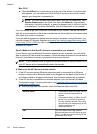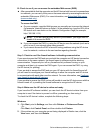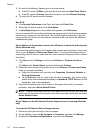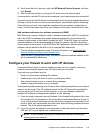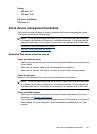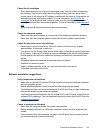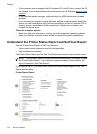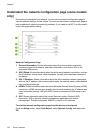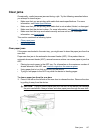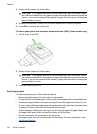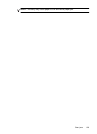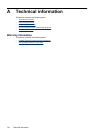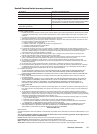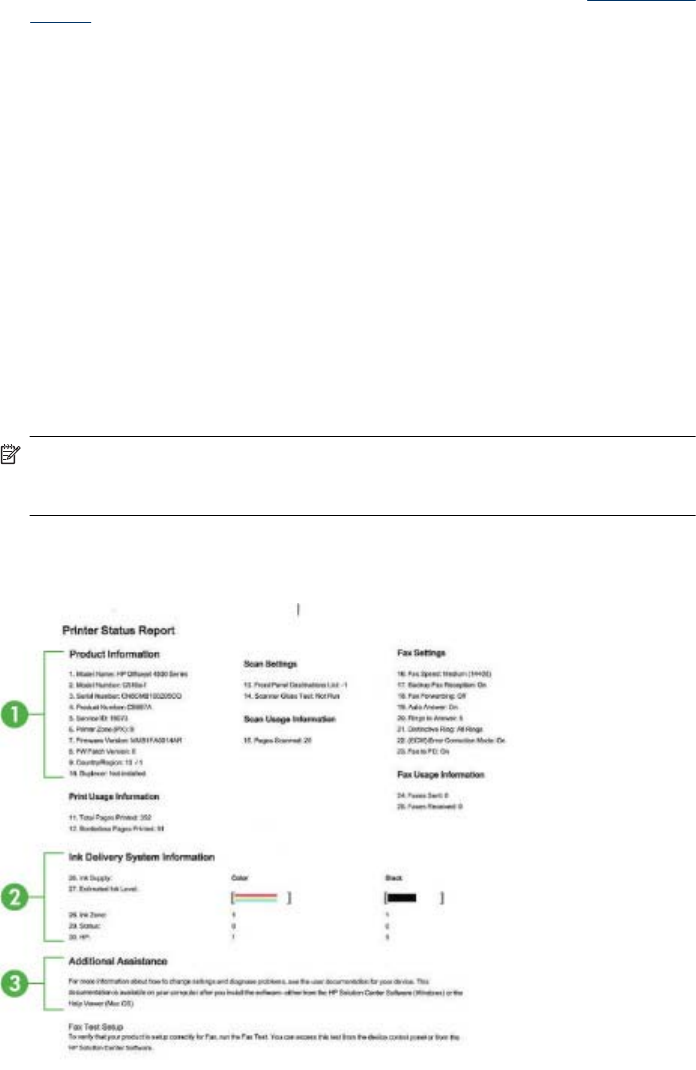
• If the computer cannot recognize the HP software CD in the CD drive, inspect the CD
for damage. You can download the device driver from the HP Web site (
www.hp.com/
support).
• In the Windows device manager, make sure that the USB drivers have not been
disabled.
• If you are using a computer running Windows, and the computer cannot detect the
device, run the uninstallation utility (util\ccc\uninstall.bat on the HP software CD) to
perform a clean uninstallation of the device driver. Restart your computer, and
reinstall the device driver.
Check the computer system
• Make sure that your computer is running one of the supported operating systems.
• Make sure that the computer meets at least the minimum system requirements.
Understand the Printer Status Report and Self-Test Report
Use the Printer Status Report or Self-Test Report to:
• View current device information and ink cartridge status
• Help troubleshoot problems
The Printer Status Report and the Self-Test Report also contain a log of recent events.
NOTE: If your product does not support wireless communication, the report is called
the "Printer Status Report". If your product supports wireless communication, the
report is called the "Self-Test Report".
If you need to call HP, it is often useful to print the Printer Status Report or Self-Test
Report before calling.
Printer Status Report
Chapter 7
124 Solve a problem