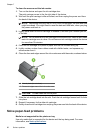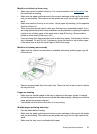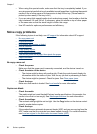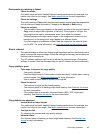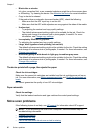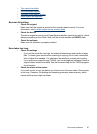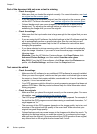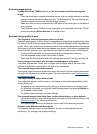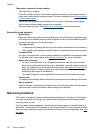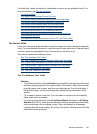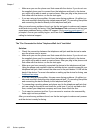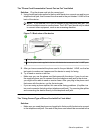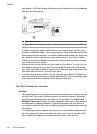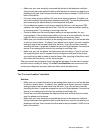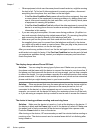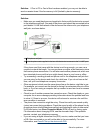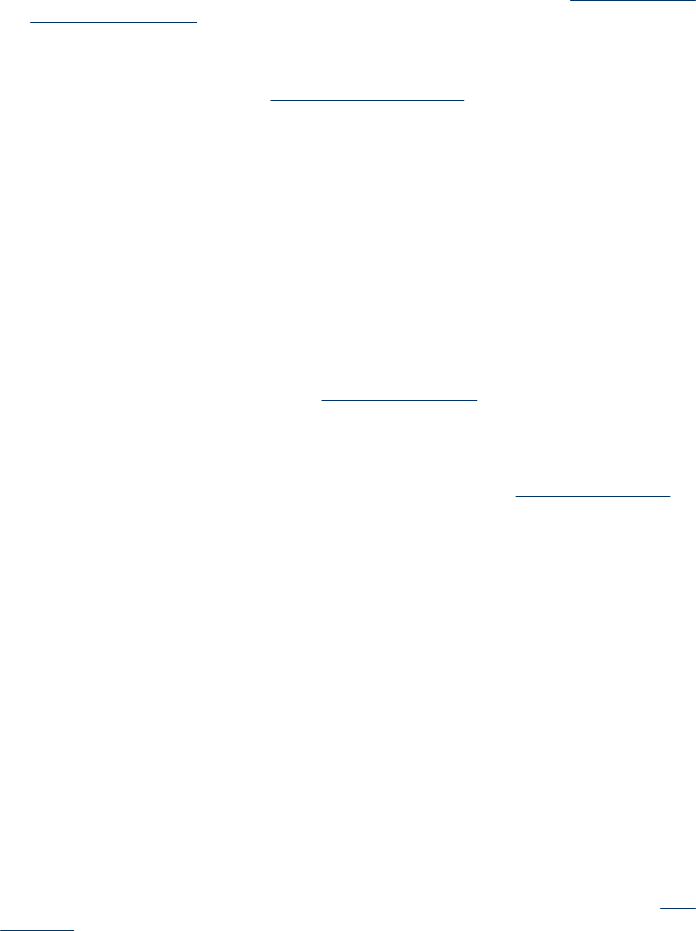
Take steps to improve the scan quality
◦ Use high-quality originals.
◦ Place the media correctly. If the media is placed incorrectly on the scanner glass, it
might skew, which causes unclear images. For more information, see
Load an original
on the scanner glass.
◦ Adjust the software settings according to how you plan to use the scanned page.
◦ Use or make a carrier sheet to protect your originals.
◦ Clean the scanner glass. See
Clean the scanner glass for more information.
Scan defects are apparent
• Blank pages
Make sure that the original document is placed correctly. Place the original document
face down on the flatbed scanner with the top-left corner of the document located in
the lower-right corner of the scanner glass.
• Too light or dark
◦ Try adjusting the settings. Be sure to use the correct resolution and color settings.
◦ The original image might be very light or dark or might be printed on colored paper.
• Unwanted lines
Ink, glue, correction fluid, or an unwanted substance might be on the scanner glass.
Try cleaning the scanner glass. See
Maintain the device for more information.
• Black dots or streaks
◦ Ink, glue, correction fluid, or an unwanted substance might be on the scanner
glass, the scanner glass might be dirty or scratched, or the lid backing might be
dirty. Try cleaning the scanner glass and lid backing. See
Maintain the device for
more information. If cleaning does not correct the problem, the scanner glass or
lid backing might need to be replaced.
◦ The defects might be on the original and not a result of the scanning process.
• Unclear text
Try adjusting the settings. Make sure that the resolution and color settings are correct.
• Size is reduced
The HP software settings might be set to reduce the scanned image. See the product
software Help for more information about changing the settings.
Solve fax problems
This section contains fax setup troubleshooting information for the device. If the device
is not set up properly for faxing, you might experience problems when sending faxes,
receiving faxes, or both.
If you are having faxing problems, you can print a fax test report to check the status of
the device. The test will fail if the device is not set up properly for faxing. Perform this test
after you have completed setting up the device for faxing. For more information, see
Test
fax setup.
Chapter 7
100 Solve a problem