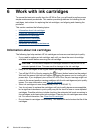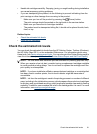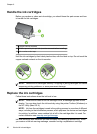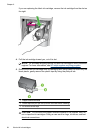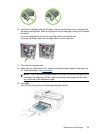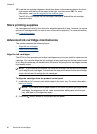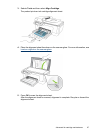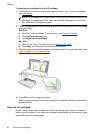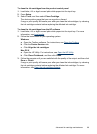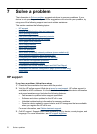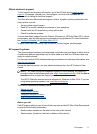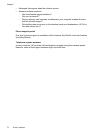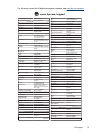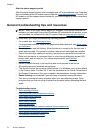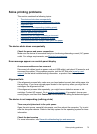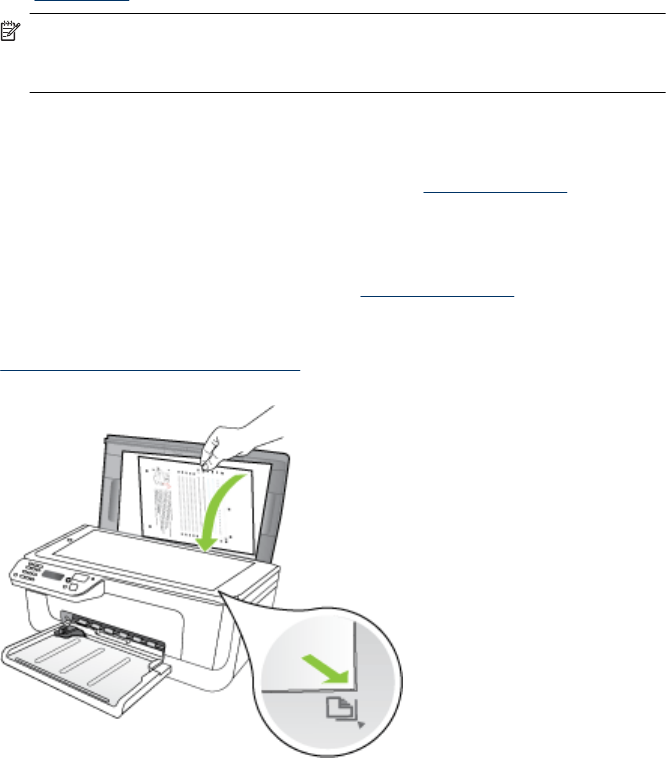
To align the ink cartridges from the HP software
1. Load letter or A4, unused, plain white paper in the input tray. For more information,
see
Load media.
NOTE: If you have colored paper loaded in the input tray when you align the ink
cartridges, the alignment will fail. Load unused plain white paper into the input
tray, and then try the alignment again.
2. Follow the instructions for your operating system. The product prints an ink cartridge
alignment sheet.
Windows
a. Open the Toolbox software. For instructions, see
Open the Toolbox.
b. Click the Device Services tab.
c. Click Align the ink cartridges.
Mac OS X
a. Open the HP Utility. For instructions, see
Open the HP Utility.
b. Click Align, and then follow the onscreen instructions.
3. Place the alignment sheet face down on the scanner glass. For more information, see
Load an original on the scanner glass.
4. Press OK to scan the alignment sheet.
After the alignment sheet is scanned, alignment is complete. Recycle or discard the
alignment sheet.
Clean the ink cartridges
Use this feature when there is streaking, white lines through any of the lines of color or
when a color is muddy. Do not clean ink cartridges unnecessarily, as this wastes ink and
shortens the life of the ink nozzles.
Chapter 6
68 Work with ink cartridges