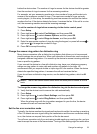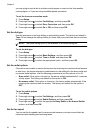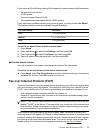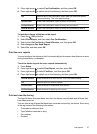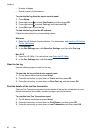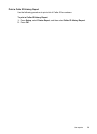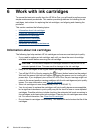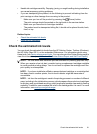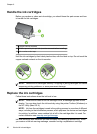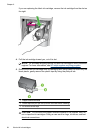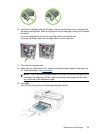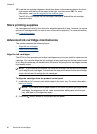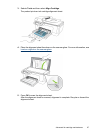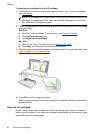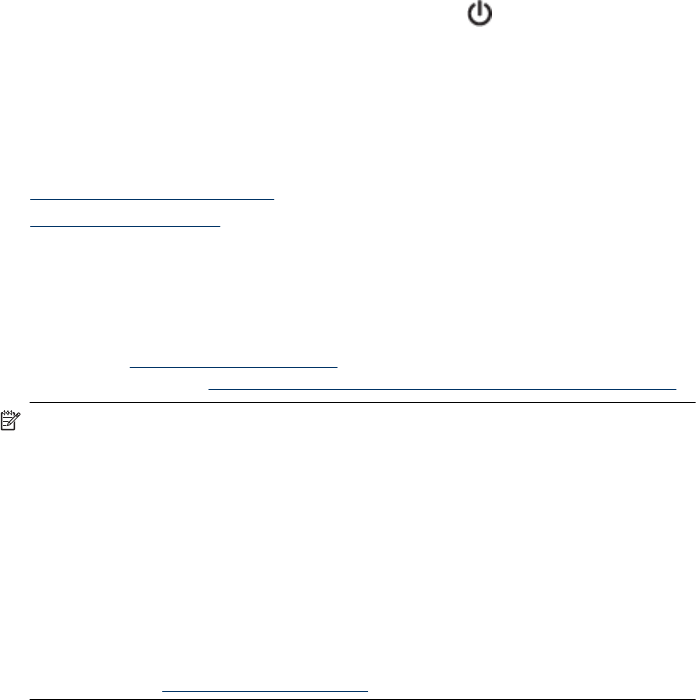
• Handle ink cartridges carefully. Dropping, jarring, or rough handling during installation
can cause temporary printing problems.
• If you are transporting the product, do the following to prevent ink leaking from the
print carriage or other damage from occurring to the product:
◦
Make sure you turn off the product by pressing the
(Power) button.
The print carriage should be parked on the right side in the service station.
◦ Make sure you leave the ink cartridges installed.
◦ The product must be transported sitting flat; it should not be placed its side, back,
front, or top.
Related topics
•
Check the estimated ink levels
•
Clean the ink cartridges
Check the estimated ink levels
You can check the estimated ink levels from the HP Solution Center, Toolbox (Windows),
the HP Utility (Mac OS X), or the embedded Web server. For information about using
these tools, see
Device management tools. You can also print the Printer Status page to
view this information (see
Understand the Printer Status Report and Self-Test Report).
NOTE: Ink level alerts and indicators provide estimates for planning purposes only.
When you receive a low-ink alert, consider having a replacement cartridge available
to avoid possible printing delays. You do not have to replace the cartridges until the
print quality is unacceptable.
NOTE: If you have installed a refilled or remanufactured cartridge, or a cartridge that
has been used in another printer, the ink level indicator might be inaccurate or
unavailable.
NOTE: Ink from the cartridges is used in the printing process in a number of different
ways, including in the initialization process, which prepares the product and cartridges
for printing, and in printhead servicing, which keeps print nozzles clear and ink flowing
smoothly. In addition, some residual ink is left in the cartridge after it is used. For more
information, see
www.hp.com/go/inkusage.
Check the estimated ink levels 61