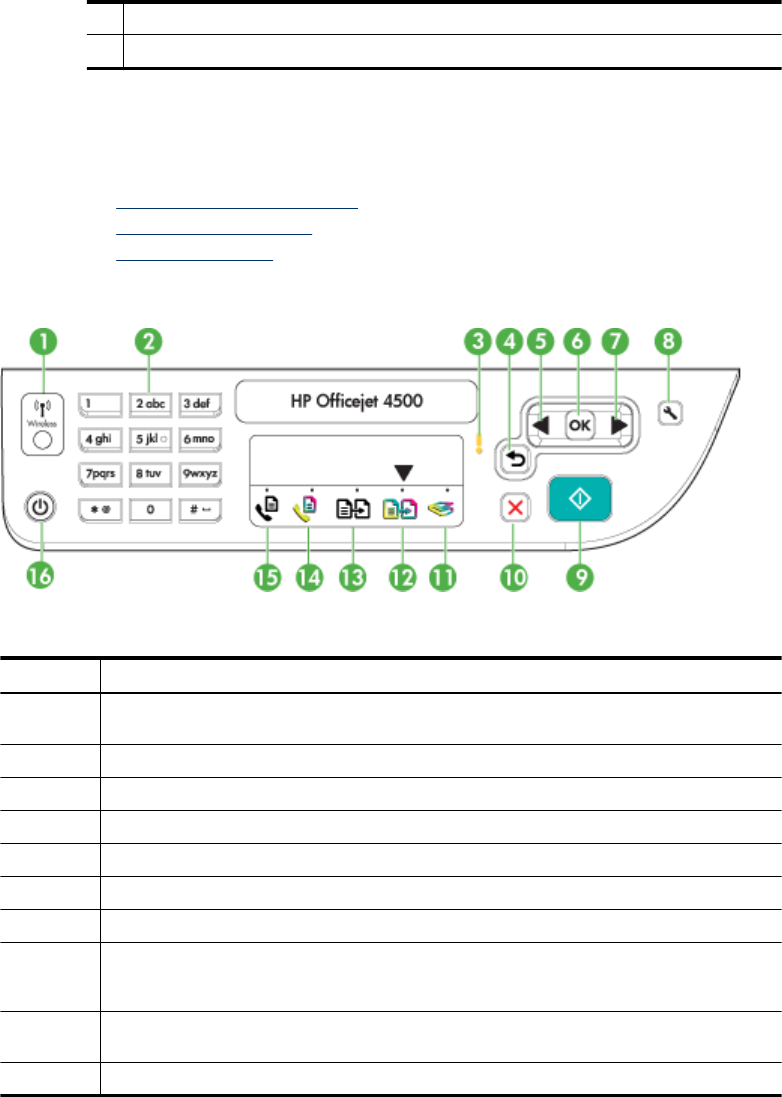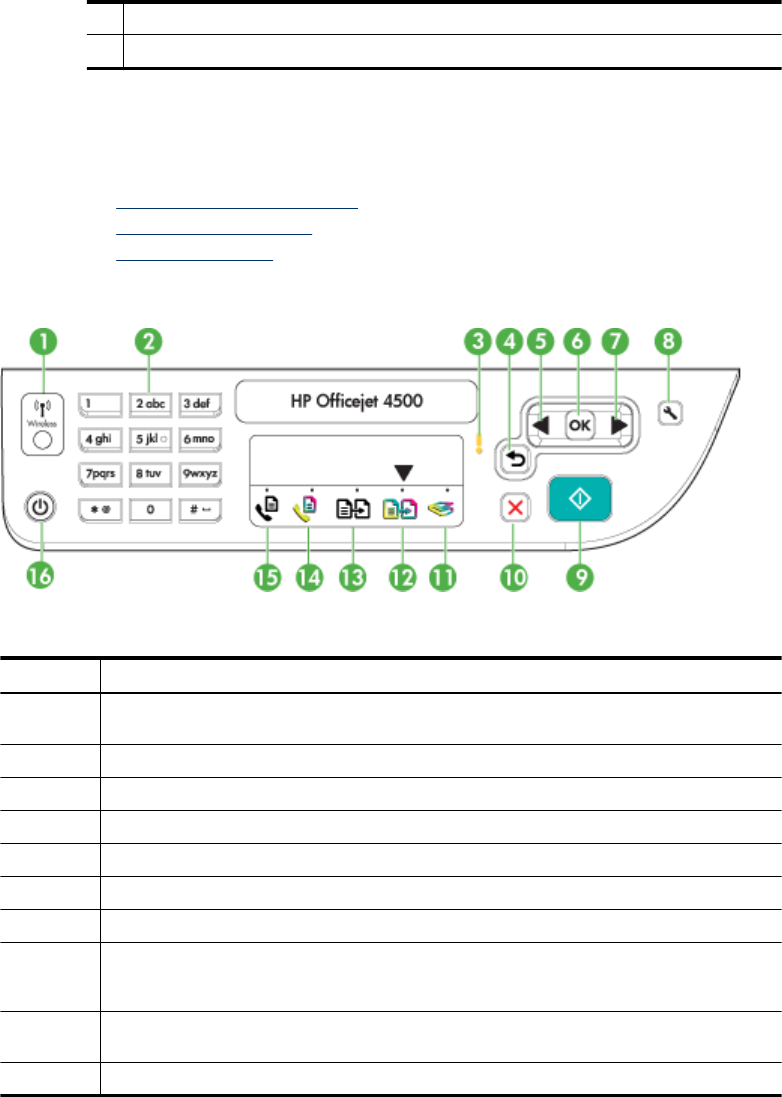
4 1-LINE (fax)
5 2-EXT (phone)
Use the product control panel
This section contains the following topics:
•
Overview of buttons and lights
•
Change product settings
•
Types of messages
Overview of buttons and lights
The following diagram and related table provide a quick reference to the device control
panel features.
Label Name and Description
1 Wireless button (HP Officejet 4500 Wireless): Turns the 802.11 wireless feature on or off. The
button is lit when the wireless feature is on.
2 Keypad: Enters values.
3 Attention light: Indicates an error condition.
4 Back button: Reverts back to its previous setting or upper level menu.
5 Left arrow button: Navigates forward through settings in the menus.
6 OK button: Selects the current menu or setting.
7 Right arrow button: Navigates in reverse through settings in the menus.
8 Setup: Presents the Setup menu for generating reports and other maintenance settings, and
for accessing the Help menu. The topic that you select from the Help menu opens a help window
on your computer screen.
9 Start: Initiates a copy, fax, or scan job. Pressing Start processes the job according to the function
selected.
10 Cancel: Stops a job, exits a menu, or exits settings.
Chapter 1
(continued)
12 Get started